Get monthly coaching and support to FINALLY gain momentum in your business without burning out in the process. 🦄 Learn more about WAIM Unlimited.




While we love productivity, we’re NOT trying to be the most productive humans ever and we don’t enjoy hustle-culture. However, we are constantly trying to improve our efficiency and use systems that make our lives easier.
When wearing multiple hats in your online business, it becomes all too easy for tasks, projects, and goals to fall through the cracks.
As creative people, we don’t always think about organization first, but organization has actually made us MORE creative.
When you can get all of your to-dos, your tasks, the overwhelm of everything you have to think about out of your brain and into a system, it leaves more room for creativity, for having ideas and for executing those ideas.
When you can get all of your to-dos, your tasks, the overwhelm of everything you have to think about out of your brain and into a system, it leaves more room for creativity, for having ideas and for executing those ideas.
Let us share a big, juicy secret with you: Sustainable habits and being consistent are the most* important things necessary when trying to reach your goals.
*When we say most important, we mean the most important things YOU can control. We don’t want to ignore or minimize that privilege is real and not everyone has the same advantages.
But alas, forming new habits can be a struggle!
We all love to read/watch/listen to other people talk about their holy grail productivity tools and habit-building hacks, but it’s important that you figure out what works best for YOU and your unique situation.
Here’s the truth about our journey with organizing our business and staying on top of things using different productivity tools/tactics over the years…

Every time we discover a new productivity tool or app, our motivation and organization shoot up! We get really excited and we spend hours setting up a new app to ensure maximum productivity but then, a few months (maybe even weeks) later, the adrenaline of the new shiny app wears off and we just stop using it. #wompwomp
It happened with Trello.
It happened with Asana.
It happened with digital planning.
It happened with Airtable.
We craved consistency in our organization systems. We wanted a system that was flexible enough that we could adjust when we got bored (or didn’t feel as productive). We also wanted something versatile enough to manage multiple types of organization so we could focus on actually using just ONE system, not three different apps and systems.
Notion is what finally fit that criteria.
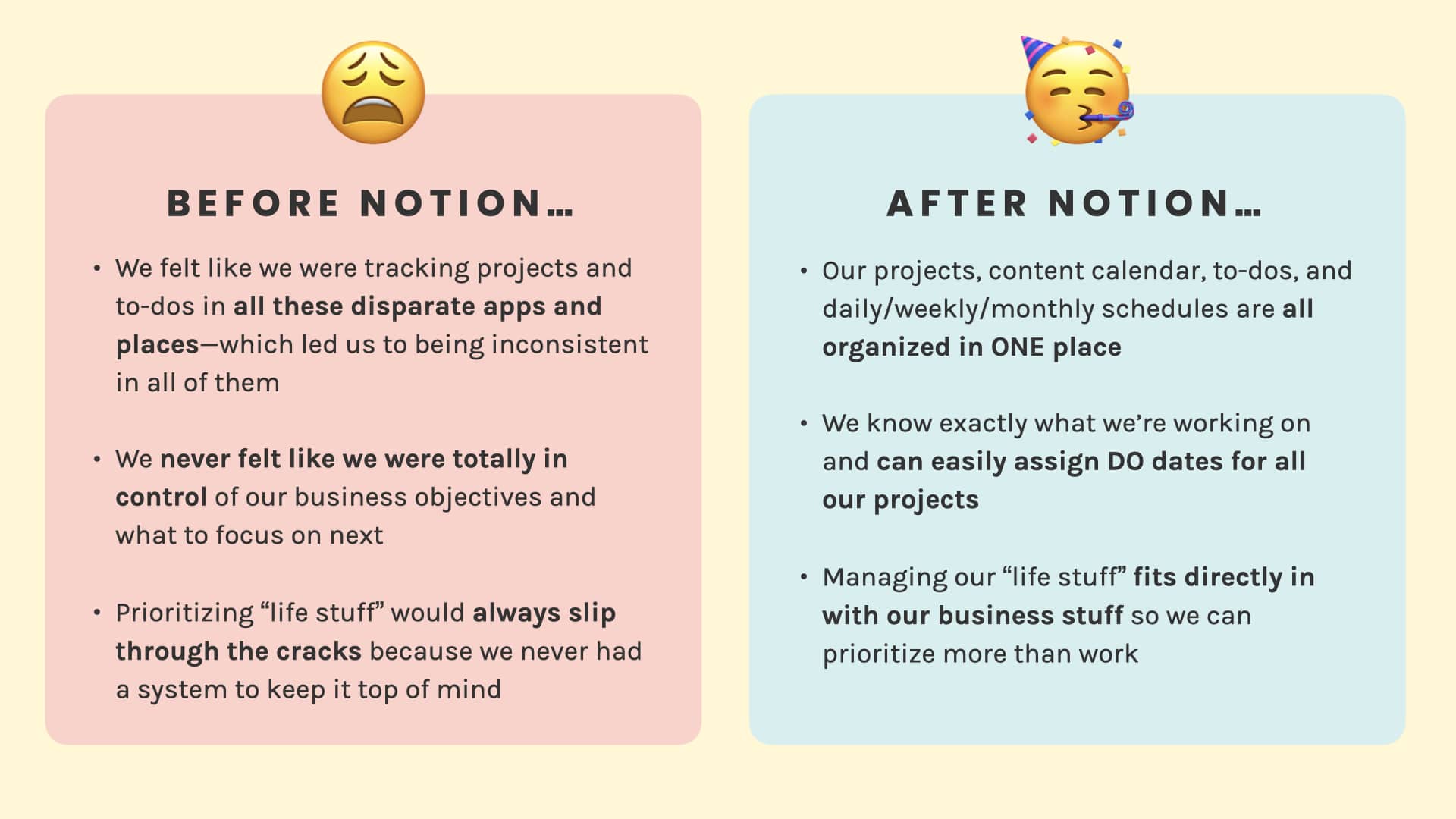
Before we dive into how we use Notion to organize our lives and businesses, let’s go through a little crash course on the basics of how Notion works.
Notion is a system of interconnected pages. You can add content to each page by using different types of content blocks.

There are many different content blocks in Notion such as:
We like to think of Notion as a system of blocks for you to build whatever you want.
You can pick and choose the blocks that would work for every single page in your Notion workspace.
But by far, the feature that stands out the most is the ability to create Databases.
Notion Databases allow you to organize similar pages and assign different properties to them.
While databases seemed complicated and clunky with other productivity apps, Notion has really nailed this feature!
You can visualize the same Database in different ways using Views (Gallery, Calendar, Board, Timeline, etc):

You can also create Templates to load a pre-made set of content blocks for every page.
The best part of Notion is using all these blocks together to build whatever dashboards and pages are most helpful to keep your life and business organized. Truly, the possibilities are endless and that’s what makes Notion powerful!
Note: This section is a very abridged overview of Notion and all its functionalities. Notion has very robust and easy-to-understand help docs so if you want to deep dive into a specific feature, you can go to their help docs to learn more about it.
After many months of using Notion, we took a look at the MOST important databases and pages we use here at Wandering Aimfully and then we organized it into a system we could teach to you!
And that system has an acronym, because DUH.
🦅🦅🦅 (feel free to do your own bird screech sound effects for added flare!)

The remainder of this article will be less about the ins and outs of how to set up the S.O.A.R. Notion system, and more about how we USE the system to run our lives and businesses more efficiently and calmly. Our S.O.A.R. System template is only available to our paying Wandering Aimfully members. Hopefully, you’ll be able to create your own system from what you learn based on our setup!
Before we dive into each component of the system, we’re going to give you an overview of the key pages in our S.O.A.R. Notion system. This will give you a reference point for everything in the system, then we’ll show you how we actually USE it.
The pages in this category are the foundation blocks of setting the vision for what we are aiming for, what areas of growth we want to see, and what projects will help us get there.
We have three main databases for the Setup part of the system:
In this database, we’ve listed out all of the areas in our life that we want to pay attention to. Think of broad categories like Family, Finances, and Knowledge and Learning. Here are the exact Life Area categories we use:
In order to cultivate each Life Area, we’ve created a relation property that is linked to the Goal Tracker database (more on this below) so we can set goals for each area of our life.

For example, in the Finances life area, we set a goal to get 20 sales of an online course during launch.
💡 Tip: One of the ways we also like to use the Life Areas database is by rating it on a weekly basis (during our Weekly Reviews, more on this in Part 4) using a scale from 1 to 10 based on the attention it got during that week. Afterwards, we sort it from highest to lowest, we can clearly see which Life Areas we could be cultivating more or we can decide what our current priorities are.
In this database, we add each goal as a Key Result (specific, measurable outcome) and identify the Objective (more intangible and broad) that it aligns with.
Each goal is connected to a Life Area and to Projects (if applicable) using relation properties. We also have a date property to take note of when we want the goal to be completed.
![]()
For example, the key result is to write & publish 5 new articles, and the objective it’s trying to serve is to increase organic website traffic. This key result is connected to the Work Productivity life area and the Blog project.
This database consists of any projects that we want to track for our business(es). This could range from launching a new course, tracking an ongoing marketing channel like Podcasts, to managing your Clients, etc.
We find it really helpful to create Projects for content creation as it’s easy to have those recurring “projects” slip through the cracks week by week if you don’t plan them accordingly with everything else.
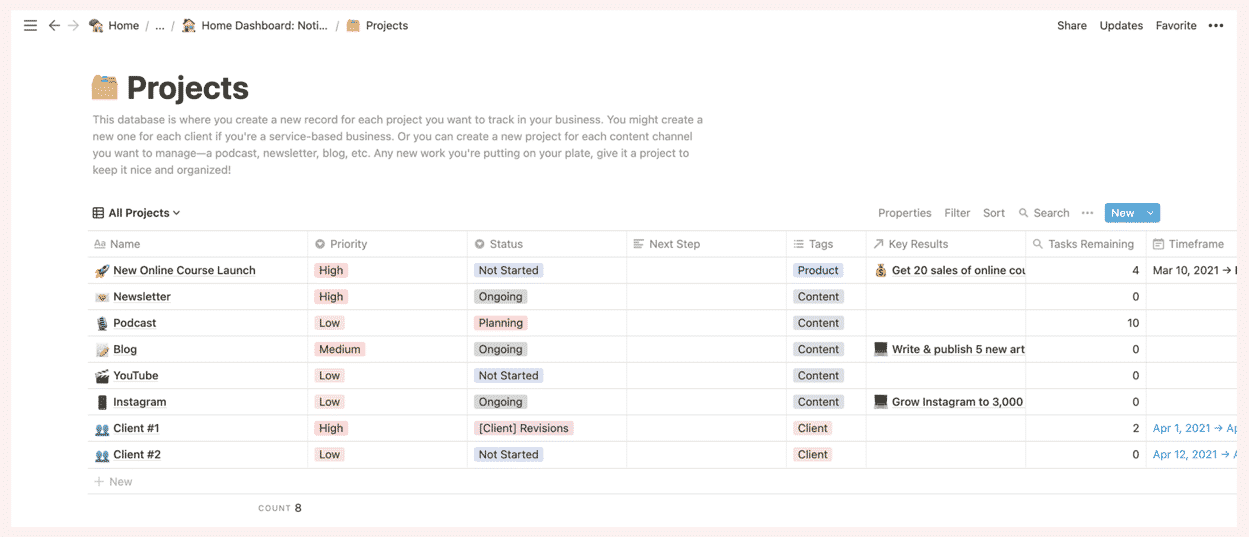
The PAGE area of each project is where you can manage everything related to just that project. We’ve created a Project Template where we set objectives and key results for the project. We also create the tasks associated with the project and compile the resources and inspiration for it.

Just to further clarify how these all work together, we like to think of it as:
Here’s a specific example:
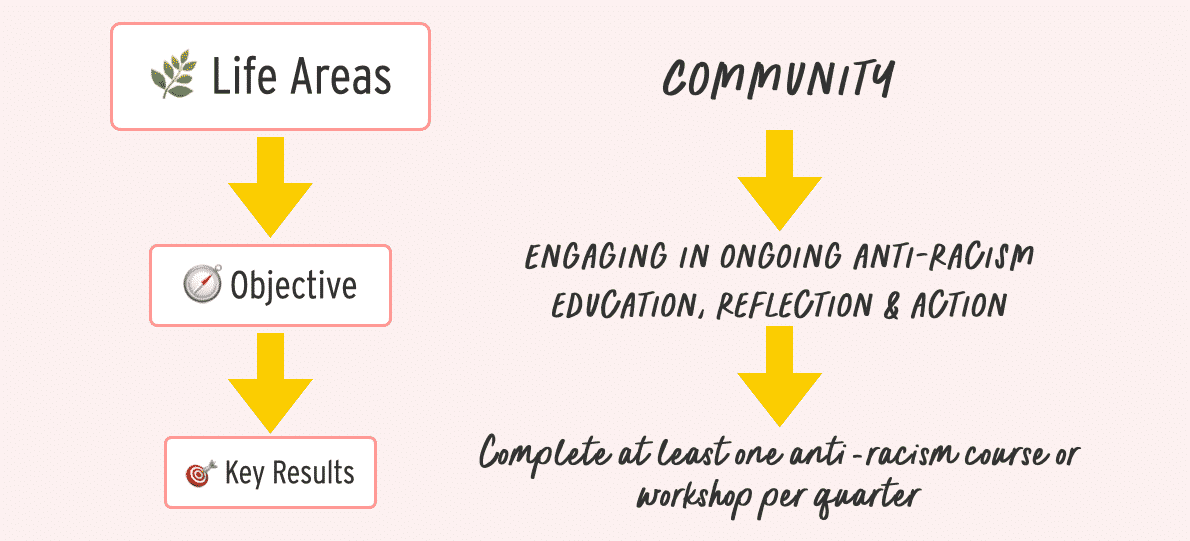
You can also apply the same concept to your Projects. For example:

The pages in this category are the smaller bits that projects and initiatives get broken into. These pages help us move the bigger projects forward.
We have three main databases for the Organize part of the system: Tasks, Content Calendar, and Social Posts.
All of our tasks across all of our Life Areas and Projects go into this master Task Manager database.
For each task, we assign a DO Date which is the date we plan to actually work on the task, not the deadline.
Quick shout-out to August Bradley; we believe he came up with the term “DO Date” for his own Notion system.
We also connect each task to the Project or Content Piece (more on this later) the task is related to via relation properties.
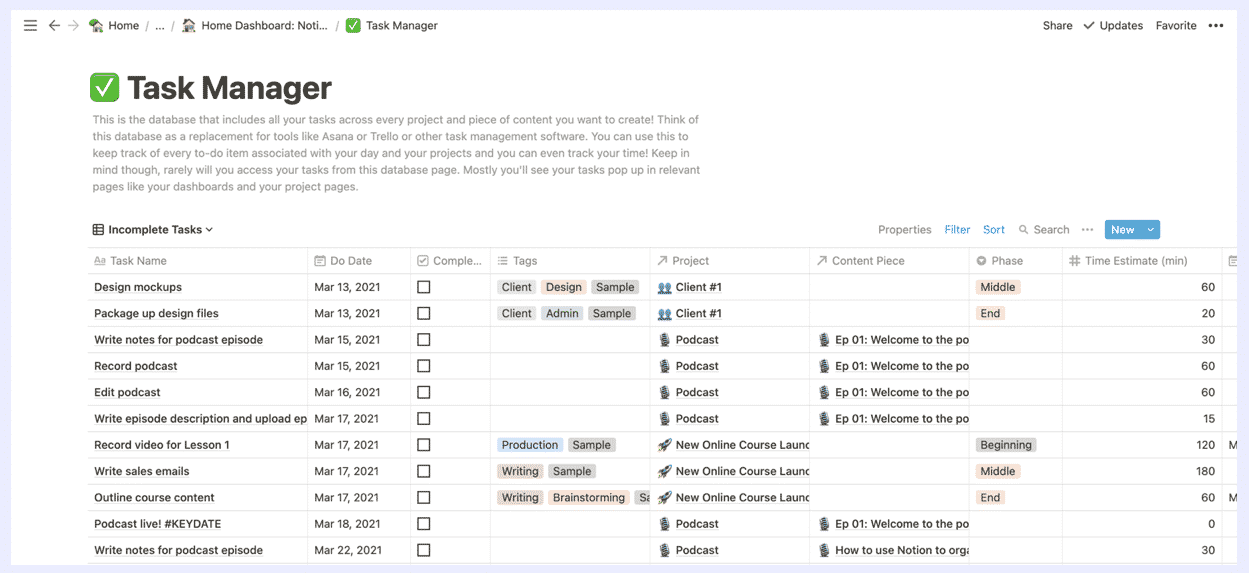
For example, the task record podcast falls into the Podcast project and the Episode 01 content piece. That way, we’re able to see all the tasks in the context of the project or specific content it falls under.
💡 Tip: You can also estimate how long your tasks take and then log a Start Time and End Time (using two date properties) to see how long each task actually takes. If you’re diligent about tracking your time for each task, it’ll be easier to estimate times for similar tasks in the future.
All of our content (articles, podcasts, newsletters, YouTube videos) goes into one master Content Calendar database.
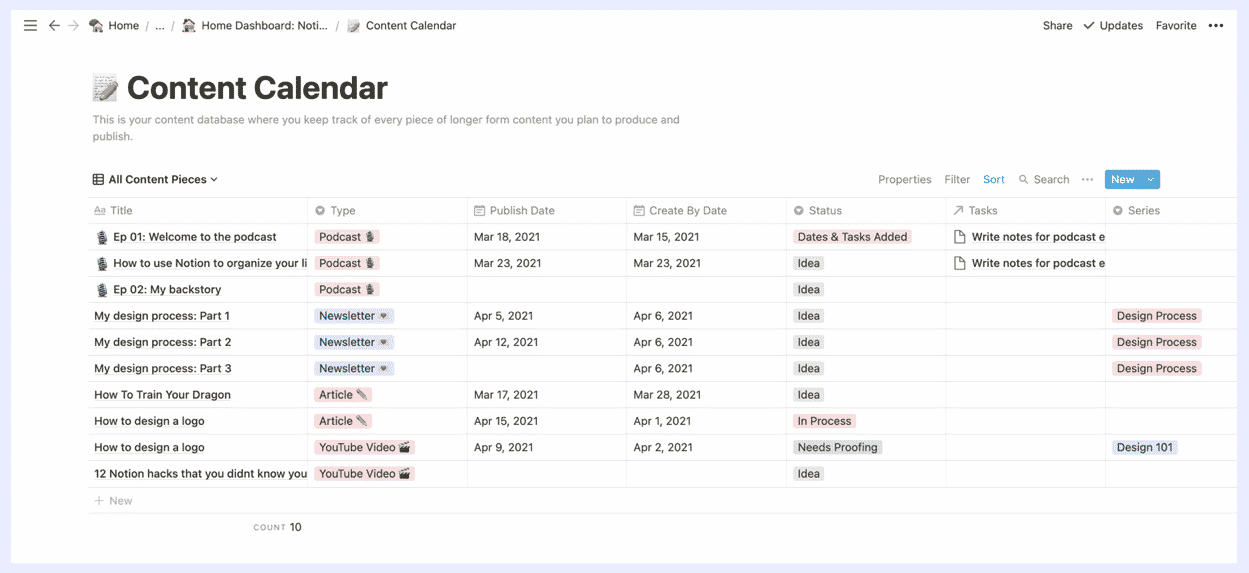
We use the type property to differentiate between the different content channels and to set the status of each content piece. We also add a Publish By date (deadline) and a Create By date (when the majority of the creation will happen) to each content piece.
The Social Posts database functions similarly to the Content Calendar but we prefer to keep it separate because if you’re posting on your socials every day, it can get cluttered very quickly.
We use the type property to differentiate between the different platforms and to set the status of each social post.
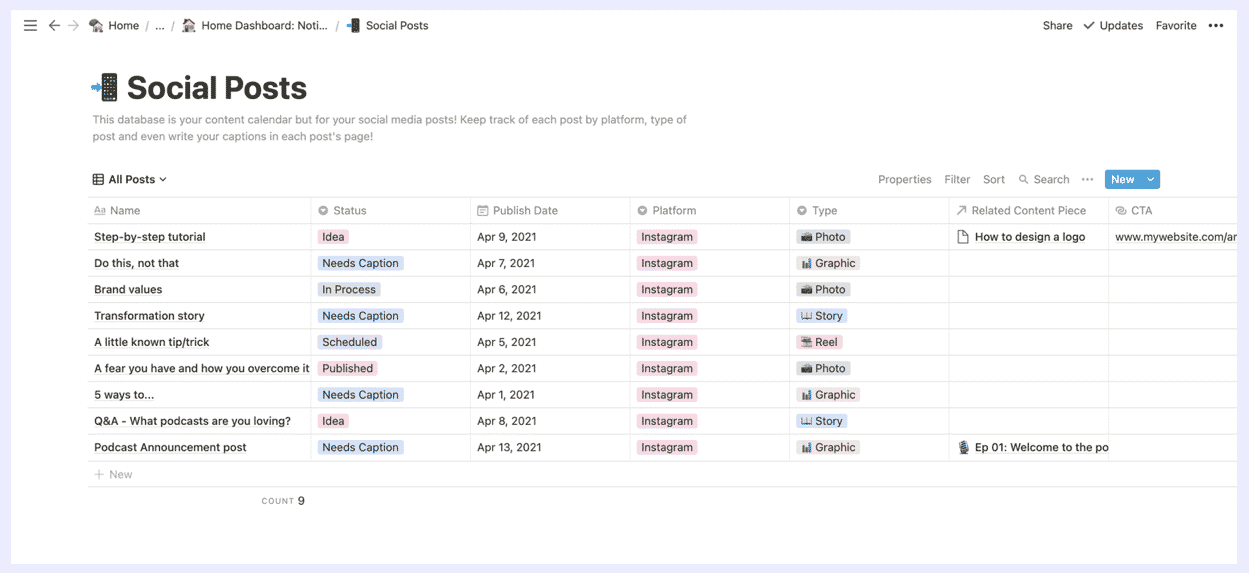
The Calendar View for both the Content Calendar and Social Posts databases are especially helpful to see when our content and when the related social posts get published.
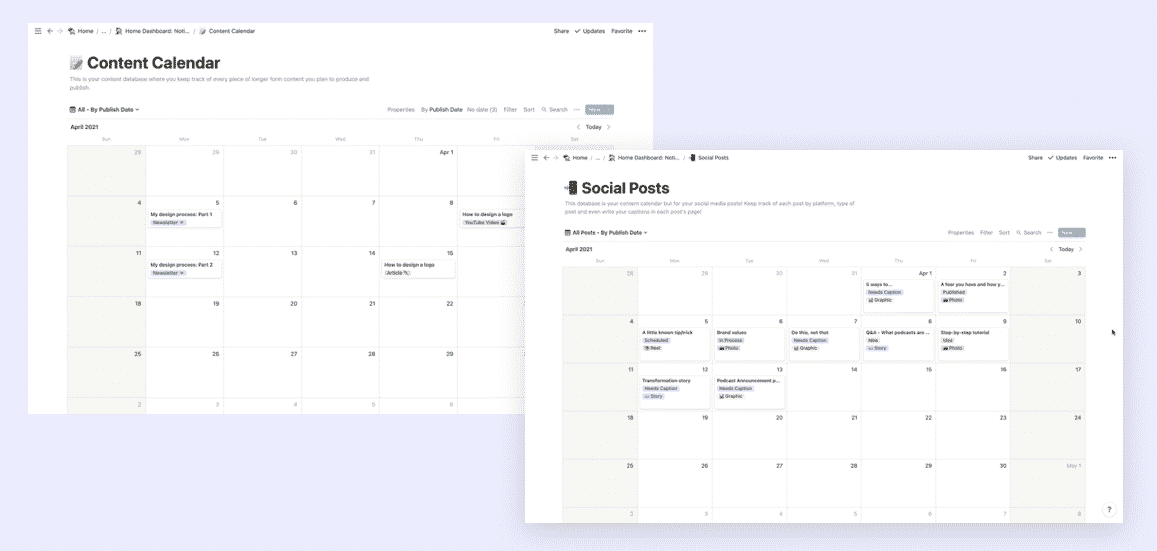
The pages in this category are the dashboards and pages designed to actually GET. THINGS. DONE. most efficiently.
We have three main pages for the Act part of the system:
This is really where the system starts to come together because this is where you execute on all of the stuff that you did in the set-up and organize sections.
This page is where we spend most of our time in Notion every single day.
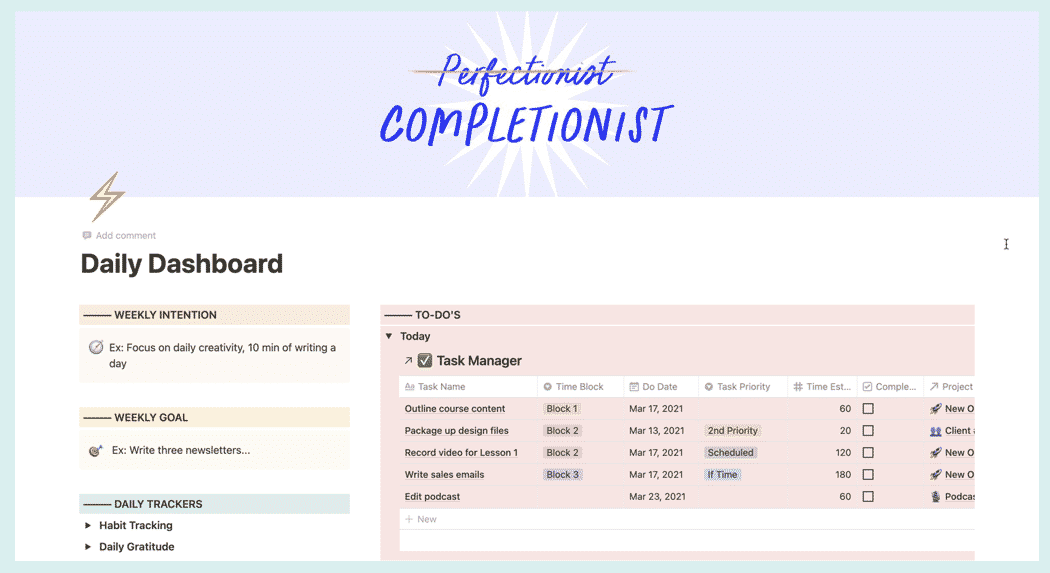
You can customize your own daily dashboard but for our system, we have spaces for:
The most actionable part of the Daily Dashboard (and where the magic really happens) is the Daily Task Manager. This is the same database as your Task Manager but it is filtered to show only the uncompleted tasks whose Do Dates are today and previous days.
This way, tasks don’t fall through the cracks because you are always reminded every day which tasks you assigned to be done today and the tasks you didn’t manage to complete from previous days.
The tasks are always piling up in this section so if there’s a task we haven’t done for a week, that tells us that we’re not prioritizing this task and we either need to do it or set it for a date in the future.
We also have linked databases to our Projects and Goal Trackers so we can quickly jump to a specific project if we need to.
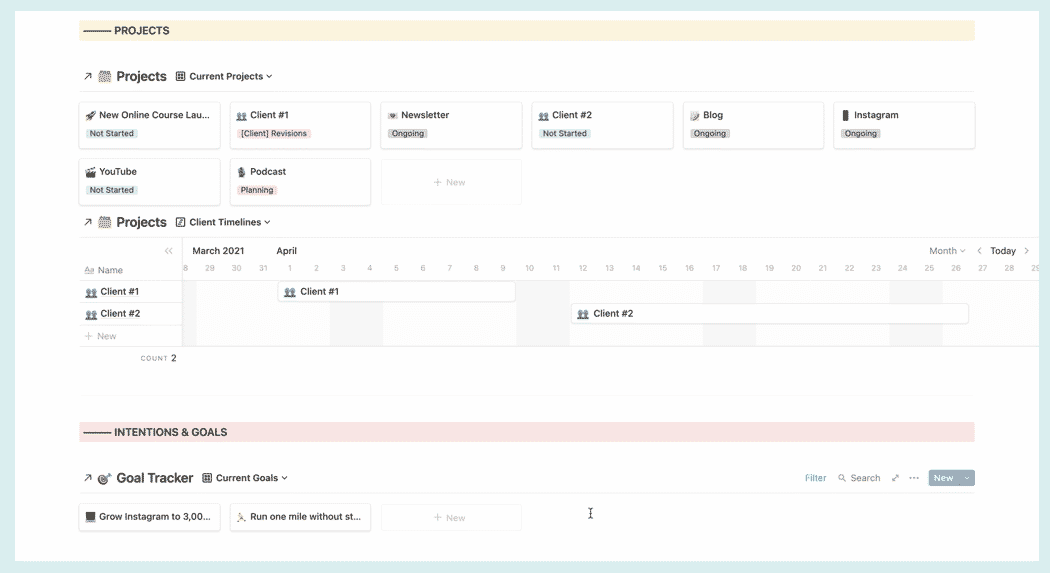
The Biz Dashboard is a page where you can see your business at-a-glance. Think of it as a living and breathing page of where you can implement the things you’re learning for your business.
In this dashboard, we have:
4Qs: These are the core questions you need to answer to know what you’re doing and what your business can offer to people. We talk more about this in the Foundation section of our 5-Step Business Checklist.
Goals: This is where we write our revenue goal for the year as well as list our business-specific goals from the Goal Tracker database.
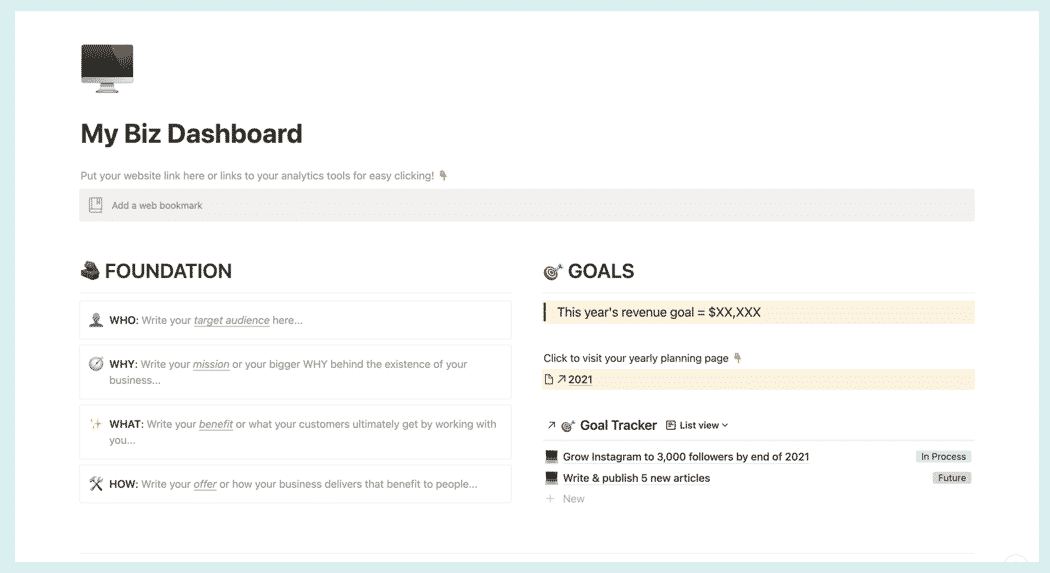
Marketing Bridge Strategy: This little section is where we can see at-a-glance, “Are we hitting initiatives at every step of the critical marketing bridge puzzle?” We share more about the Marketing Bridge concept in this article.
Project Focus By Week: Each week, we like to set our project focus which is especially useful if you’re juggling multiple projects at a time.
Growth: We also track specific metrics in our business each week such as traffic and newsletter subscribers.
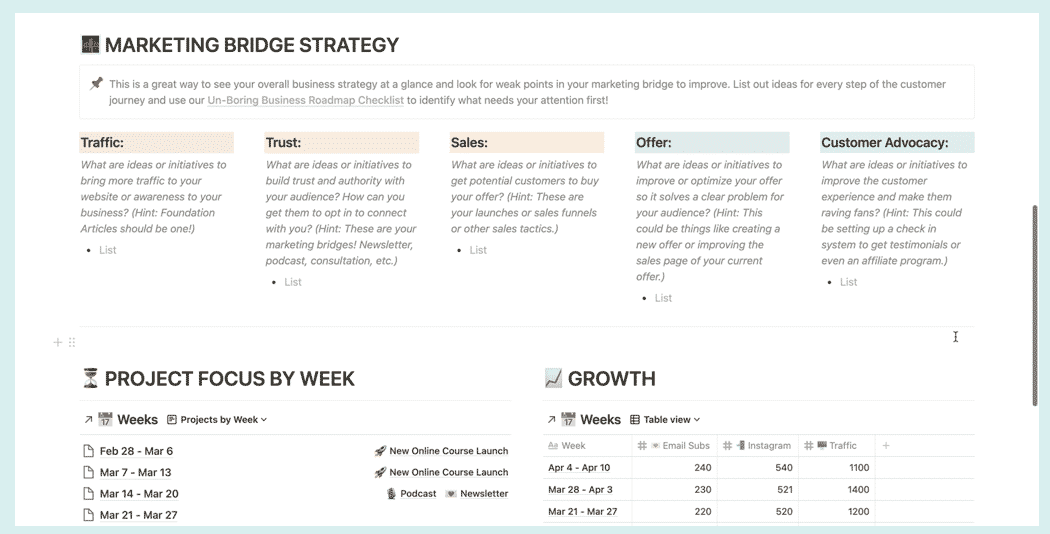
💡 Tip: You can also dedicate a space for business-related files! For example, you can compile all of the worksheets you’ve been filling out for to gain clarity on your business in this dashboard so they get lost in the catacombs of your file folders.
The Content Factory Dashboard helps us stay on track on all of our content channels. We use this dashboard to:
We’ve found that an efficient way for us to generate content ideas is to write all our ideas in a stream-of-consciousness style and then decide afterward the content channel that is best suited for each idea.

We use the same drag-and-drop concept for batch ideating and scheduling our Social Posts.
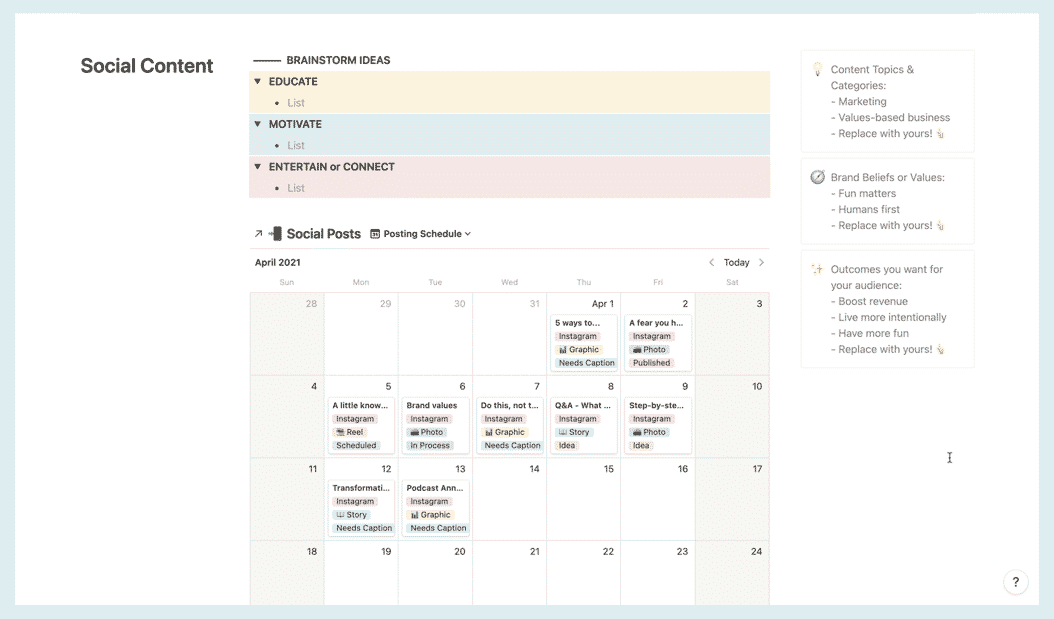
In the Scheduling section of our Content Factory Dashboard, we have a list view of our Content Calendar database which is filtered to show only the content pieces that have not been assigned a Publish Date, basically ideas that are floating around but haven’t actually made it in our Content Calendar.
From this list view, we can then drag each content piece idea to a calendar view (using the Publish Date) of our Content Calendar database to easily assign a publish date.
This process makes sure that all of our content ideas are captured and ready to be scheduled.
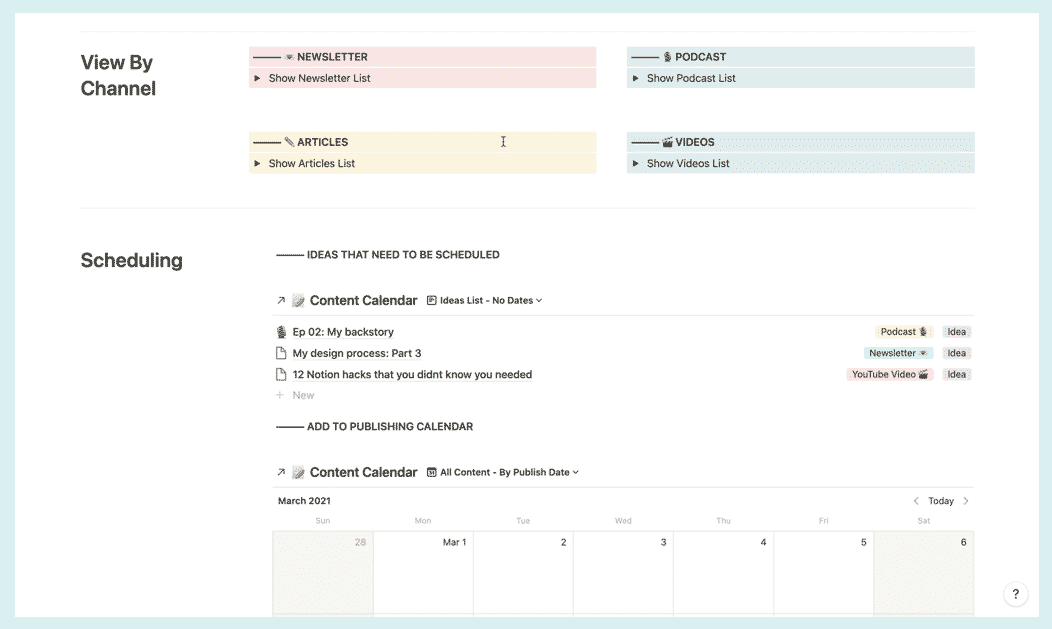
Once we’ve added our publishing dates, we go to this section to create tasks related to each content piece.
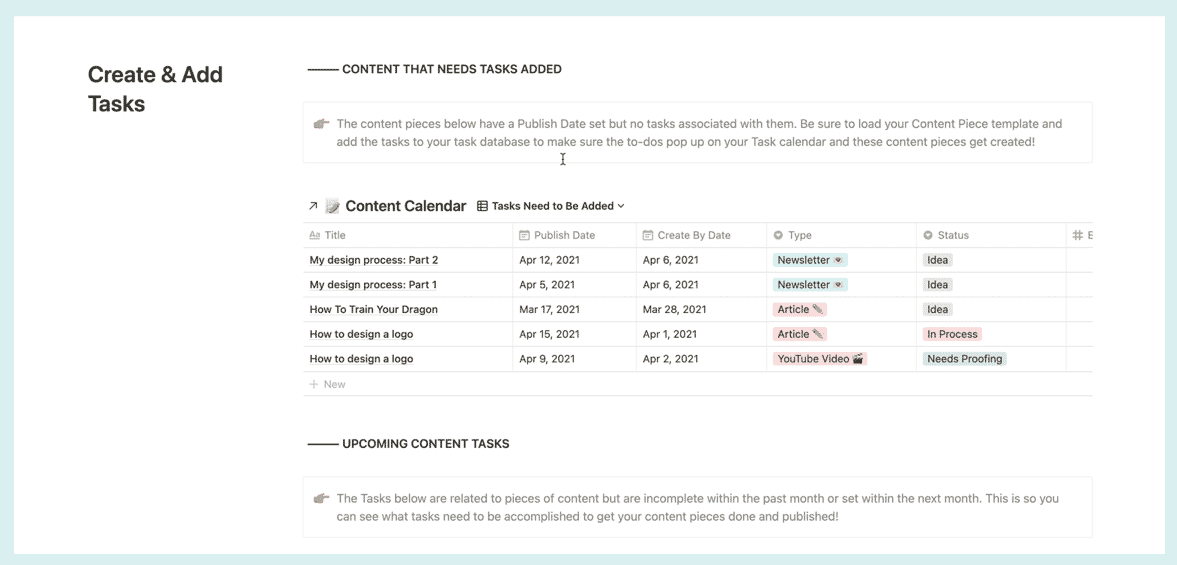
The pages in this category are the time-based pages and databases that help us check in regularly, plan for the future, and review all we accomplish.
The main databases for the Review part of the system: Daily Habit Tracking and Weekly, Monthly & Yearly Planning.
This is crucial because even if you spend all the time setting everything up in Notion, if you don’t come back to it often and don’t give yourself set times to invigorate and maintain the system, it will not work.
Even if you spend all the time setting everything up in Notion, if you don’t come back to it often and don’t give yourself set times to invigorate and maintain the system, it will not work.
In this database, each entry corresponds to a single day. We created properties to correspond to specific habits, metrics, and information we want to track on a daily basis.
Each day is also connected to a specific week in the Weeks database so we can review that information later on during the Weekly Review process (more on this below).
![]()
Moving on to the Weeks database, each entry in here corresponds to a single week.
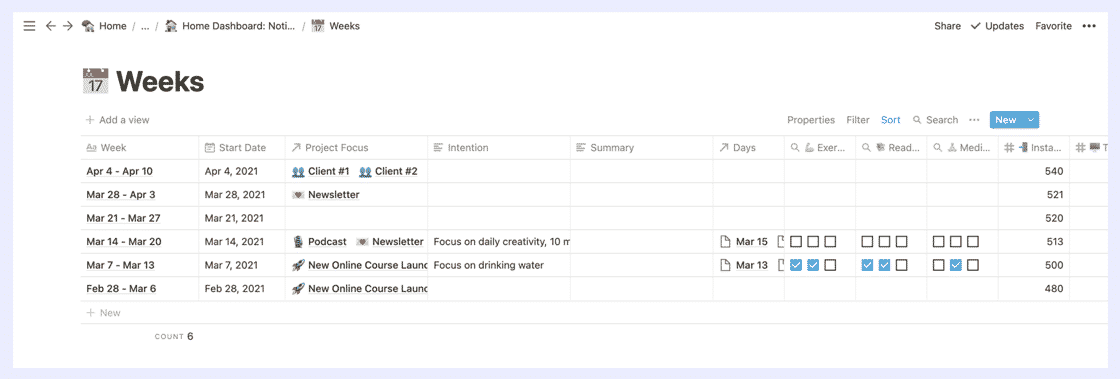
The properties for the Weeks database are a little bit different because it rolls up or aggregates the data you’ve tracked in your Daily Tracking database.
For example, if you recorded the following data for the Exercise habit (property) in your Daily Tracking database:
In your Weeks database, you’ll see this for the Exercise roll-up property:
You can roll up all kinds of data like habits, daily mood, sleep hours, business metrics (average traffic, total newsletter sign-ups), and even your daily gratitude.
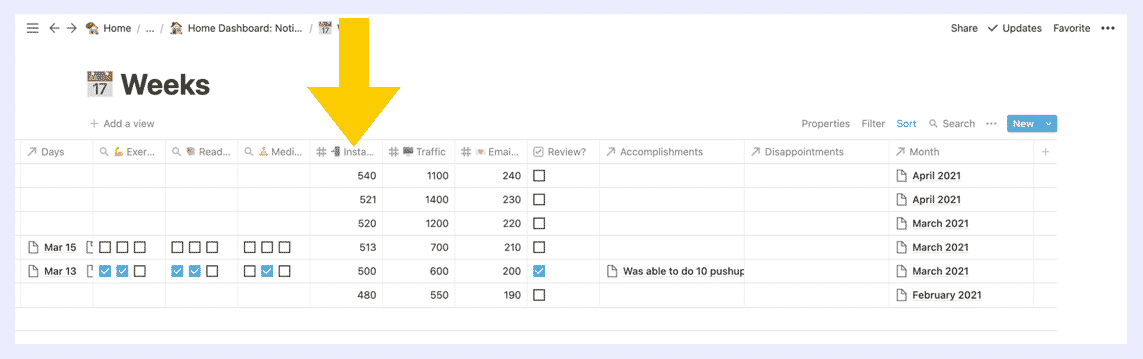
Inside each of the Weekly pages (remember, each entry in a database is also a page!), we’ve created a Weekly Planning & Review Template.
In this page, we summarize what went well (or didn’t go well) and what we learned from the week. We check in on our Life Areas and Goal Trackers to see which areas we need to give more attention to. Then we hop in on planning for our Projects and Upcoming Tasks to make sure we’re on track or if we need to reschedule tasks. We also look at our Content Calendar and Social Posts to check our upcoming content pieces and make sure that we have enough ideas batched and planned for the next two weeks. And lastly, we have a section for tracking specific growth metrics in our business.
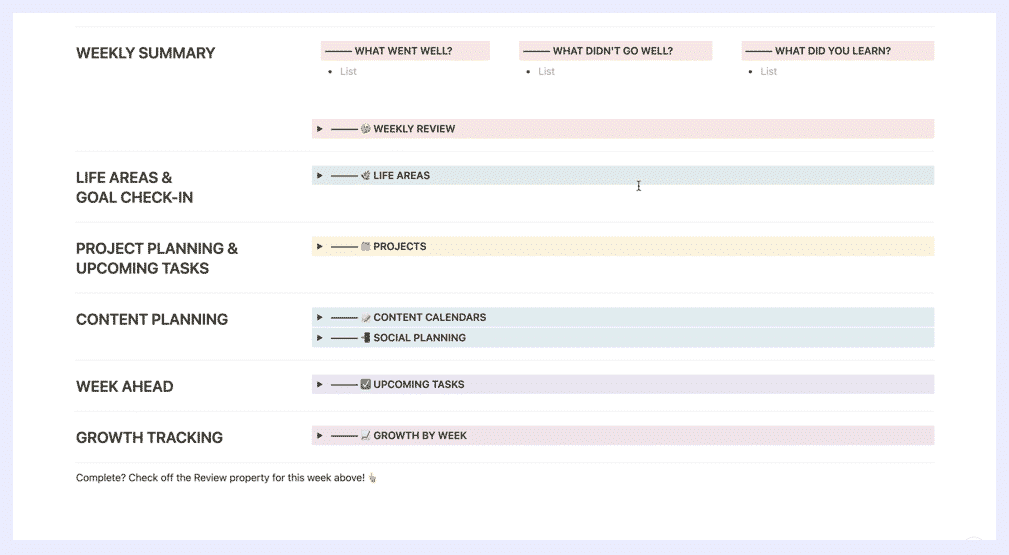
📝 Quick Note: Each section in this Weekly Planning & Review Template is actually hidden under a toggle button (that little triangle ▸ on the left side of each colored box). If we expand each toggle, we have content blocks that pull in data from all of the databases we’ve worked on in the Set-Up, Action, and Organize parts of the S.O.A.R. Notion System.
Think of it this way: Weekly Planning is Boss You and the Daily Dashboard is the Employee You. The Daily Dashboard is for getting stuff done every day and the Weekly Planning is for setting what needs to be done every day.
We also do Monthly and Yearly Reviews, which is set up similarly to the Weekly Reviews, but we review and plan broader aspects of our life and business.
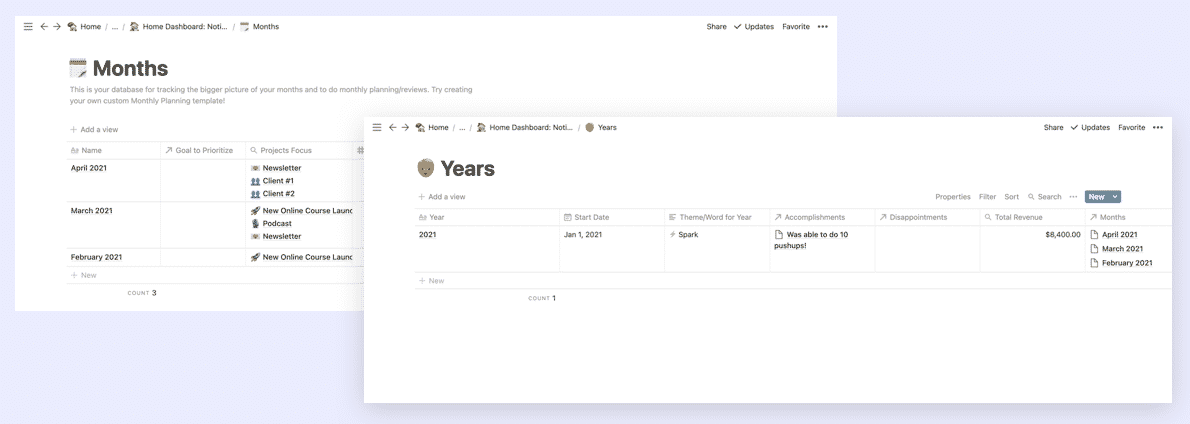
You can also watch us break down our (free!) Yearly Planning Notion Template in this video:
Now that you’ve got the lay of the land, let us show you how we actually USE our Notion System!
There are a lot of components in our Notion System so you’re probably wondering: How do all these blocks work together to help us actually run our business better?
Let’s walk you through it!
First, we set our vision for the year in the Years database…
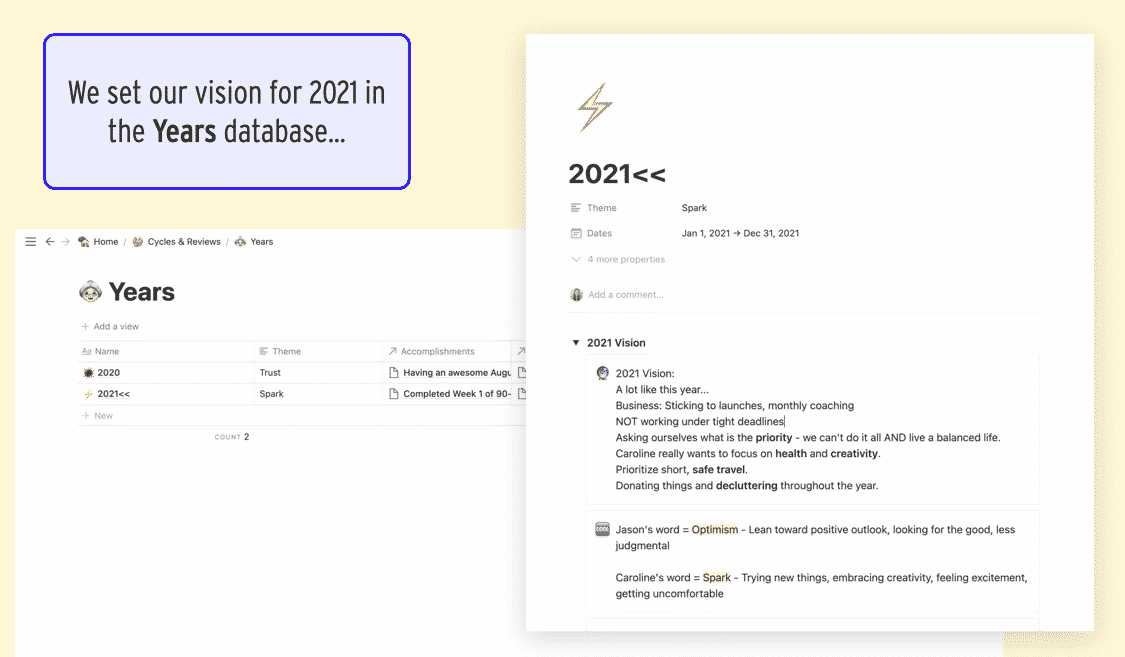
Then we turn that vision into concrete financial goals and project plans for Q1 in our Quarters database…

👉👉 For example: at the beginning of Q1, we set up projects for our January Flash Sale and Spring Enrollment Launch, and when we finally decided on the Notion Starter Pack as our spring “product,” we turned that into a project as well.
When we make a new project, we load our New Project template, and brainstorm tasks. We pull those into our Tasks database, and we’ll usually also estimate time for each task at this point too and assign a “Do Date”
We also usually add goals at the Project level as well so we know what we’re aiming to achieve with that project.

We have a project for each content channel. We plan our publishing schedule a month ahead at a time during our Monthly Planning meeting.
We do our monthly planning in the Months database…
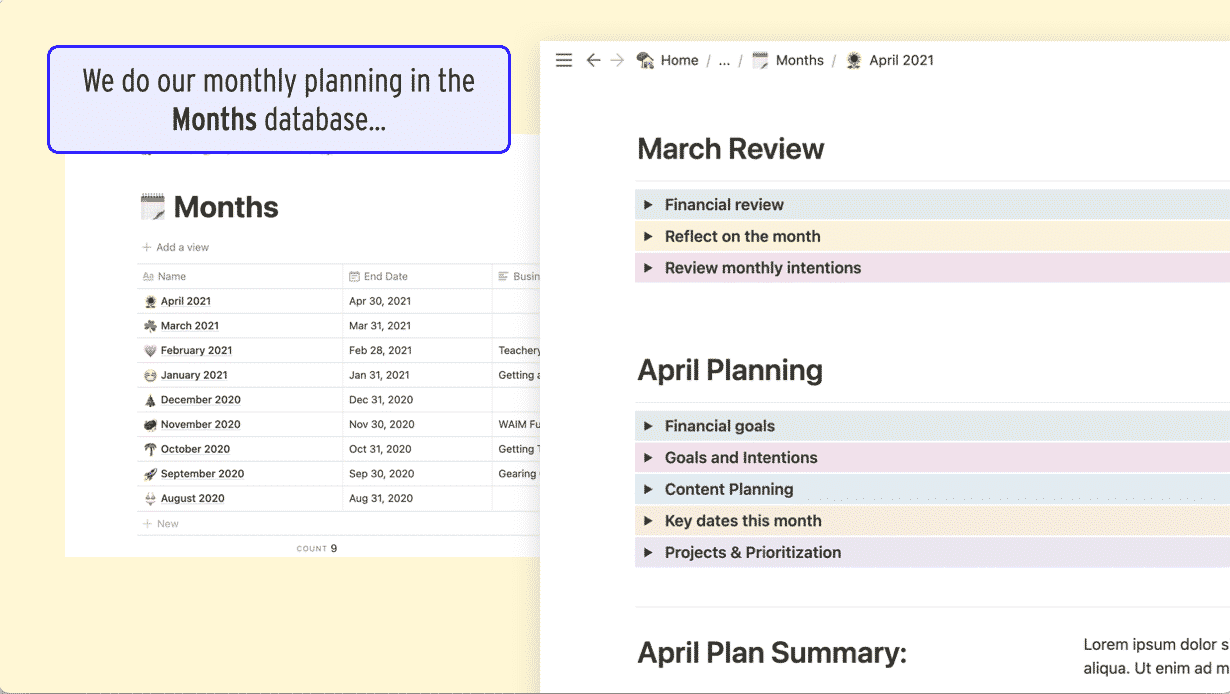
Usually, our Content Calendar is empty or half-empty at this point, which means we need content ideas!
We can use this page to come up with ideas or schedule content that are in the idea stage and needs a Publish Date.

For example, if we have an idea for a new podcast episode, we can add it in the Brainstorm section of our dashboard and drag it into the Podcast column.
Or we can go to the Podcast project page directly and drag our “Ideas” view onto our Calendar View to assign a Publish Date to them.
Once episodes have a Publish Date, that’s when we load in our “Podcast Episode” template and create tasks to actually MAKE that piece of content.

On a monthly basis, we also have our Budget Meeting 🤑💸. We use this dashboard page to input our expenses, our income, see our profit for the month, and see our spending compared to our budget.
We evaluate Life Areas, Projects, Goals, Content, and basically just check in with the whole system to see what needs to be updated or tackled in the upcoming week.
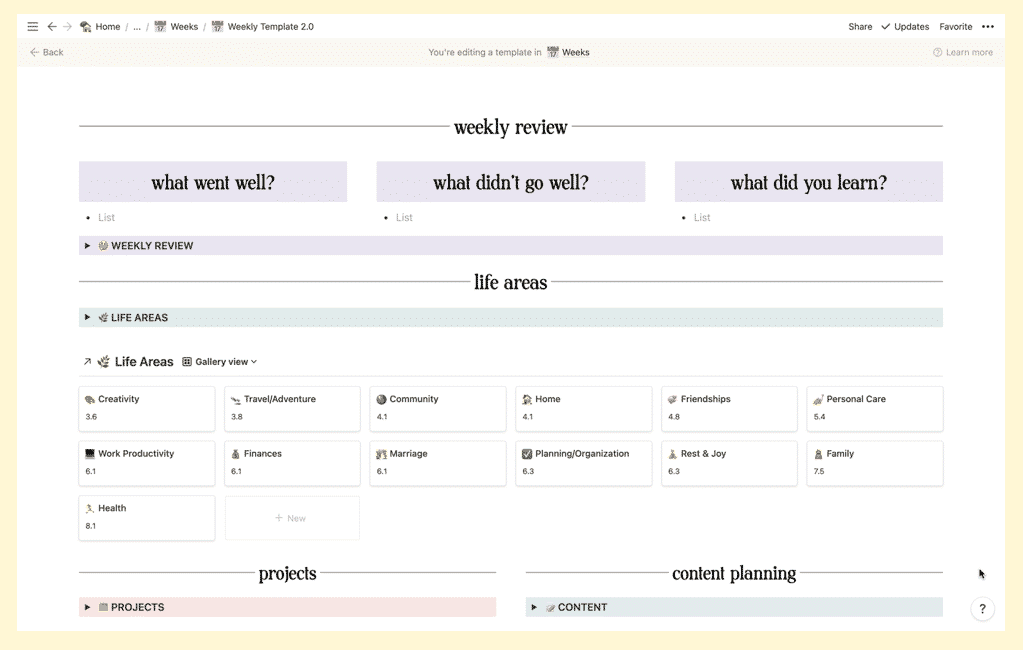
This is where I (👩🏻🦰 Caroline) do my “Intentional Balance Inventory” where I rate my Life Areas 1-10 based on how much attention they got the previous week. If I want to shift my focus to an area that is being neglected, I set that as my weekly intention in our Daily Dashboard so I see it every day.
During that Weekly Review, we’re also logging any stats we want to track for our conversions, etc.
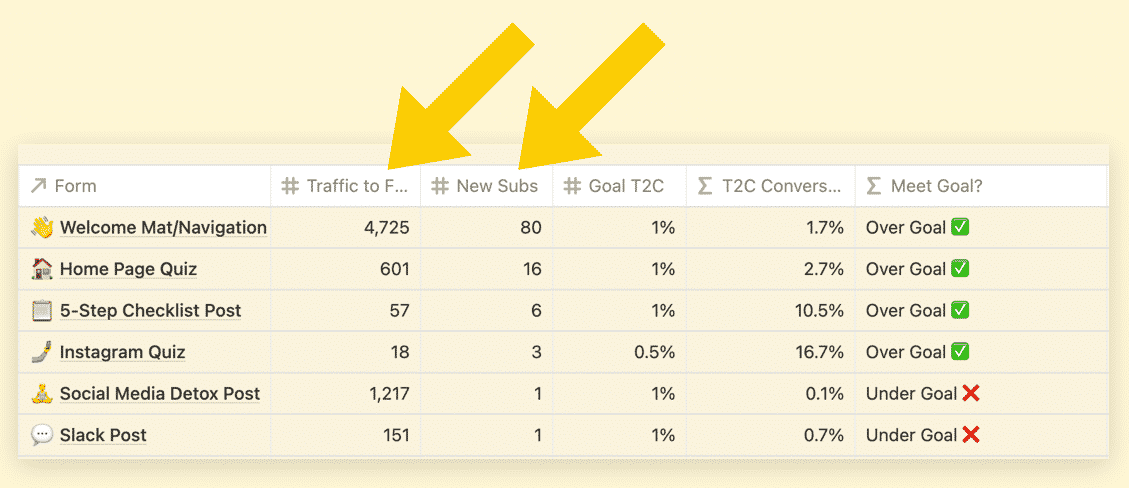
And, also during the Weekly Review, we’re rearranging any tasks for the upcoming week to better even out my schedule and batch tasks if necessary. Don’t be afraid to have a bad week and then need to rearrange your tasks, it happens to us too!
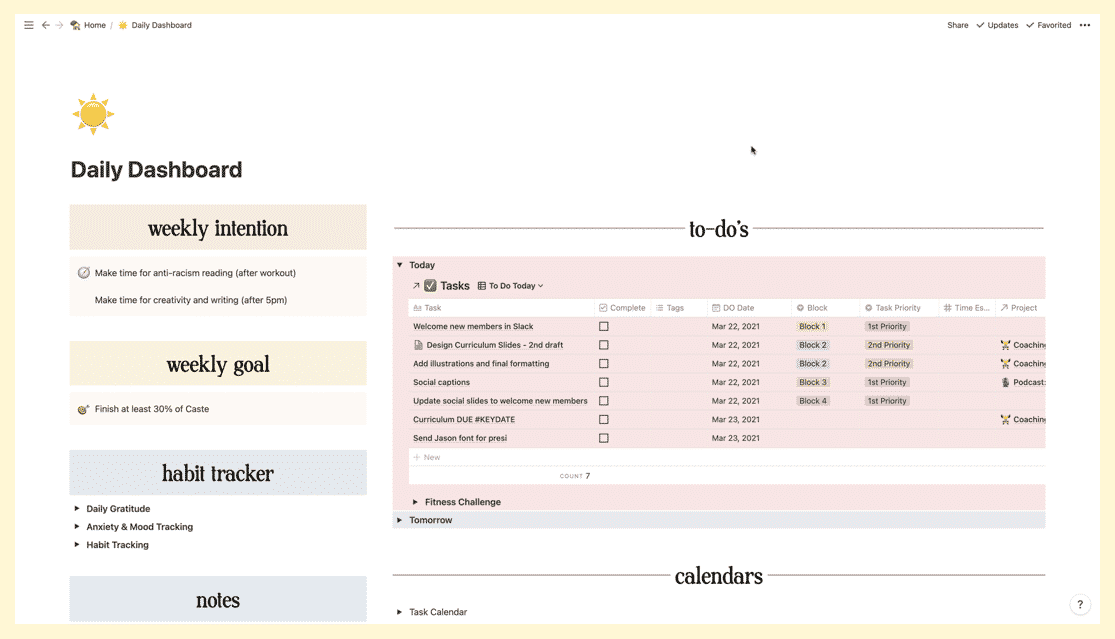
The first thing we do is add a new day to our Daily Tracking and we fill out our gratitude, our habit trackers.
![]()
This section of our Dashboard is where we spend our day though. We assign priorities to our tasks or we designate them for 1 of our 4 “work blocks.”
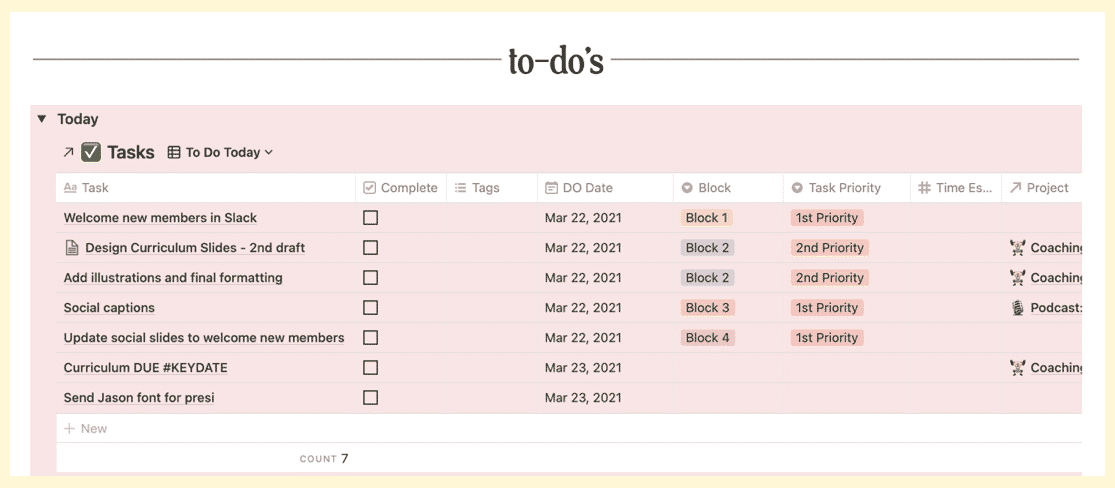
If it’s a task where we want to track our time, we set the Start Time when we begin and we set the End Time when we’re done.
That’s it! And still, you might be like… WHOA.

This system is complex but you’re really only updating it at specific times. When we do our Weekly Review, it usually only takes about an hour max but that hour is the most powerful hour that we spend on our business because it sets us up for everything else.
If your head is up in the Notion-clouds with all the databases, blocks, properties and dashboards, here’s a quick little zoomed out recap to show you how we use the S.O.A.R. Notion System to run our life and business:

We start by mapping out our year and setting goals for our life and business as a whole.
During the Quarterly Planning, we create our new Project pages, set up goals and create tasks for those projects.
This is when we set up our Content Calendar for the month, update our Content Factory Dashboard, and do our Budget Meeting to check in on our financials.
Every week, we review and update our Life Areas, set our daily intentions in the Daily Dashboard, plan our Social Posts, track our Growth metrics, and make adjustments to the Tasks we’ve already entered in our system.
This is where we do our Daily Tracking, where we take action on our Tasks, track our time and GET. THINGS. DONE 🥳
It seems like a lot but again, you’re only updating the system:
Everything else is working for you behind the scenes and you are just presented with the things that you need at the time you need them.
The final thing to remember: If your life and business have felt disorganized in the past, we’re with you! This system in Notion has really helped us get a stronghold on everything that’s important for us to focus on.
Good luck and happy organizing! 👋
Let us start off by saying that when times get tough, we know how difficult it can be to retain some semblance of control. We’re certainly not immune to wanting to binge Netflix and escape into a good bottle of wine and a deep bowl of heavily buttered popcorn.
When we feel out of control, we lose our routines. Our work feels way less important. Our overall motivation to do anything ends up being at the < 10% battery level 🔋of life.
But… instead of focusing on the doom and gloom, we want to offer some perspective on how to combat this lack of motivation and stay productive based on a phrase we say often around here: “Opportunities, not obstacles.”
“Opportunities, not obstacles.”
This guiding phrase is a shift in mindset that has you look at every circumstance out of your control and ask yourself how YOU can see it as an opportunity. You can’t change the cards you’re dealt sometimes, but you CAN change how you play them.
Note: We also just wanted to say before moving forward that it’s 100% okay to NOT be productive if you’re feeling completely overwhelmed by everything. If you just need to take time away/off, do that and don’t feel guilty about it.
When you’re feeling unproductive or when you find yourself not knowing where to spend your time, we’d like to strongly encourage you to use your time as an opportunity to invest in your future self (and no, we’re not talking about the stock market, etc).
We are firm believers in the power of completion. Momentum IS something you can create and often times it isn’t created by forcing yourself to push through and “do the work,” but by finding things you CAN do and are excited to do that will lead to ongoing motivation.
(Shout out to all the talented folks creating things on Etsy… like Star Wars crochet characters!)
Whatever skill comes to mind for you, now is a great time to invest in learning that skill. Take advantage of the collective pause of the moment you’re feeling, and carve out a few hours each day to watch a ton of free YouTube videos or signup for a free trial of Skillshare. You can find a boatload of free tutorials based on whatever skill you want to learn.
Do what you can. Maybe invite your kids in on the process and show them what it looks like to teach yourself something new. Or you could give your kids a favorite activity to look forward to that they can only do during Mommy/Daddy “learning time.”
As much as we like to talk about online biz stuff around here, maybe your skill is something more hobby-focused? That’s okay. Finding purpose and motivation is important to stay mentally healthy and to build motivation for other tasks or work.
Let’s jump back to focusing on business for this one. We see a clear path of how to set up and run a successful online business (in extremely simplified steps that obviously have a lot of nuances):
Where can you invest your time now to reap the benefits later?
Look back over that list and ask yourself which of those things you could be investing your time in right now that can put your business in a much stronger position when some semblance of normalcy returns.
If your foundation is already strong, focus any uncertain time on getting ahead. Build out your social media content for the next few months and have it ready to post whenever the moment feels appropriate. Write your weekly emails and articles and create a solid backlog. Record your next 2-3 months of podcasts/videos and bank them all.

(This is you, getting ahead on all your content, social, etc!)
If you have a bit of margin right now, this is the perfect time to be opportunistic with that time. In uncertain times, don’t be opportunistic and prey on people’s fears, be opportunistic by investing in your future self.
In uncertain times, don’t be opportunistic and prey on people’s fears, be opportunistic by investing in your future self.
If you’re anything like Caroline, you might read those tips above and wonder to yourself: How can I even think about being productive when it feels like the sky is falling?
If that’s you, we’re still here with you and Caroline has a few thoughts to share.
But, going back to opportunities, not obstacles, I can see a heightened state of uncertainty as an opportunity to practice my anxiety coping techniques and strengthen my resolve even further. The more I allow myself to feel my anxiety, not run from it, the more I prove to myself I can handle what life throws at me.
It’s important to stay informed, yes. But when something bad is happening in the world, I find that checking on the by-the-minute updates and Twitter opinions starts sending me into a spiral. I have two little #lifehacks that help me in regards to this:
I can’t overstate how helpful these two media restrictions have been to my mental well-being. It’s fair to say that it takes my anxiety from 🔴Red Level 10 Status to a still there, but manageable, 🟡Yellow Level 5 Status.
When things in our environment feel very eerie and disorienting, it sets our nervous system on high alert which can flare up anxiety symptoms. When things outside feel crazy, it’s important to let our system know that we can still create some normalcy and predictability for ourselves. I find that sticking to the same routine every day is incredibly important in calming my system and reminding it that things are okay.
You may not be able to create a perfectly calm daily routine in a time of uncertainty, but you can absolutely carve out time to start your day and end your day intentionally—which are crucial times to feeling more in control.
If you can’t go to your normal gym or yoga studio, all the pent up energy can bubble up inside you. I’ve been stretching and doing dance cardio on YouTube which helps me break a sweat, release some energy, and tap into joy which can help in these times.
Even if your exercise is simply going for a walk outside (social distancing included) or going up and down your stairs 10-20 times to knock out some daily steps, any body movement is important for reducing anxiety.
Have compassion for yourself and what you can accomplish during this time period.
When you go into scarcity mode (how will my business survive?) a natural reaction is to put pressure on yourself to work harder because you think working harder will limit your downside. The truth is, it will only panic you more and affect your mental health. Are these times very uncertain for businesses of all kinds? Yes. But things will return to a new normal at some point.
Putting added pressure on yourself to be productive if what you really need is some chill-out time to process all this is not helpful. Have compassion for yourself and what you can accomplish. Take it one step, one decision at a time. Check-in with yourself often and trust your gut on what you need to do to stay balanced.
When everything feels crazy and out of control around you, remember you are not alone. Lean on family and friends to (virtually) support you. Trust in your decision-making now to plant seeds for future positive outcomes (for your sanity AND your business).
We can all get through uncertain times and feel a bit less anxious doing it if we navigate things together one step at a time.
If your client projects often seem to take longer than you think and time feels like it just slips away every day, we have some tried-and-true time management tips for you.
Do you wish you could carve out time to work on projects related to growing your business like creating content and perhaps a digital product to offset your client income? But do you feel like every second goes to client work?
You need a better system to feel in control of your schedule and we’ve got you covered!
(Ps. You can watch this post in video form here:)
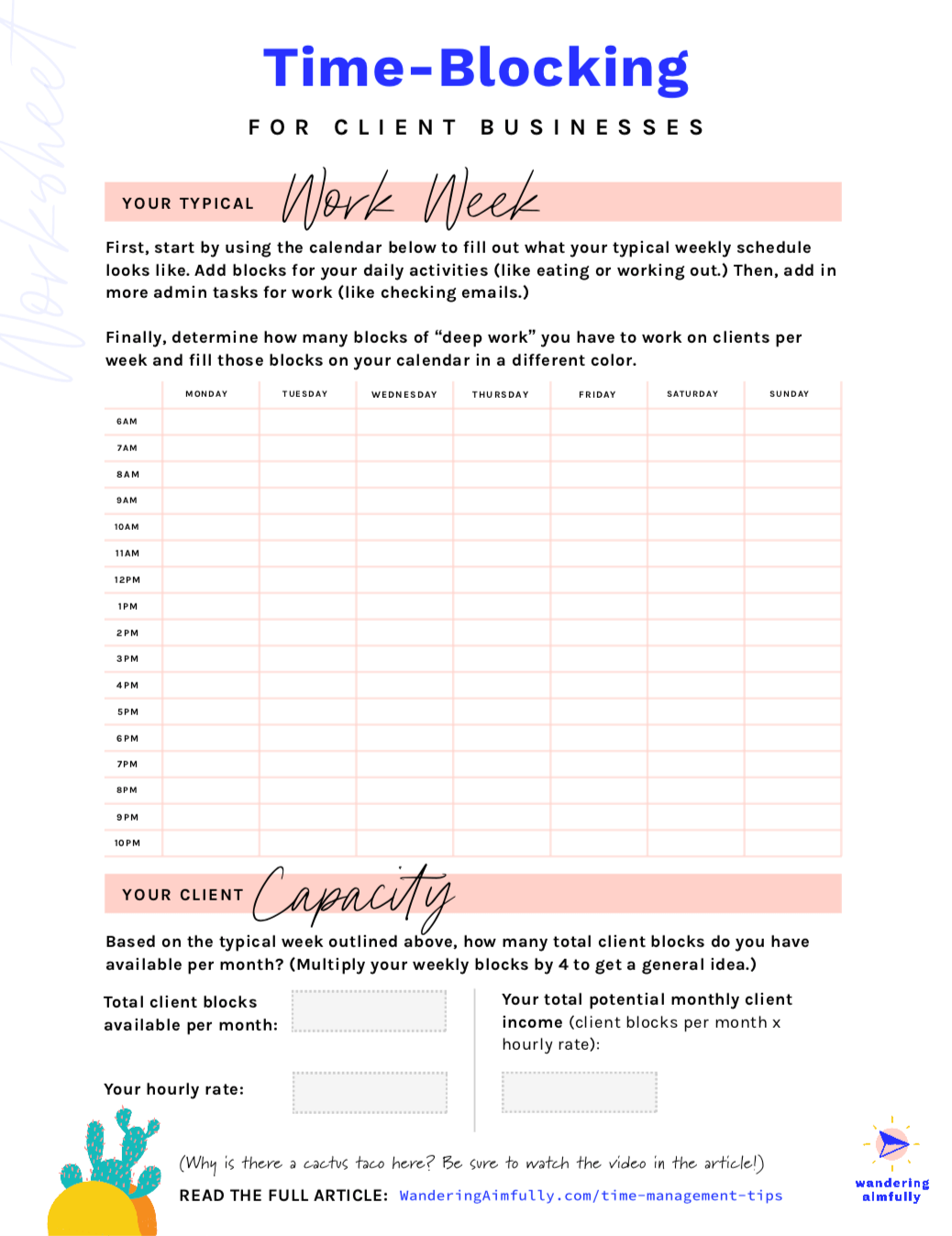
We know it’s unconventional, but we’re happy to give away some of our resources without making you give us your email address first. That said, if you DO find this article and this worksheet helpful, sign up for our newsletter where we share worksheets like this every Monday.
What the heck are micro-deadlines and how do they differ from normal deadlines?
Chances are if you work with clients you’re no stranger to deadlines. Your clients know when to expect the final deliverables to complete the project. But the problem with setting ONE fixed deadline at the end of a project is a little thing called Parkinson’s law.
This means if you only set one deadline at the end of four weeks, for example, you’ll fill that entire four weeks with the work for that project, probably not very efficiently.
It’s like defining one big bucket for the project and your time will expand to fill the bucket. Instead, try setting a final deadline AS WELL AS micro-deadlines throughout various stages of the process.
By defining these smaller “buckets” based on the specific tasks in each phase of your project, you can better keep your work contained to those individual buckets, making you more efficient overall and only spending the time necessary to complete each task.
This was by far the biggest game-changer for both of us, and it’s incredibly simple.
What exactly is time-blocking?
Realistically define how many “blocks” you have available for deep client work each week (by deep client work we just mean the actually doing of the creative thing, not answering emails or hanging on social media).
Then, schedule your clients by blocking off these hours on your calendar each week.
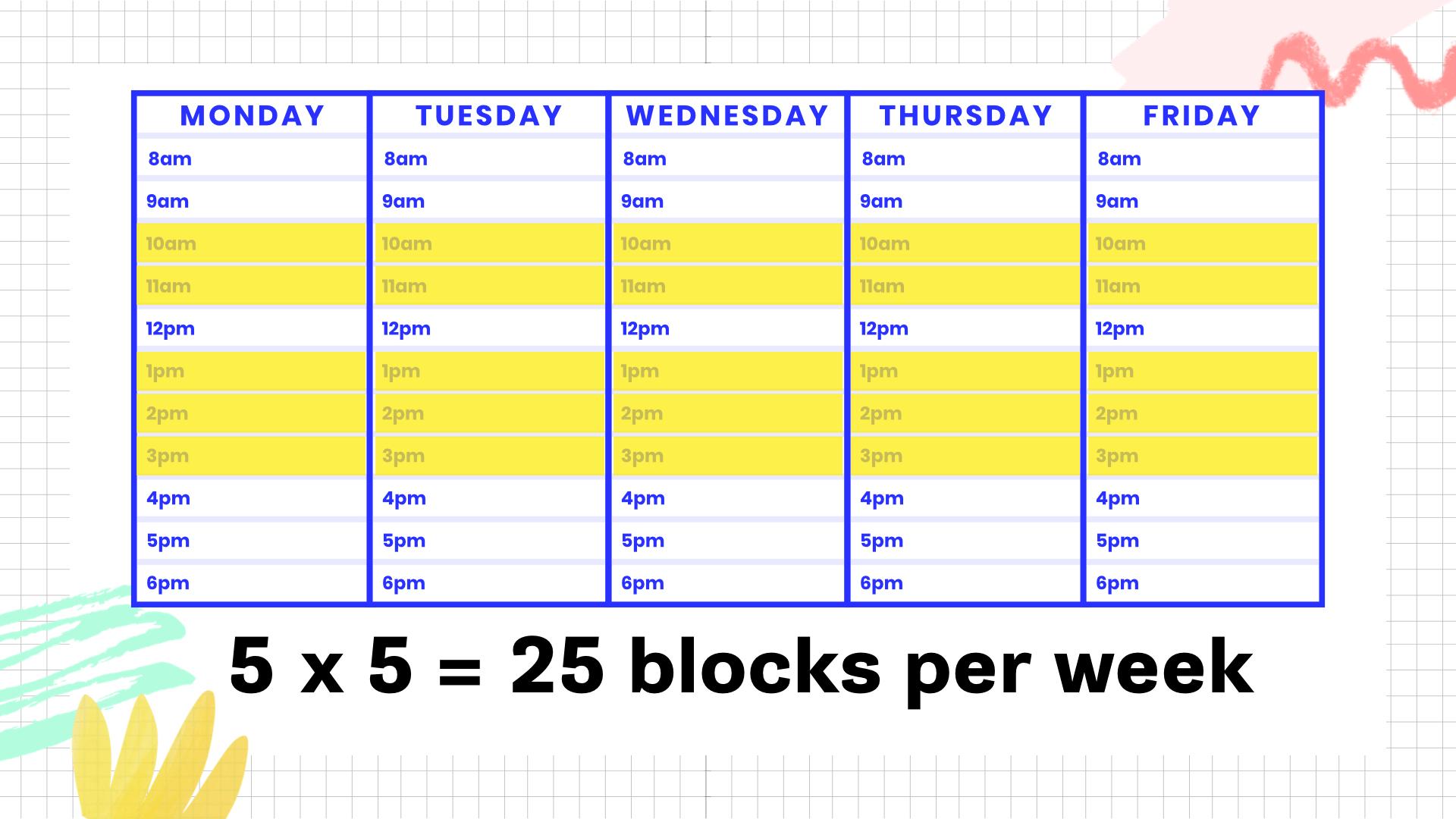
Not only will time-blocking help you with your client flow, but you’ll have a clear sense of what you should be working on each hour and that will help you avoid that feeling of time slipping through the cracks.
Time-blocking is also a great way to block off the things you want to make more time for aside from work like family, new creative projects, fitness or say building a new digital product.
Sounds like a no-brainer, right?
With every client proposal you send out, make sure you’re estimating exactly how many hours you’ll spend on it and doing what tasks.
Then… and this is the key… as you complete the actual project, make sure you’re using a time-tracking tool like Toggl to track your time and match each part of the process up to your estimate.
Remember that you’re being paid based on this time estimate, and every hour you go over, the value of your time plummets.
The closer you stick to your estimate, the more efficient your projects will be.
One big deadline for a client project is good in theory but not great in practice. Sure, you can still use a project completion deadline, but you should also create micro-deadlines along the way (we recommend weekly milestones for micro-deadlines).
Look at your calendar as a group of available blocks. Instead of just saying you’re going to get XYZ part of a client project accomplished in a day, break bigger tasks into 30-60 minute blocks and put them directly on your calendar.
Incorrectly estimating the time it takes to complete a client project is the fastest way to run a business that isn’t profitable. Your time IS money and you need to estimate it and track it properly. Use a time-tracking product like Toggl and you’ll start to figure out exactly how long your work ACTUALLY takes and you’ll get better at estimating client projects.
Working nights and weekends, and not getting paid what you’re worth is not a healthy way to live or run your business. When you have a client-based business, your TIME is your money-making asset so it’s important to use it wisely.
Just implementing a few of these changes could drastically improve your well-being AND your bottom line.
We’ve all had that feeling in life when we realized a year or two has gone by in a blink of an eye. We reflect on everything we could have done in that time, and regret not doing more.
Let me help you avoid that feeling. This article is the anti-overnight success business plan. In fact, it’s not even really a business plan at all. It’s merely a way to show you what’s possible in the next 730 days.
*The average book is 50,000 words long, this would be six fully written books!
**If you share your articles/newsletters weekly, that’s four years of weekly content.
*Even if 99% of the ideas you write down are absolute crap, 1% is still 73 good ideas.
What will you do with the next two years?
You may be thinking: Jason, I don’t want to spend money to become more productive, run a more efficient business, and feel happier. Just give me all the free tips!
My answer: You get what you pay for. Also, stop saying “free tips,” it sounds weird.
It’s true. You absolutely do get what you pay for, especially when it comes to productivity and saving time. Rarely are you going to find an app, tool, life hack, etc that costs you nothing and makes a profound impact on your life (both ina time savings AND in happiness levels). Sure, you might find little things here and there that help, but are they really making a noticeable difference in your life?
Everything I’m about to share with you impacts the productivity, happiness, and time saving in my (and my wife’s) life and business. But first, let’s clearly identify something we all know to be true:
Time is our most valuable asset. We should be doing everything in our power (even spending money) to gain more time and happiness in our lives.
If you need a more in-depth look at why productivity matters and how you can shift your thinking about it, Ramit Sethi’s Productivity advice for the weird was written just for you (and was the inspiration for this article after realizing we share some of the same productivity-increasing habits).
This $62 is the best recurring $62 I spend on our productivity and happiness each month. Why? Because coffee makes the world go round (or at least an entrepreneur’s world go round).
Without a great cup of coffee to kick off the day, you may as well forget that being a productive human being is possible*.

(Super hipster black and white photo of my morning chemex)
I was hesitant to pigeonhole myself into only getting Blue Bottle’s coffee beans. I love great coffee. I want to explore and try ALL the delicious coffees of the world. But I bet you can guess what happened? I found myself visiting coffee website after coffee website and spending way too much time researching beans. And when different coffee arrived, while it tasted unique, it wasn’t blow-my-mind-out-of-my-skull unique.
Every now and then, I’ll buy a local bag of coffee from our favorite coffee shop, but I’m super happy having two 24oz bags of whole beans arrive every other week. I never have to worry about that dreaded moment when the coffee might run out.
While $62 may sound high for a month’s worth of coffee, we drink three cups per day, making our average cup of coffee cost $1.45. Take that, Starbucks!
*If you’re some type of super alien who doesn’t need coffee to start your day, then you are amazing, and I worship the polished concrete you walk on. Truthfully, that’s quite a feat!
Speaking of things that nourish our entrepreneurial bodies, my wife and I have been paying for a meal prep service since 2015 (now a vegan meal prep service).
This is not a bunch of ingredients waiting to be cooked (like Blue Apron, etc). No ma’am! The meals we get, delivered twice per week, account for 95% of the food we eat, and require 1-2 minutes of warming in a skillet. Delicious and nutritious meals, always ready to be consumed.

(Fun side-benefit of meal prep: who needs dishes!?)
Let’s talk about the numbers of meal prep real quick:
Not to mention all the mental energy it takes to continue to eat healthy. We use zero mental energy because our plant-based vegan meals are sitting in our fridge waiting to be consumed on a daily basis.
TIP: A great way to find a meal prep company near you is to search Yelp for “meal prep” in your local area. You should be able to find great local small business owners you can support!
Years ago, I bought the domain iwys.co to go along with my IWearYourShirt business. I use Google Domains to buy domains and love that they give you 100 free alias emails with every domain (an alias email is simply an email you set up that forwards to a real email address).
In this case, I setup j@iwys.co to redirect to my standard Gmail email address (which is about 2x the character length).
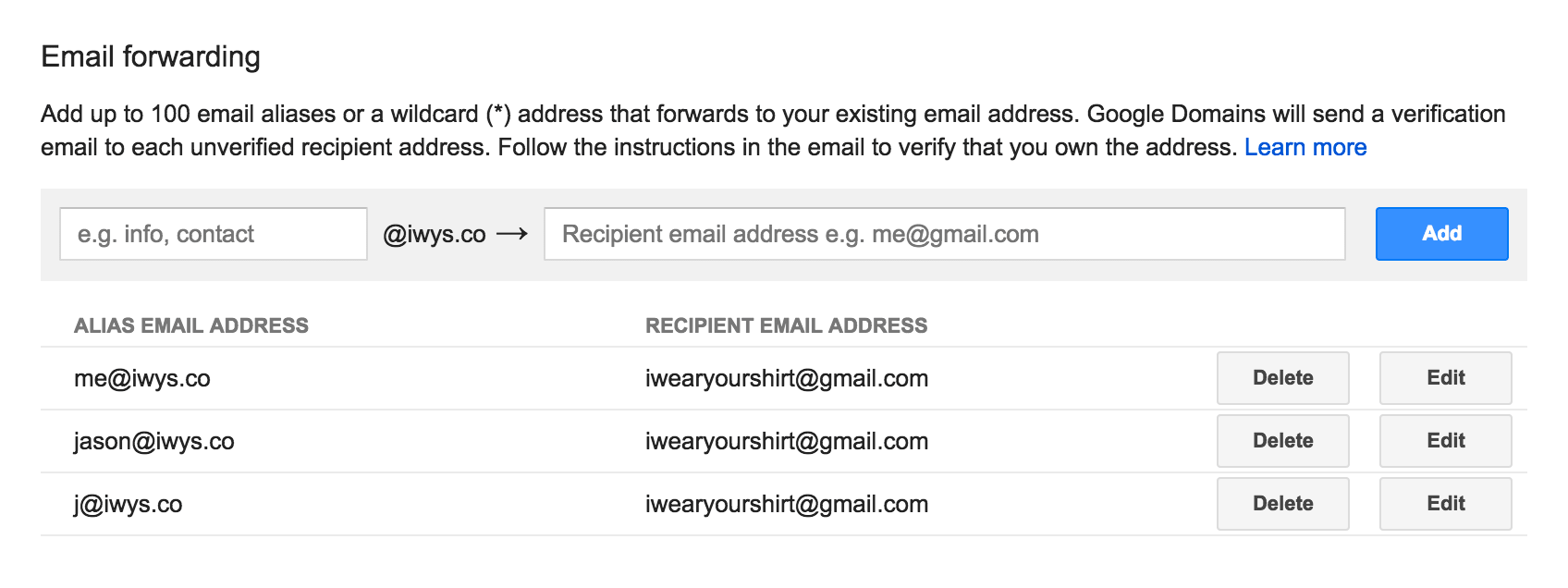
It may not seem like a big deal to have a super short email address, but if you’re constantly sending yourself test emails (or giving out your email address), having a short domain with an alias email is a great time saver! The day I wrote this article, I used my short email address three times.
Here’s a huuuuge secret about business: Those who follow up, succeed.
I’ve used some sort of Life Saving Personal Reminder Robot (LSPRR) for years. When I’m writing an email to someone, I simply tell my fancy robot to remind me to follow up with the person I’m emailing in X days/weeks/months. Then, my LSPRR brings that email back to the top of my inbox and I take action on it. This (following up) is absolutely one of the most important things I do in my business.
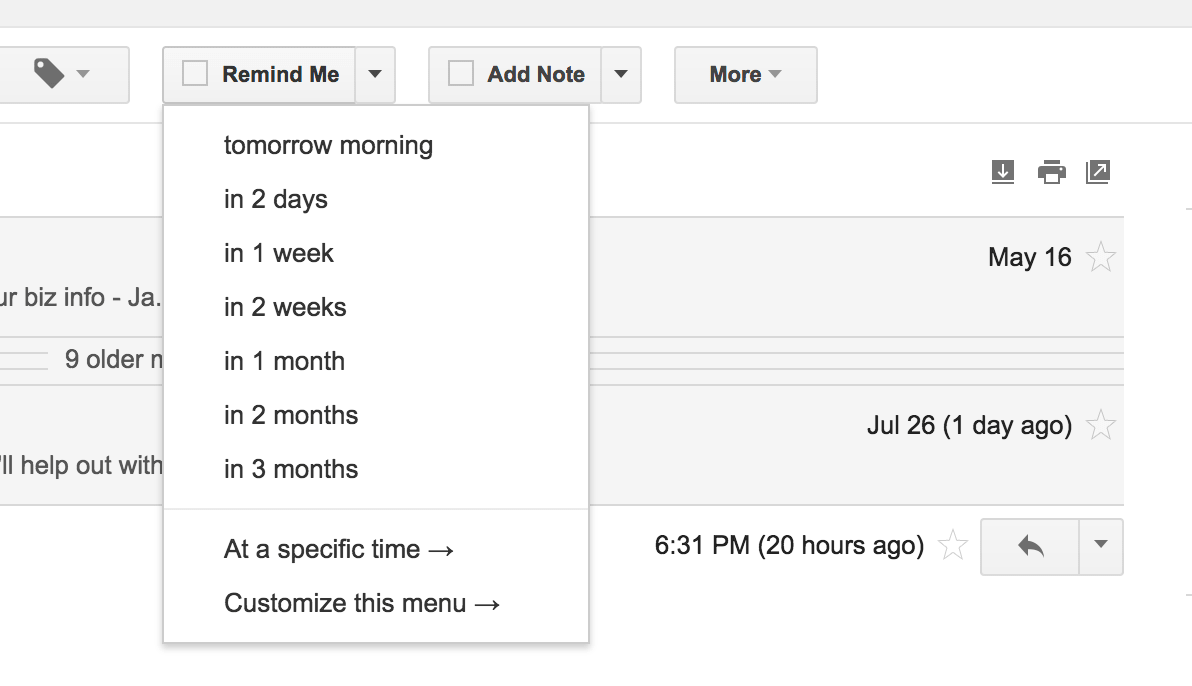
After moving all of my email needs to Gmail (which you’ll read about next), I switched over from FollowUp.cc as my LSPRR to RightInbox.com. Let me give you two examples of how using a PRR has greatly impacted my productivity and bottom line:
Example #1 – $50,000+ made in five months: When I launched SponsorMyBook, I knew I would have to do email outreach to try to land sponsors for my book. The project netted $75,000 in total, but I kept track, and 70% of all sponsors came from some sort of follow-up email (which my PRR helped remind me to do). My LSPRR was crucial for that success!
Example #2 – Building stronger relationships with customers: When someone emails me after reading an article (like this one), I like to keep them accountable. I’ll reply to them and tell my LSPRR to remind me to follow up in a month. A month later, I pop in that person’s inbox, and they’re completely surprised. I’m almost always met with messages like, “Wow, I never expected you to follow up!” or “No one ever does this. Thank you so much for taking the time.” My LSPRR helps me build stronger relationships by doing the majority of the work for me.
This is how I feel about my LSPRR…
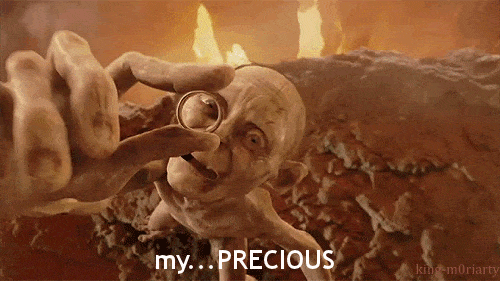
You may already know of Acorns* or other apps like it. I LOVE Acorns and when I started writing this article, I had no clue how much money was in my account. I took a look, for the sake of adding context to this topic…
In my first 12 months using Acorns, I accrued $1,885 without even knowing it.
In one year I socked away nearly $2,000 and never even knew I was doing it. I don’t have a goal with my Acorns account other than to let it continue to grow. Isn’t that the way a nearly forgotten savings account should be?
*If you use my Acorns URL we both get $5. Isn’t that neat? I think that’s neat.
Years ago, I had my first experience with paying someone to clean my house. It. Blew. My. Freaking. Mind. Why did I ever clean my own toilet and shower!?
Funny enough, to me at least, paying for house cleaners is the one luxury item I felt embarrassed to share in this article. Why is that? Anyhoo, it doesn’t matter, because he were are.
I absolutely thrive in a clean environment. When there’s clutter around, or a dirty surface, I can’t concentrate. Not only does not being able to concentrate kill my ability to get work done, but the effort and energy it takes to recover from not being able to concentrate, well, you may as well call my day done after that. Who wants to go get a smoothie??

(That’s my very productive desk and office-mate, PlaxicoTheDog)
We had a conversation with our neighbors about cleaners, and they mentioned they were only paying around $80 every other week. For a moment I thought about looking around to see if we could get a better price, and then I thought of all the future “switching costs” that I couldn’t see right now. Sure, saving $40 every other week would be great, but our cleaners are amazing human beings and we’ve been (ecstatically*) using their services for two years.
We’re incredibly happy to be able to afford to have people give us an immaculate work environment that never slows down our concentration. Oh, and it doesn’t hurt to have a house that smells great, too!
*This may seem like an exaggeration, but one of our cleaners has the most adorable and heartwarming laugh you’ve ever heard. Picture a full-grown man giggling like a baby. That’s exactly what it sounds like, and it’s glorious.
I never knew what “churn” was (also called “dunning”). I also didn’t understand the world of failed payments and the effort it can take to recover said payments. Until I found Churnbuster.
Churnbuster takes all of the work out of trying to recover failed credit card payments. It takes less than an hour to set up your account and once you’ve done that, you never have to touch it again. When a customer who has a payment subscription loses their credit card, cancels it, or does something weird we as business owners can’t control, Churnbuster hunts them down and gets them to add a new credit card (all while sounding like you!).
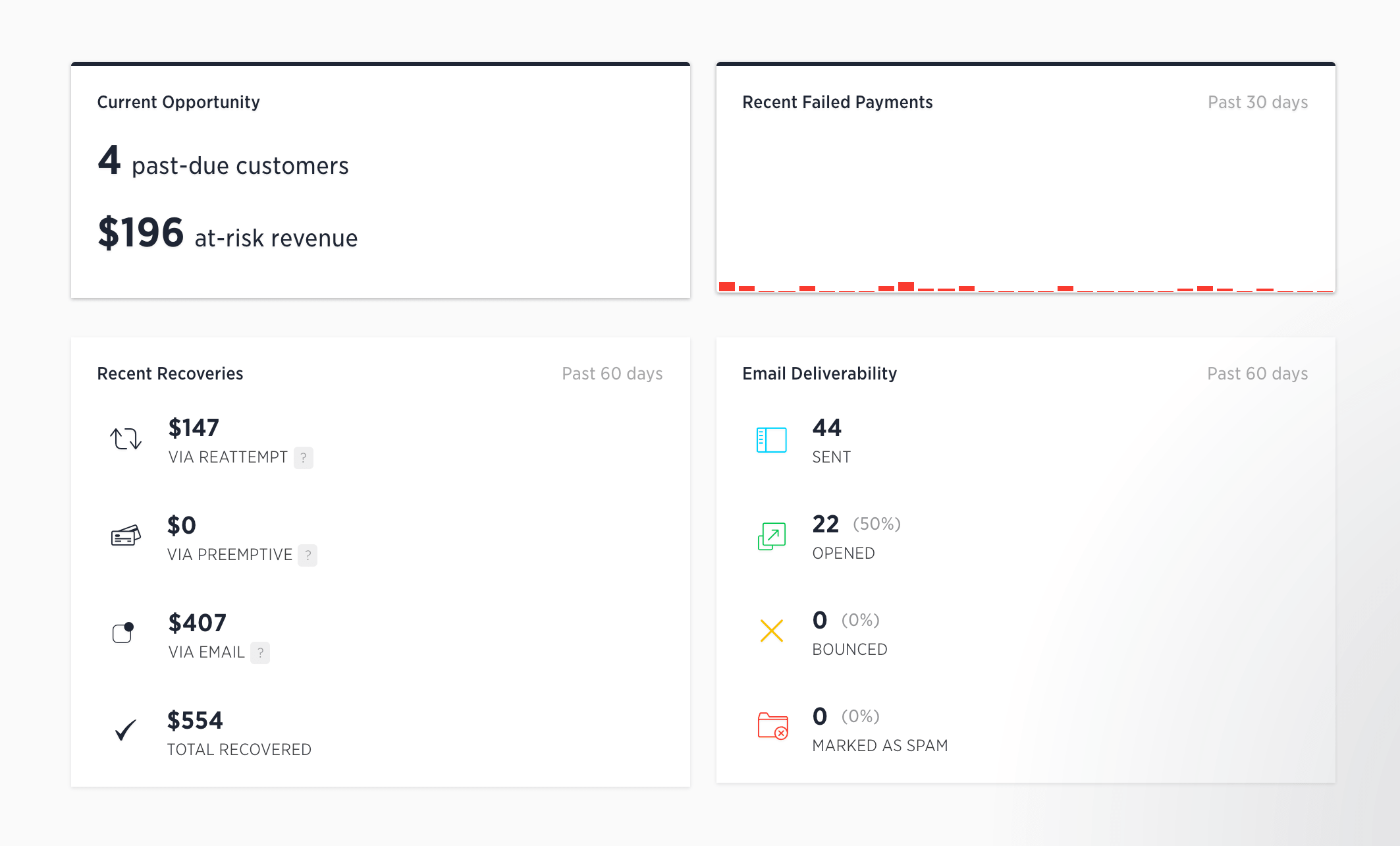
One of the best things about Churnbuster is that it pays for itself! In the image above you can see that it recovered $554 over the course of two months. I didn’t have to do a single thing to recover that $554—woot!
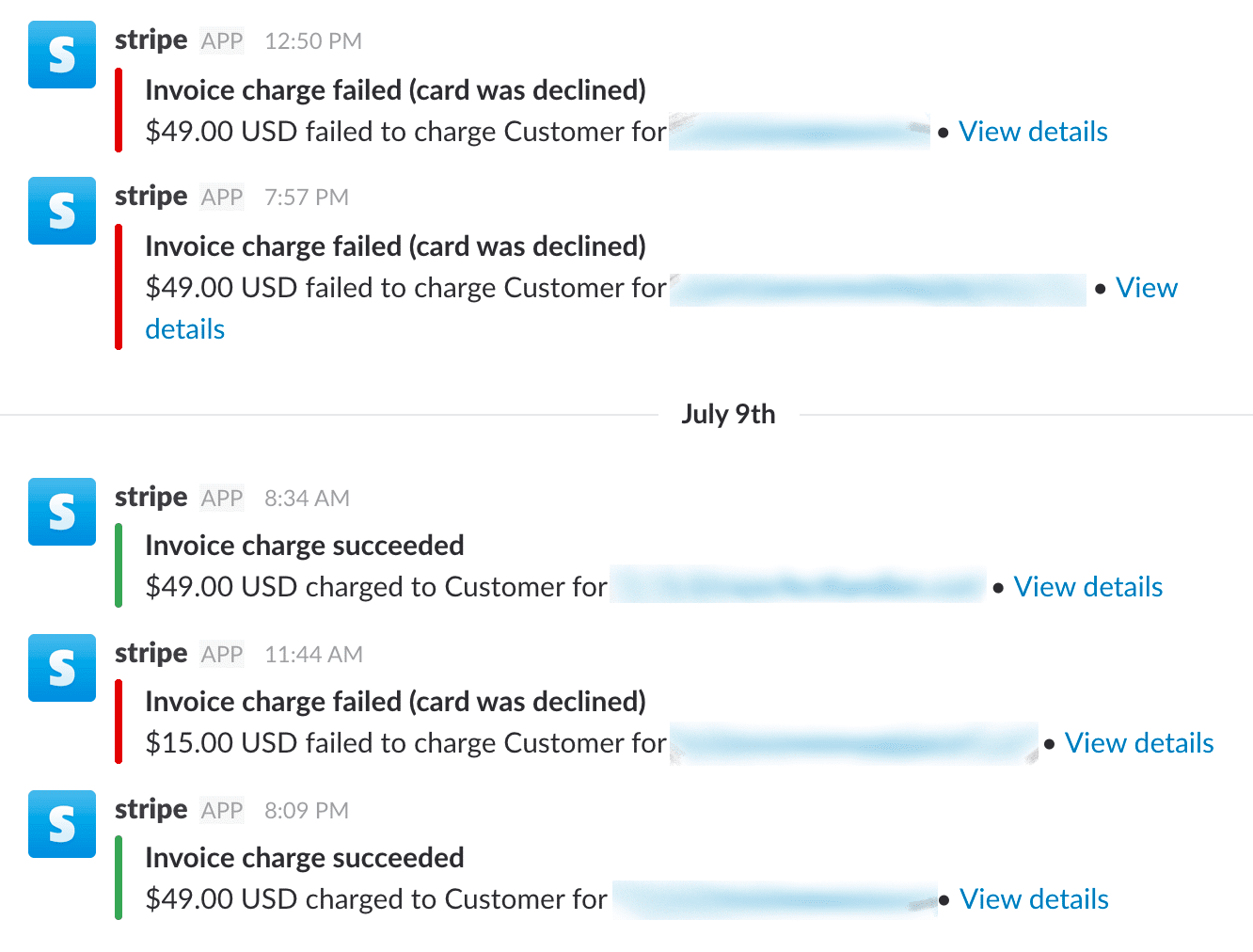
(Imagine the headache of trying to chase down all these daily failed charges? It would be a nightmare!)
I realize this is a very specific situation, but Churnbuster absolutely saves me time and energy, and keeps me from ever worrying about people’s bad credit card habits.
If we’re talking about the best $3 you can spend per month to be more efficient, productive, and happy, a password manager takes home the gigantic 1st place trophy.
For some stupid reason, I was skeptical of password managers. Whether it was my (incorrectly) perceived lack of security or laziness to change from allowing my web browser to store my passwords, I couldn’t be happier to pay 1Password $3 every month. THREE DOLLARS.
Wouldn’t you love to never forget a password again? Or not have to scramble through your notes/notebooks to find out where you wrote down your passwords? Or even worse, have to deal with the dreaded “Forgot Password” system, which can sometimes ask you a series of painfully penetrating questions that you don’t remember the answers to? That’s what $3 can get you with 1Password, and it’s worth every single penny.
Stop wasting a single moment trying to remember and store your own passwords. You’ll thank me later.
The post office is a cauldron of misery. It’s where bridge-dwelling trolls go when they run out of bridges to dwell under. No one in the history of ever has had a cheerful and expedited USPS experience. It doesn’t happen.
I barely ship enough things out each month to warrant paying $15.99 for a Stamps.com account. But the moment I need to ship something and can print a label in a blink of an eye, I’m in a state of euphoria. Honestly, it would probably shock you how giddy I get when I realize I can print my own shipping label in the comfort of my own home and then drop my ready-to-ship box in one of those blue USPS receptacles on the street and NEVER interact with a bridge-dwelling post office troll.
Stamps.com may be one of the things I am most grateful to be able to spend money on each month. It seems silly, but if we’re talking about things that completely derail your day and mood, USPS ranks up there at the tippy-top of the list for me.
In a previous life, I used Mac Mail and managed 11 email addresses. One day, I was fed up with the slowness of Mac Mail and realized the majority of my business emails could all be forwarded to one Gmail address.
The majority of my businesses all have to do with me, as a person. While I have different projects that attract different audiences, if someone emails me, they just want to get ahold of me (regardless of the domain or extension on the end of my email address). It’s probably been 10,000+ emails since I made this switch, and no one has ever questioned why my email reply came from a different email address than they originally used.
As far as the personal email address goes, I absolutely looooove keeping all my “adulting” emails separate from business emails. Things like household bills, credit card statements, any online banking stuff, and emails with family and friends. Gmail also makes it so easy to bounce back and forth between two email addresses these days.
I know my two main email addresses are saving me time, but more importantly, I’ve removed almost all stress when it comes to organizing my inboxes now. Happy camper!
I hope you’ll invest in your productivity and happiness after reading this article. It’s not an exaggeration to say that my life is better with these things. Some of them, I cannot imagine living without.
The next time you get stuck wondering if you should spend $3 per month on something (or $1,200 per month), ask yourself how much time that thing could save you and how much your time is worth.
My time is worth way more than all of the things I pay for on this list, and so is yours.
That’s why I decided to track every hour on my devices for 4 weeks. I used the RescueTime App to do all the detailed tracking for me and wrote weekly updates which you can read below!
Note: I am NOT being paid by RescueTime to write this article. It’s simply something I wanted to test out for 30 days and learn from the data and results.
I’d never used RescueTime before this. Instead, I’ve let Google Calendar dictate my daily schedule, and I regularly refer back to it as a way to track my productivity. By looking at the blocks of time on my calendar and asking Did I do that thing?, I could get a basic idea of how productive I was.
Or could I?
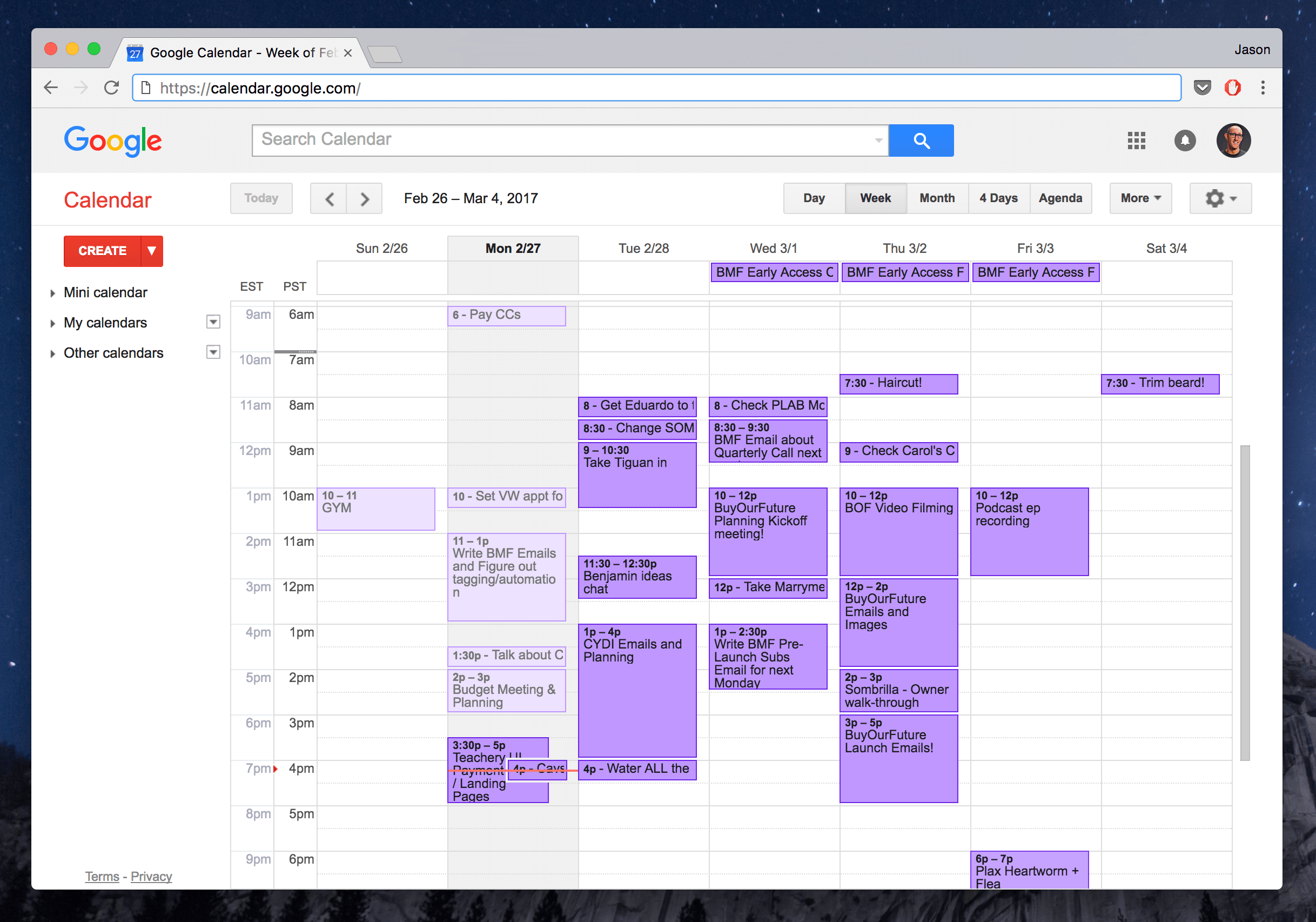
(Hehe, yeah, I schedule my haircut and beard trimming sometimes.)
Let’s be honest…There’s always some fudging when there’s no real accountability. I could guess and assume that I was correct about getting stuff done, but was I actually right?
Just putting blocks of time on my calendar doesn’t mean those tasks get completed by magic. And if they didn’t, what was taking their place? Last week, for example, see that 3-hour block on Tuesday that I was supposed to spend on
CYDI emails and planning? Yeah…I rescheduled that for this weekend and took a tech-free afternoon off with my wife Caroline. #worthit
But that’s not the norm for me, and I wanted to see if and where I was losing potentially productive time. That’s where I hoped RescueTime would come to the, well, rescue!
Where did it all start? Installing the RescueTime app and telling myself to forget I’d ever installed it.
The great thing about RescueTime is that it’s 100% free to track your basic info, and it takes a matter of minutes to set up:
Once the app was installed, it does everything for you. The only thing I knew to check because RescueTime told me to, was to review a day’s activity in my Dashboard and make sure the websites I was visiting (or programs I was using) were being categorized correctly. This came in handy when it didn’t know what to do with sites like ProductHunt, Medium, and a handful of others (more on this in a minute as well).
For the purposes of my experiment with RescueTime, I opted not to install the app on my iPhone. I’ve disconnected myself from doing almost anything on my phone. I removed all social apps except Instagram, and only check that twice per day. I have almost every notification turned off, and I ignore 99.9% of phone calls I get (ha!)
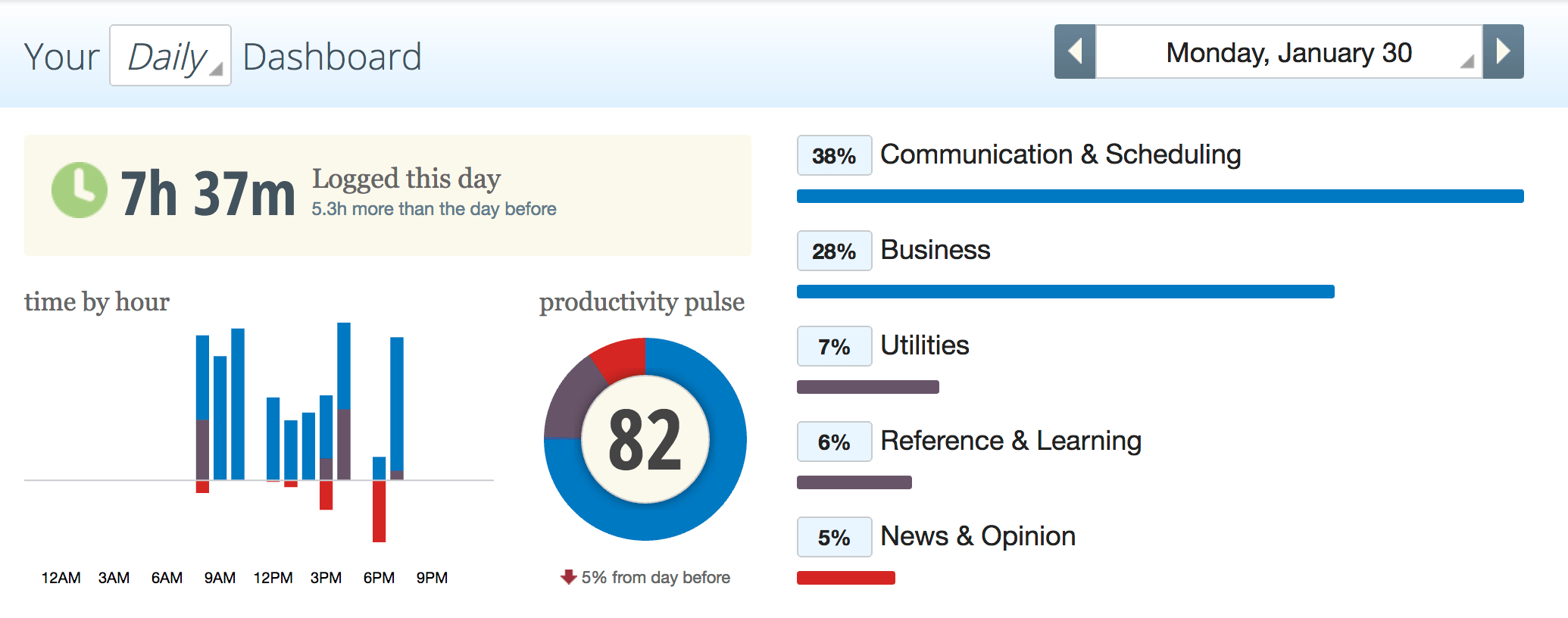
My typical workday starts, alarm-free, at around 7am. I give myself about 30 minutes to scroll through Instagram, make coffee with the Chemex, and watch a few random YouTube videos while eating breakfast, so it wasn’t surprising for me to see some of my least productive time during that first hour. What kind of psycho just dives head-first into being productive??
However, I fairly quickly righted the ship, and had a few hours of my most productive time of the day. This time was spent mostly on:
The middle of the day isn’t totally unproductive time, but I do find myself taking more breaks from my computer and doing other things (what entrepreneur doesn’t knock out laundry at 1pm on Mondays?).
One of the big revelations for me on the first day of tracking my time was that I would have guessed I spend 10-12 hours on my laptop each day. The reason being? I may use my laptop from 7am – 7pm, but it’s definitely not 60 minutes of usage per hour. I was happy to figure this out by using RescueTime, because I tend to feel guilty that I’m on my laptop too much*.
*And truthfully, the only reason I feel any guilt at all is because of societal stereotypes about over-working. I work for myself. I love the work I do. I love the people I communicate with. I thoroughly enjoy technology and creating things on it (conversations or otherwise).
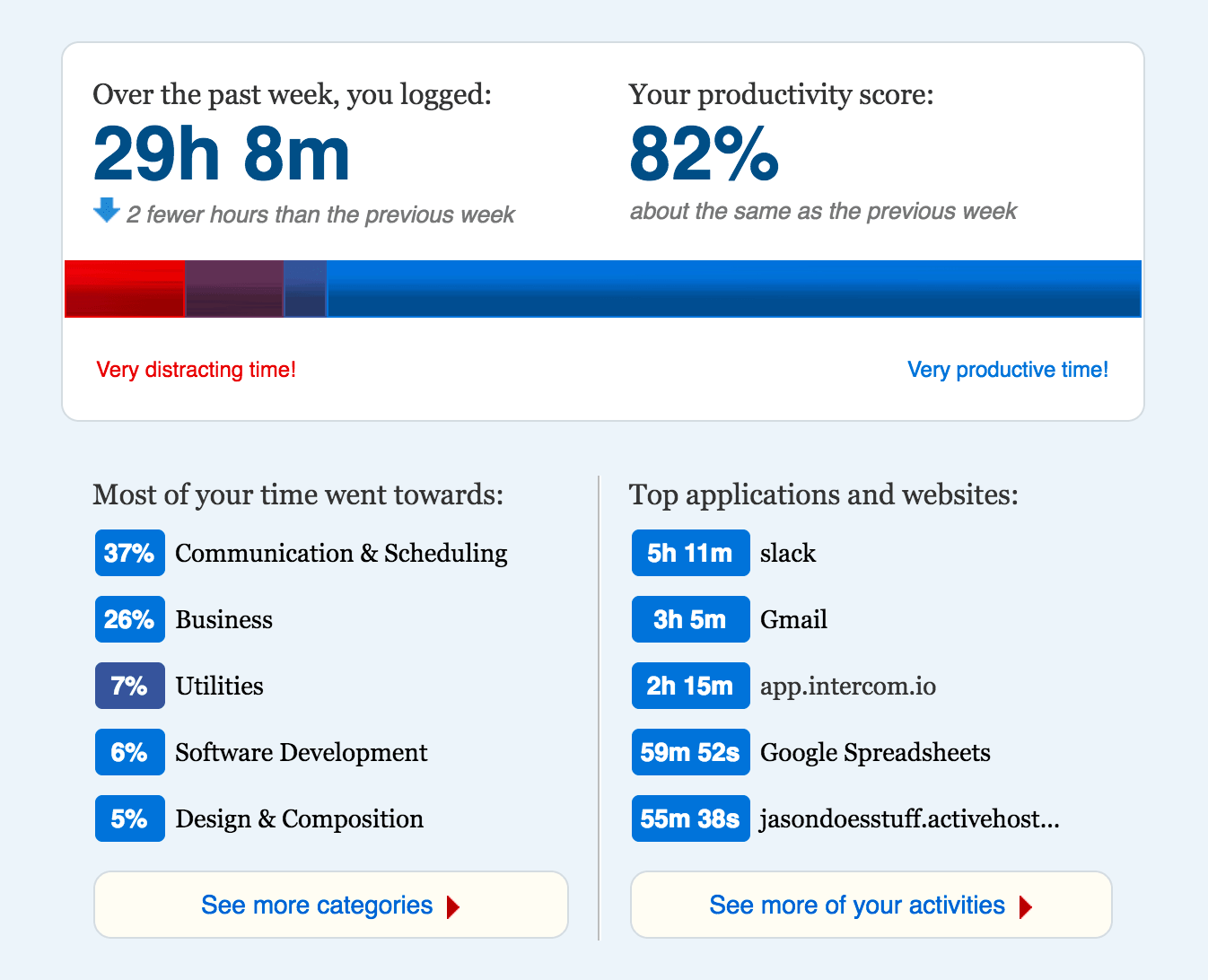
You’ll see in a few moments that my normal hours spent on my laptop is nearly double the first week. Well, we had a guest visiting us for three days, and we spent the majority of that time planning, scheming, plotting, and brainstorming—all things that require a disconnect from technology.
Even though this first week wasn’t perfect as far as a “normal” week, I’m glad I have the data to see the difference.
Five of the 29 hours I spent on my computer were laser-focused using Slack. I’m a part of 10 Slack Channels, but none of them are public groups. The are all used for individual projects or ways to keep up with friends. The most active channel is my BuyMyFuture channel, hands-down.

Anyone who has a software product, or customer support for any product, knows how many hours can go into it. Apparently, I spend way more time in Google Spreadsheets than I would have expected. Looking at this, it does make sense as I track a lot of things, especially revenue and expenses in my own spreadsheets.
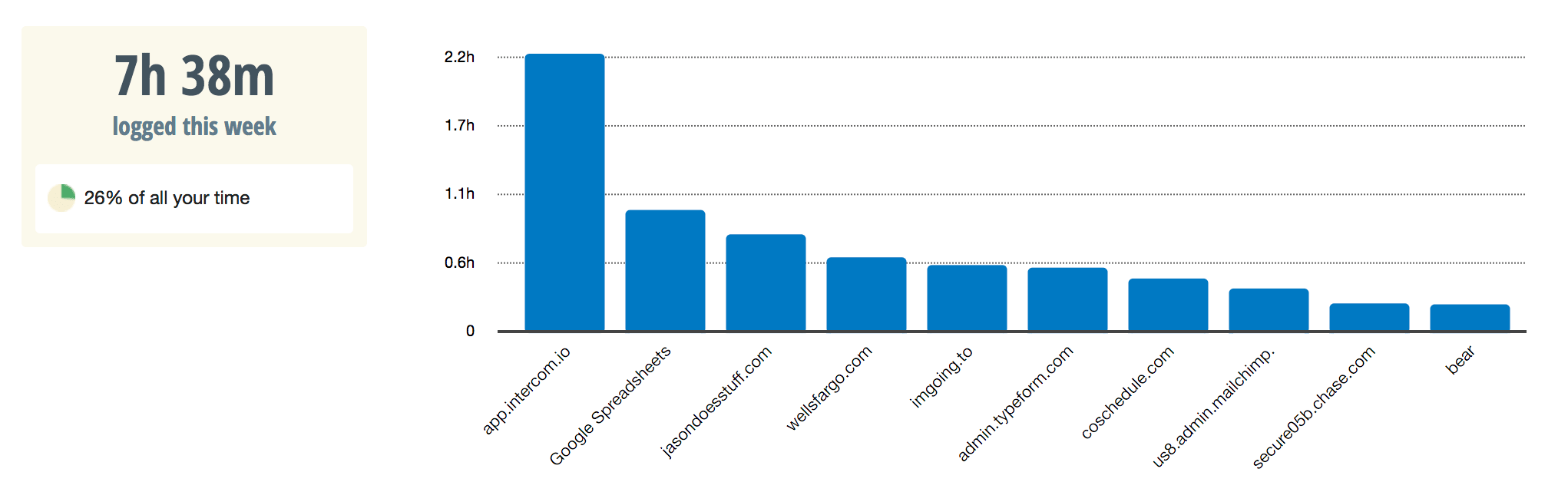
You’ll notice that social media usage and reading news sites don’t even crack 5% of my total time spent during a week. In fact, I only spent 36 minutes (total!) viewing social media or anything news related during this first week. I’m very proud of this. I used to be addicted to social media and have proudly backed my usage way off. And as you can see, “news” for me is basically just ESPN.
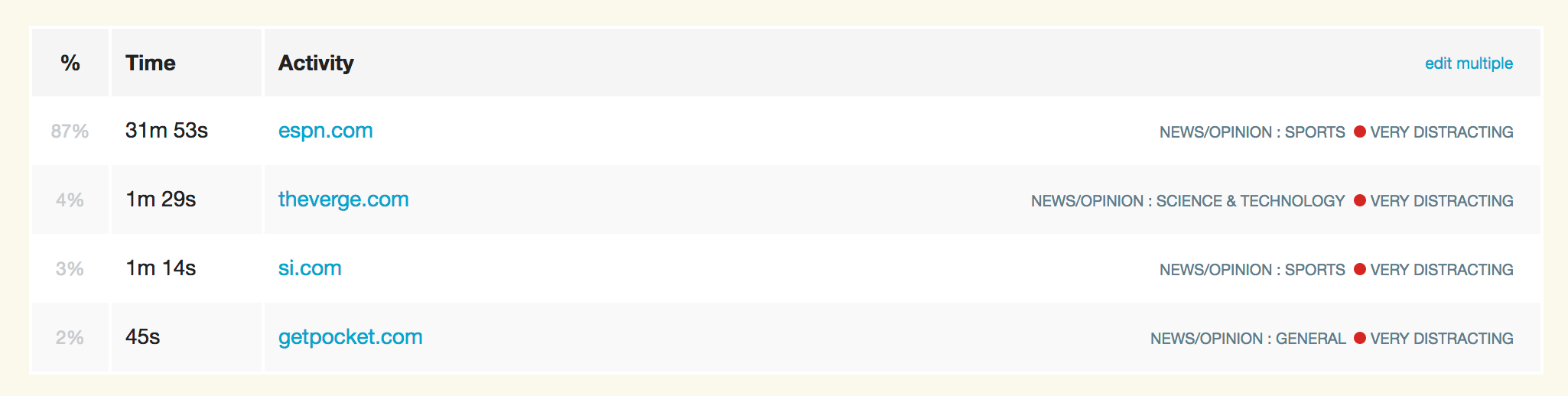
First off, can we all take a moment to appreciate the fact that I spent a difference of just 40 minutes on my laptop from Week 1 to Week 2? That’s crazy and completely random that it ended up that way.
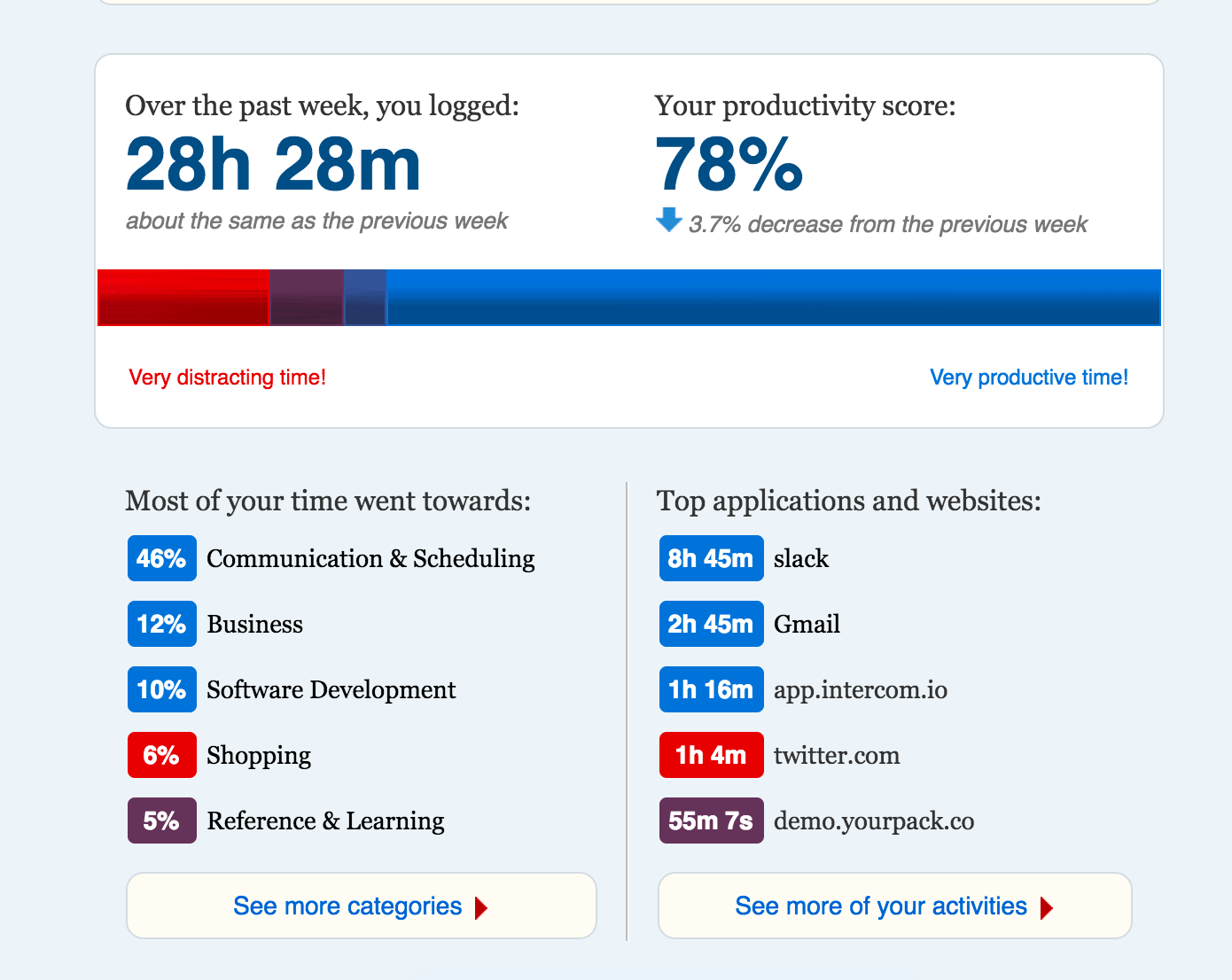
Right off the bat, you’ll notice a stark difference in this week’s productivity versus the first week’s. Well, the guest in town was our good friend Leah, and she was visiting to help us plan our wedding day (we basically did a staycation + elopment… you know, a staylopement).
It was great having Leah in town, but it did change my laptop usage quite a bit.
Just as we were celebrating my productivity of the first week, here comes Twitter to wreck the party. Over an hour spent on Twitter this week. Shopping was no surprise, as Leah is a professional stylist and was introducing me to the world of Asos.com (watch out, danger zone!).
YourPack is a new product I created with my friends Paul Jarvis and Zack Gilbert. Many of the extra hours spent on Slack can be attributed to testing, tweaking, and setting YourPack up for the initial launch.
Okay, it was only 2 minutes, but it’s still funny. The majority of the time in the reference/education section show below was dedicated to researching the cast of Friends and Harry Potter for YourPack’s demo pack. I run serious businesses people! Research is important.
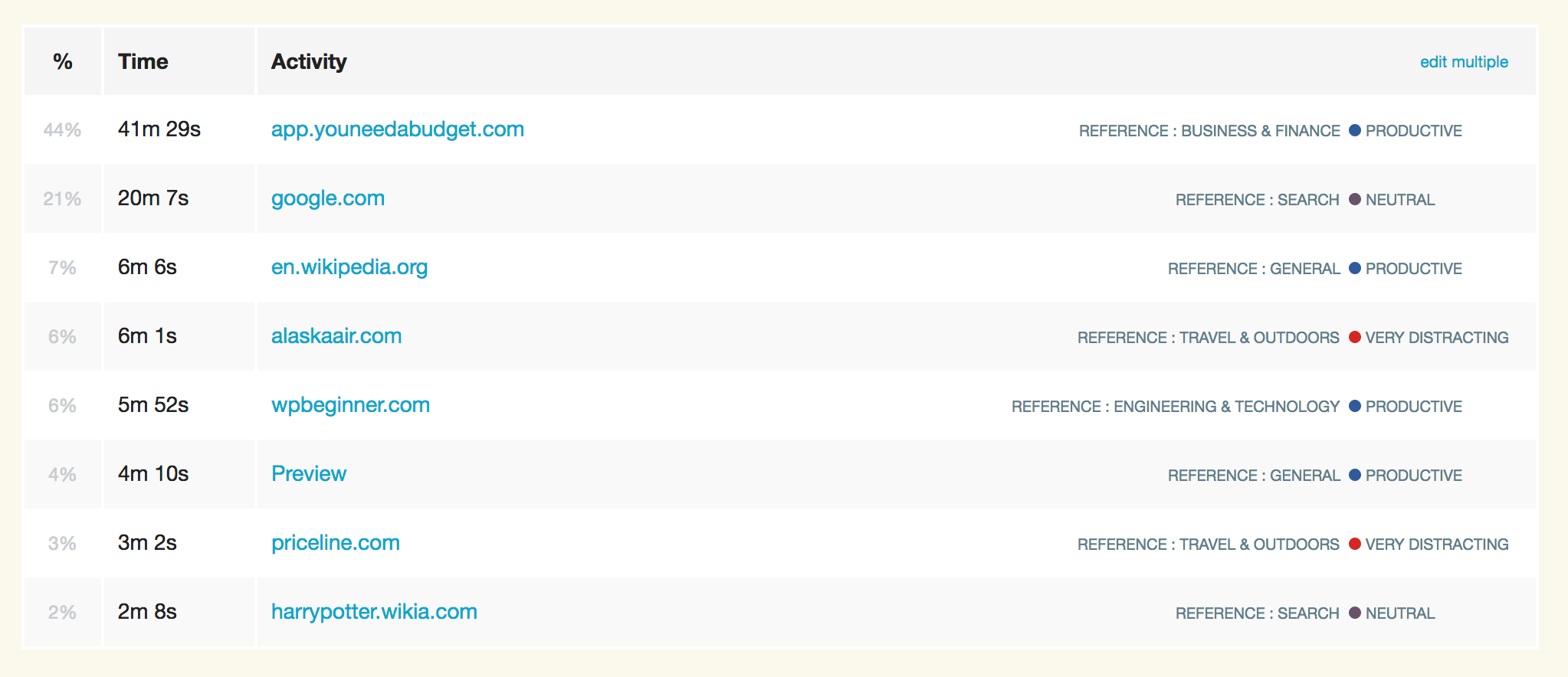
Well now, 53 hours is a bit more like it. I used to guess that I worked more than a normal 40-hour work week, but now I have the data to prove it.
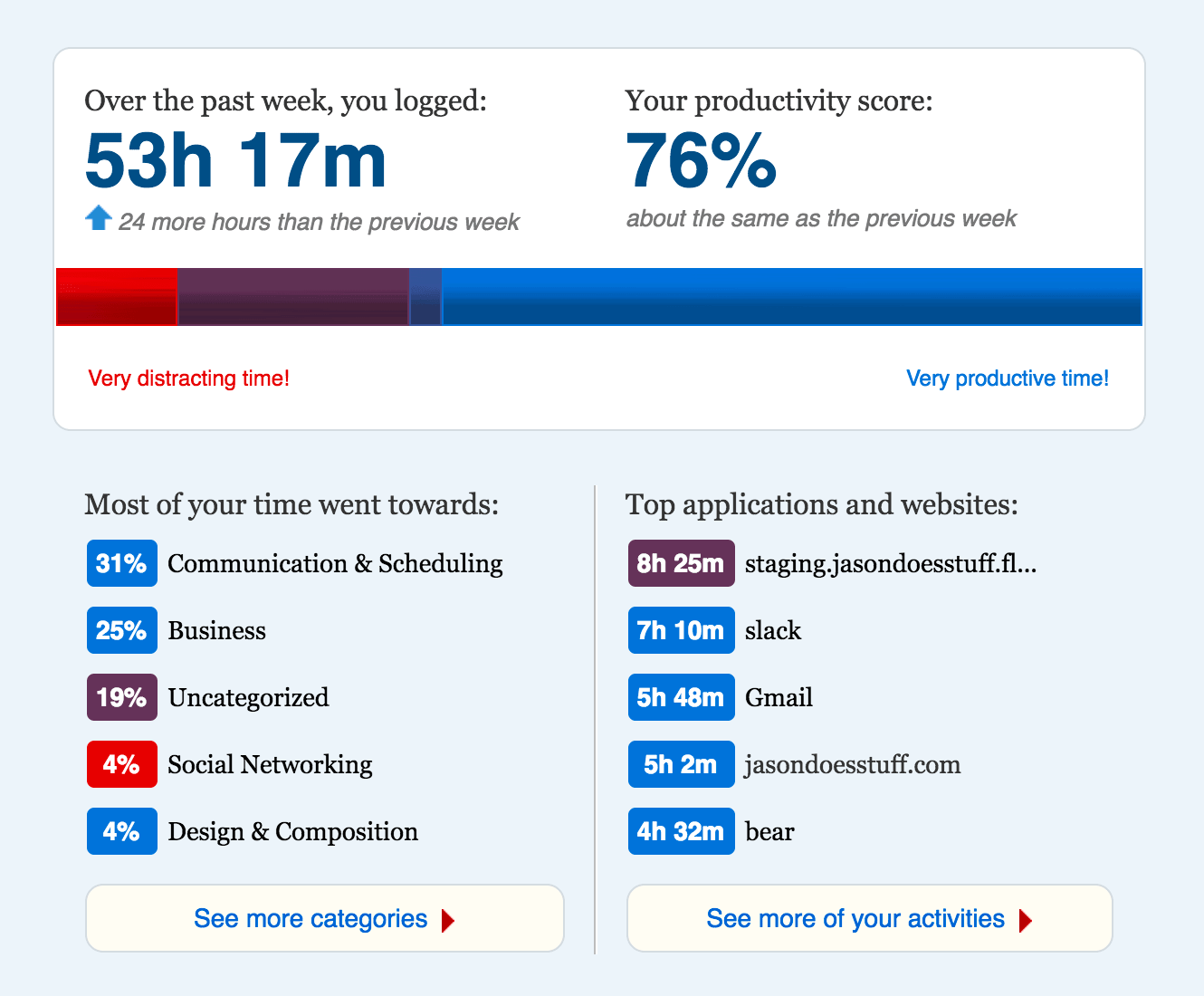
This week was dominated by working on the new version of JasonDoesStuff.com. My productivity score is a bit off, only because I, again, didn’t categorize my staging website the correct way. I’m sure you’ll survive and can imagine that purple space in the chart as more, wonderfully productive blue space.
That’s interesting, right? The most productive day of the week being a Sunday? When you work for yourself, you find yourself not having a standard weekend. And often, the work needs to get done regardless of what day of the week it is.
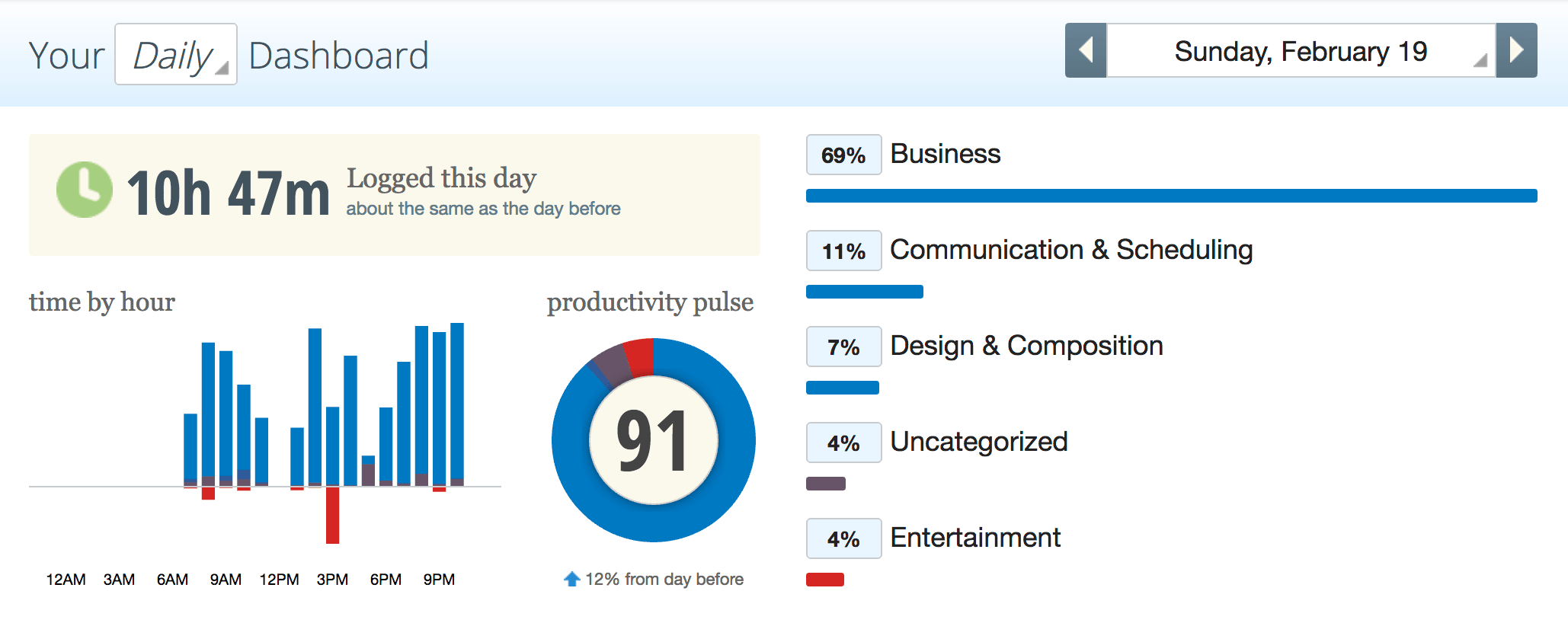
As mentioned, this week was spent working on my new website and the Sunday before launch was justifiably the busiest day.
You’ll notice the big fat 91 on the productivity scale. But, there’s 4% that wasn’t categorized, and you guessed it, that was time spent on the staging version of my website. This day may have actually been a 95! Yay for celebrating arbitrary scores!
Earlier I talked about my afternoon slump, and you can see it on this day as well. 3pm, you are my productivity nemesis…
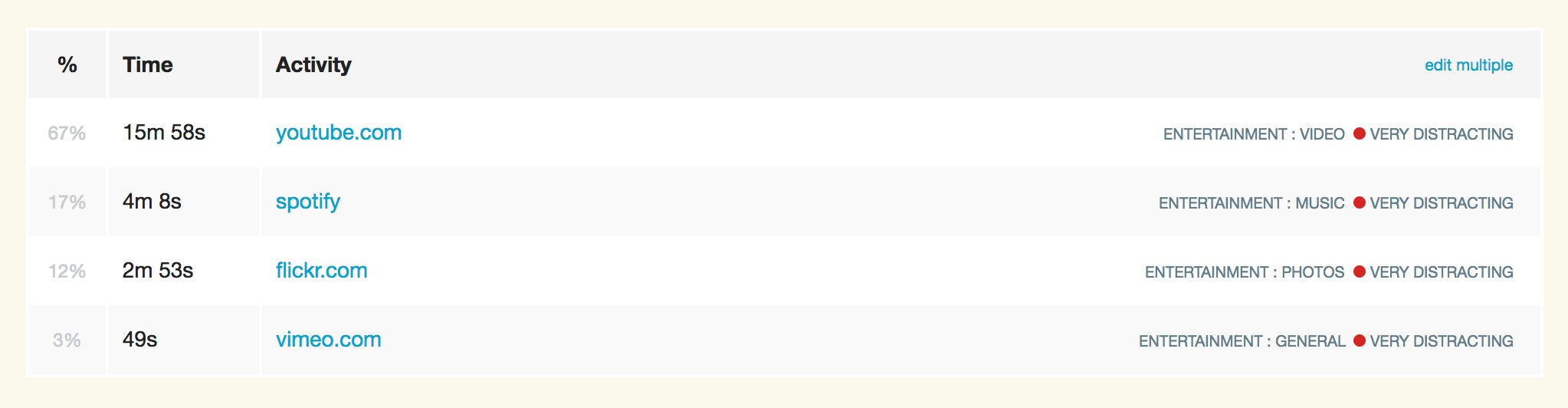
(Let’s be honest, though. Less than 30 minutes of distraction in a nearly 11-hour day is pretty solid. In case you care, I’m sure the YouTube videos were all Jimmy Fallon Thank You Notes.)
Fairly similar to the prior week. While it does look like I spent more time working on my site, it’s actually less time at 10 hours and 26 minutes, compared to 13 hours and 27 minutes the previous week (because of the extra time on the staging version).
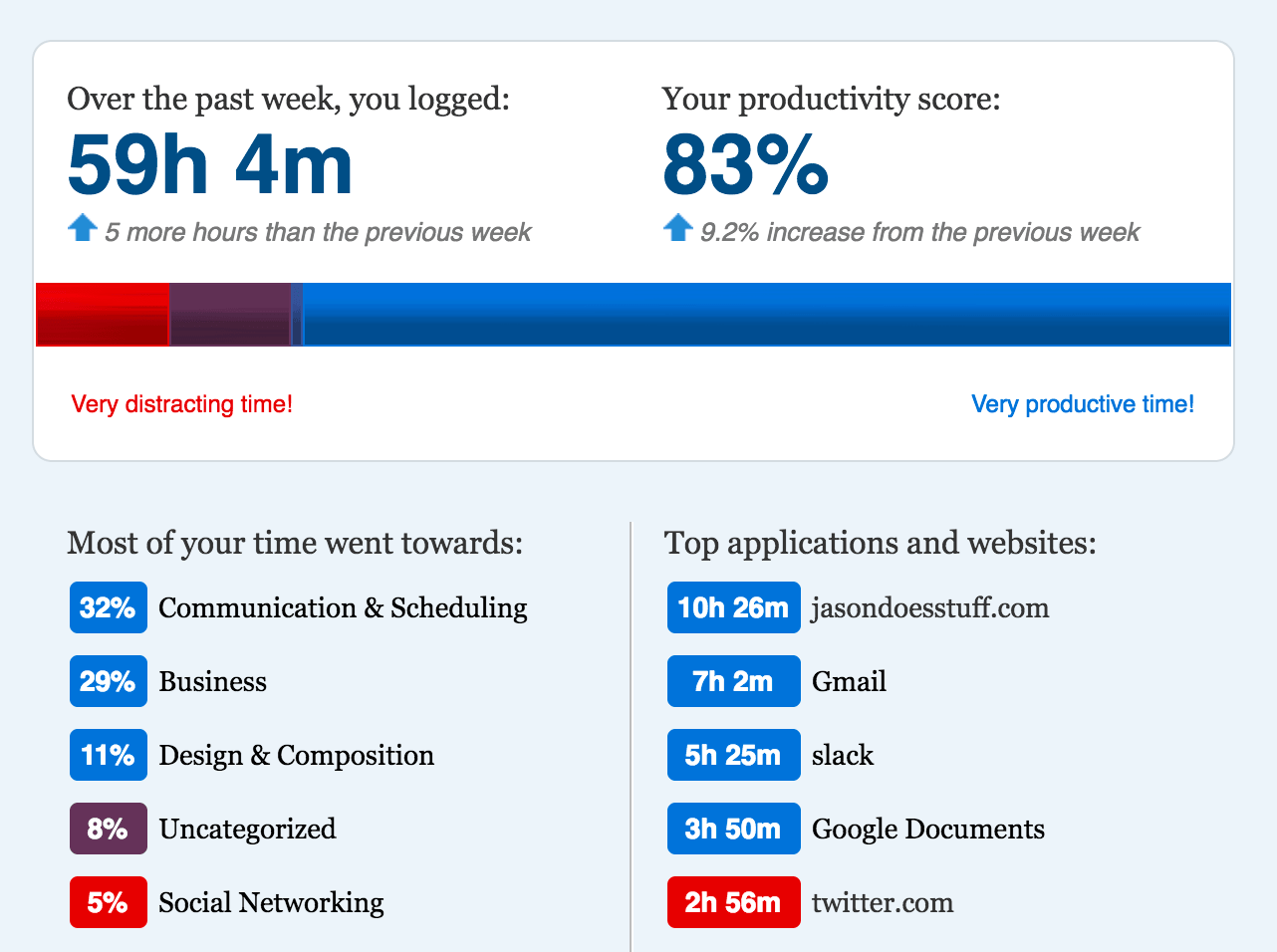
Truthfully, those 3 hours could get categorized in communication as it was a lot of back and forth with folks who were checking out my new site. In the free version of RescueTime, they don’t show you exact behavior by website (that kind of detail IS available in the paid version!), but I’m confident 95% of my 3 hours on Twitter would have been spent in my mentions area.
It’s funny to think I didn’t use Gmail up until a few months ago (I was a Mac Mail user). Now, I live, eat, and breathe it.
This week was very productive, as you can see, but it also felt that way. I knocked out the launch of a website, wrote over 5,000 words (~4 hours in Google Docs), and just got things done.
Thanks to the 2-week check-in email RescueTime sent me, I could see how much actual time I spend interacting with my BuyMyFuture community and the people I collaborate with. I’d like to think 10% of that time is sending GIFs back and forth.
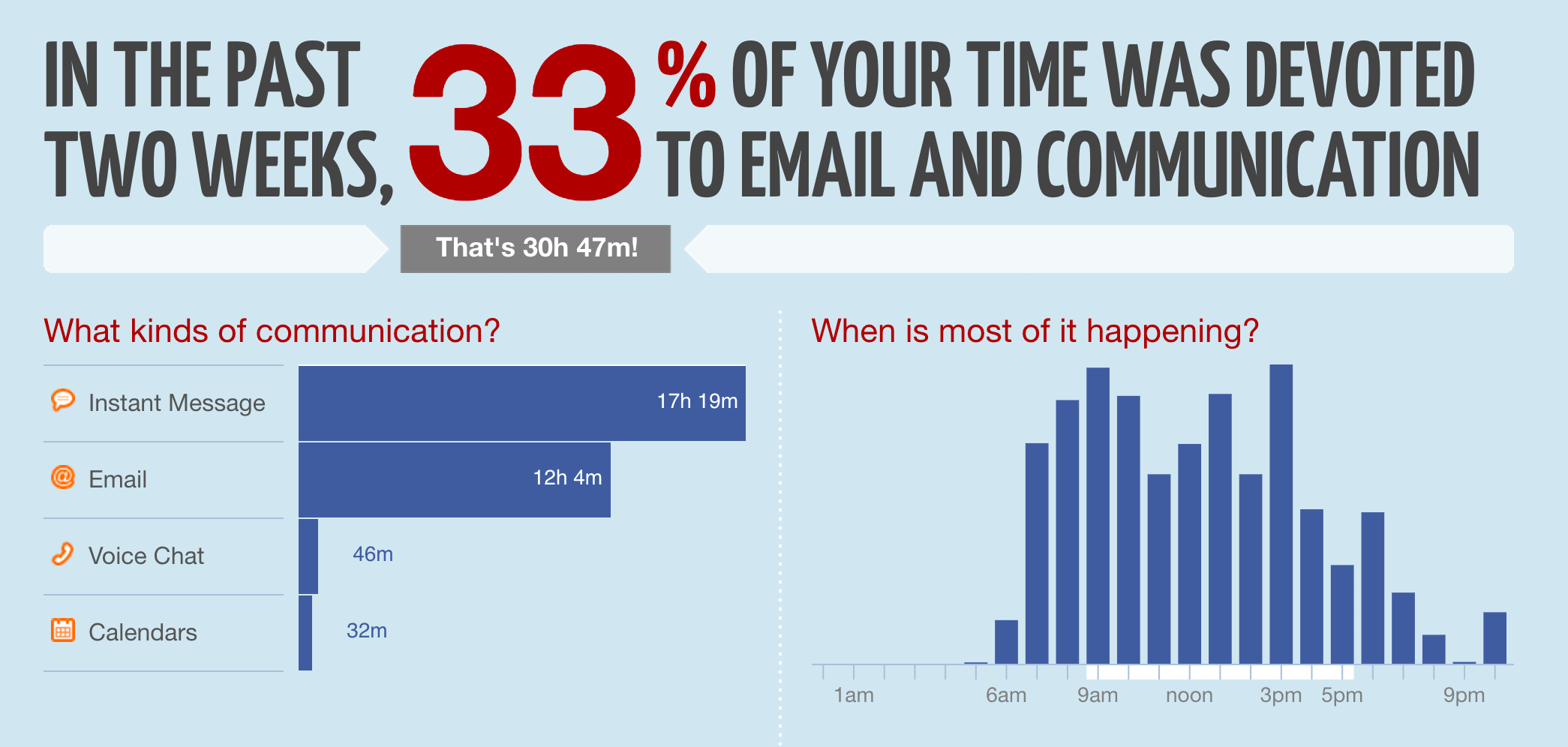
Looking back on using RescueTime for 30 days showed I have room to improve my productivity, and I’m okay with that. Don’t we all have room to improve?
I like getting scored with an 80 for my overall productivity (although, it may be closer to 90 with the staging site caveat). That being said, I was never shooting for a perfect 100.
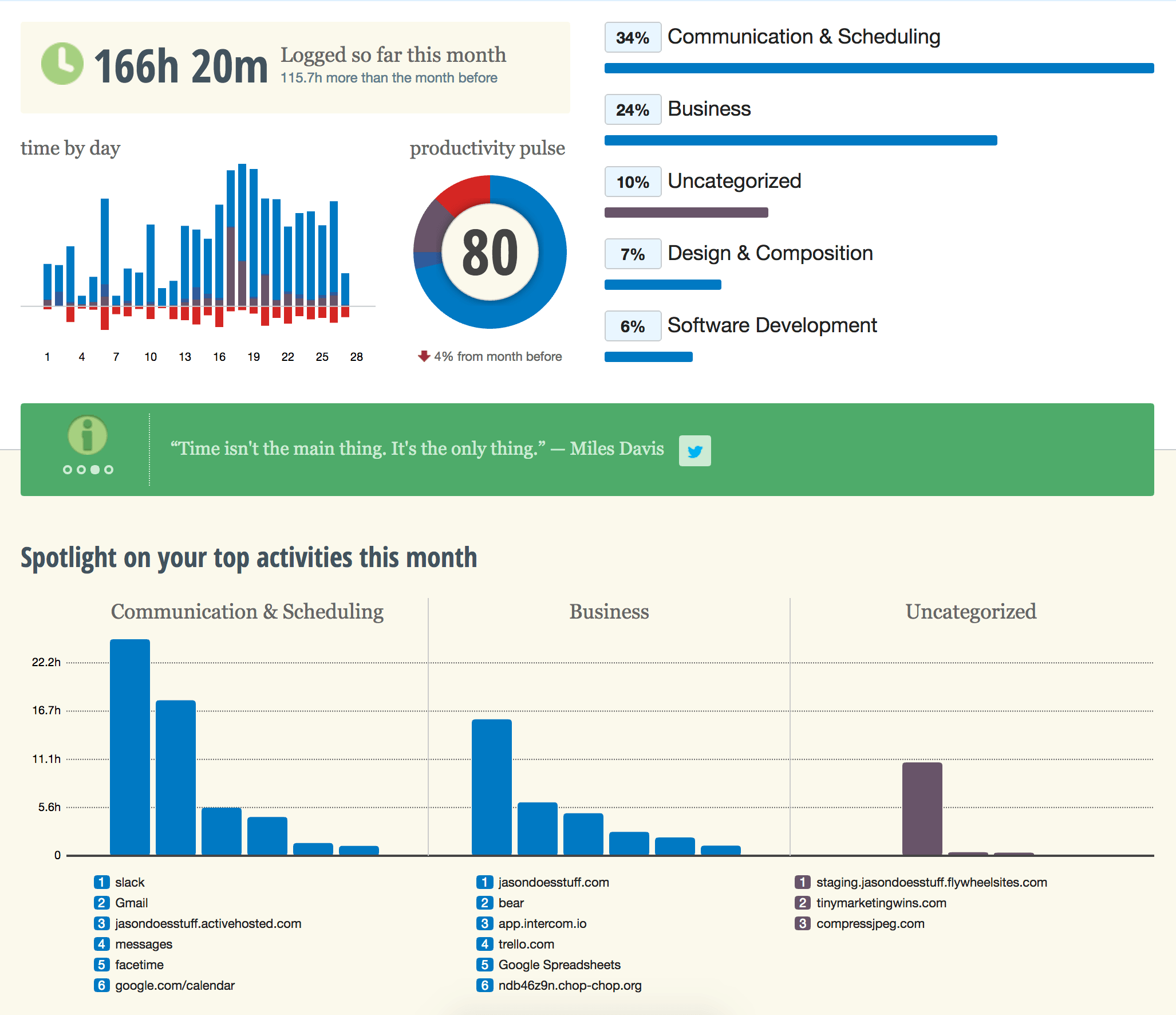
Running my own business affords me the ability to work at my own pace, and my own pace is getting a lot of stuff done, with a handful of distractions mixed in.
When I started this little time-tracking experiment, it wasn’t to make myself the most productive person of ALL TIME. It was simply to see what I was actually doing and to reflect on what I learned about my habits. I like that I take breaks, and that I can clearly see that mid-afternoon is my least productive time (I’m going to start prioritizing exercise and offline to-dos during this time).
It’s fun to track your actions so you can test assumptions you have about yourself and how productive you are.
I figured I spent a lot of time in Slack and Gmail, but RescueTime showed me those things dominated where my time goes.
I talk a good amount about the value of investing in your community, answering every email, and being available to your customers. I was happy to have that shown back to me in the form of nice colorful bar charts.
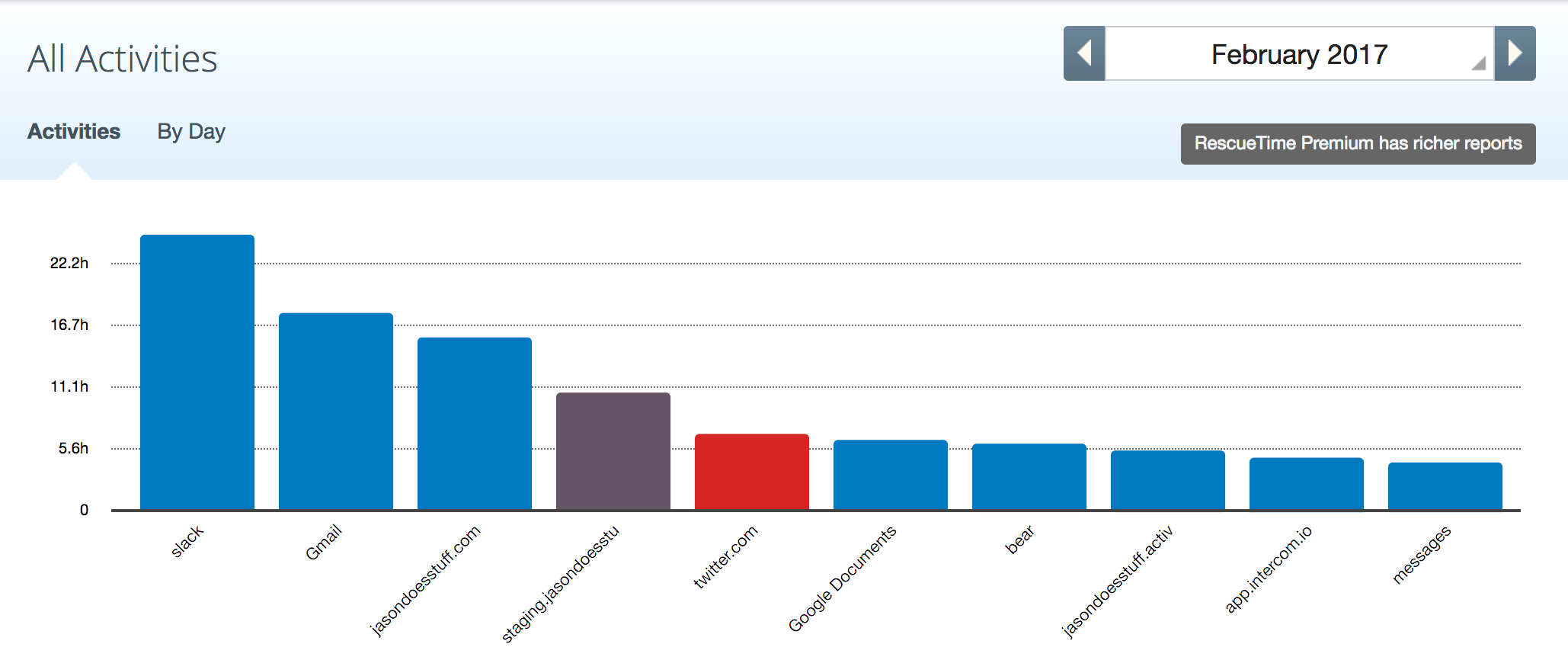
Spending just 5% of my overall time on social media makes me grin from ear to ear. While I have reaped the benefits of being on social media since 2007, I don’t think it’s the best place to spend time as a business owner any longer (unless you can absolutely attribute ROI to it).
You may be thinking there’s an argument to “having conversations with your community” here, and you’d be right. However, I’ve moved those conversations to places where I’m in control: Gmail and Slack. Plus, because I have more control of the messaging in email and Slack, it’s a much stronger connection than yet another tweet or post in crowded social media news feeds.
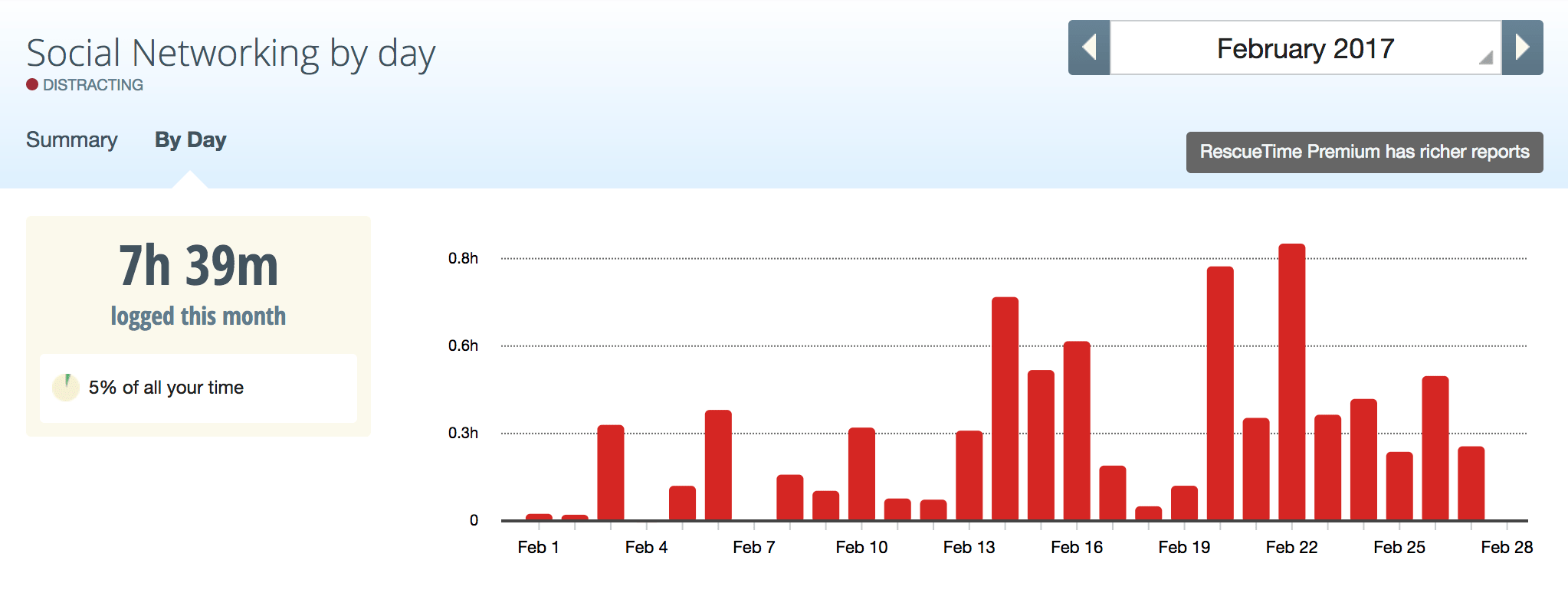
Yeah, yeah, I already patted myself on the back for not checking much news. But how little do I actually check?
In an entire month, I spent less than 3 hours on news sites. The news sites I visited the most were ESPN, ProductHunt, TheVerge, Medium, and Crackle (which doesn’t even count as news, unless Jerry Seinfeld having coffee with Christoph Waltz is news??).
I’ll avoid any soapboxes about the need to be an informed citizen and read all the propaganda (err, news). In fact, RescueTime doesn’t take into account the 33 minutes I spend with John Oliver every Sunday on HBO, getting caught up on all things news. (It also doesn’t track the weird amount of time I spend juicing fruits and veggies each week. Or baking biscuits. Or making cashew cookies. I assume that feature is coming in an update.)
A Wednesday filled with fried chicken?
Yep. The first week when we picked up a friend from the airport and visited one of our favorite guilty pleasures: a fried chicken restaurant called Crack Shack. This was, as you can imagine, my least productive day of the month.
You should be able to clearly see what time the meal happened and the lack of ability to open my laptop up afterwards…
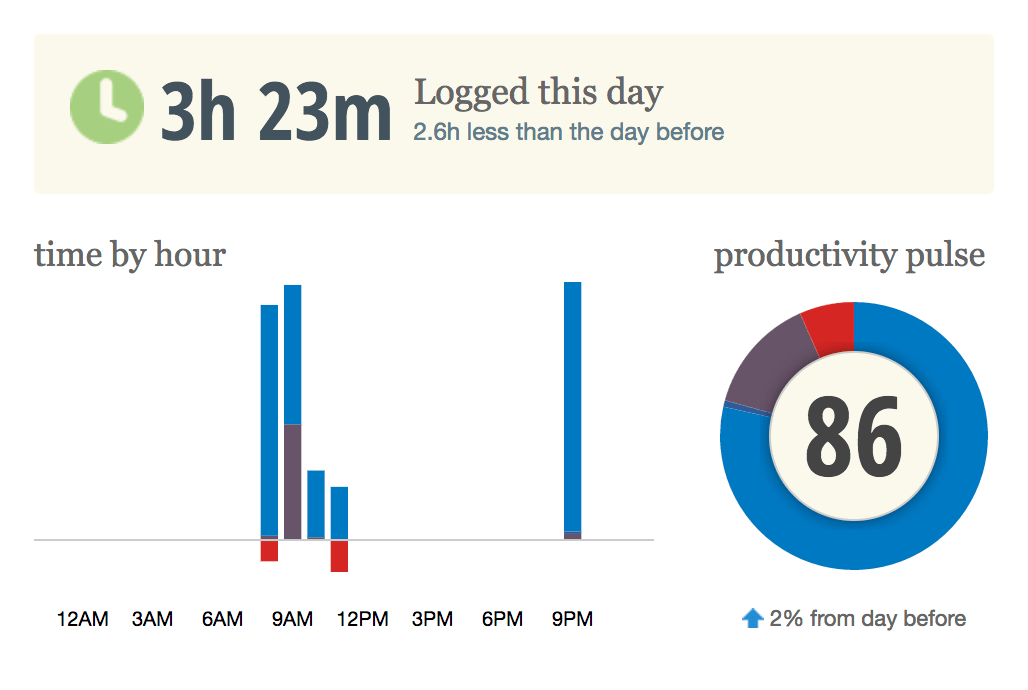
(I guess least productive is misleading because the time I did spend on my laptop was fairly productive.)
Developing better habits and using time blocking has helped my productivity skyrocket.
Unfortunately, I don’t have any RescueTime data from a year ago when I was still using Facebook. When I was spending a lot more time on Twitter. When I easily let things distract me and didn’t keep myself accountable to my assistant (named Google Calendar). I’ve never been the person who spends hours getting sucked down random rabbit holes on the Internet, but I do get a lot of enjoyment from creating things and sharing them with the world.
I’ve built a business in a way that helps me get a ton of things done, while also not feeling like I’m working every hour of the day. In fact, many of the tasks I spend hours doing don’t feel like work.
Enjoying the work I do didn’t happen by accident, and neither did removing social media, investing in my community, and embracing the value of deep work.
Maybe it’s time for you to sign up for RescueTime and track your usage for 30 days? You might be pretty surprised with what you find.
For me, using RescueTime for three weeks was a nice confirmation that I’m on the right track for the most part. Luckily, I was already pretty productive before using the app, so while I won’t be checking in with it as regularly every week, I’m happy to leave it installed so I can continue to track data that I can look at whenever I’m feeling curious.
1,000 tasks?! Is that possible? That’ll take a lifetime, right? No way it could take a sensible amount of time to accomplish 1,000 tasks or to-do items, right? That’s where the 3×333 Method swoops in to save the day and help you get more done.
I used to suck at getting things done on a daily basis, until I stumbled upon this simple process.
Can you imagine the impact of getting 1,000 targeted tasks done in the next year? Does it seems like an impossible feat? Do you think you have a better chance of climbing Mount Everest a couple times first? Well, let me help you implement a simple new method into your life.
The 3×333 Method is a very simple process for breaking your ever-growing to-do list into a manage system. It involves these two steps:
Want to take breaks on weekends? Go for it. It’s your life. But of the amazing goals you’ll accomplish if you start using the 3×333 Method is getting 1,000 things done!
Without a tracking system in place, it’s impossible to tell if you got any closer to your goals, or if each day was productive or a total wash. A year from now, wouldn’t it be amazing to actually see that you accomplished 1,000 tasks and be able to witness the direct impact of those things? Your answer is yes, so let’s keep going.
There are just five steps to the 3×333 Method. (I know, I know. I should’ve made it three.)
This is VERY important. Hence why it’s Step #1.
Whether you use the calendar app on your phone, Google Cal, Outlook, a physical daily planner, or you have an assistant who manages your every need (who probably deserves a raise, by the way), a recurring daily reminder is critical. It’ll help this method become an expected part of your day instead of a frustrating interruption.
I recommend having the 3×333 Method be your first calendar item of the day.
Yeah, go ahead and make coffee and surf your Instagram feed, but after that, your 3×333 alarm should be going off. Have this calendar item recur every single day into eternity. Don’t worry about ending it on day 333. That’s not important. Stop wasting time on things that don’t matter right now. Recurring calendar reminder at a set time. Boom. Done.
This, my friends, helps you build a habit. And what do habits do? They help you get stuff done when you struggle to get stuff done!
I’d recommend a piece of paper or a journal/notebook. I’ve found I get way more things done when I do the physical act of writing something down (instead of creating yet another new page/list in a to-do list app).
The beauty of writing your tasks on a piece of paper is you can crumple it up each day and get a little destructive satisfaction in your life!
If you use a journal or notebook to write down your daily tasks you’ll be able to leaf back through the pages when you’re needing a little boost about exactly how much you’re accomplishing every day. (Just try to get a notebook that can fit 333 3-item lists on it so you don’t need to move to a second journal/book). I recommend the Panobook by StudioNeat.
Things you can get done that day! “Write my best-selling novel” is not a one-day task. Write something simpler and more accomplishable—something that helps you achieve the much bigger goal to write a best-selling novel (or whatever your bigger goal is). Things like:
The smaller and more concise the tasks you write down, the better the chances that you’ll actually get them done! (If you don’t get them done, the next step will help you.)
You should only be writing daily tasks that you can accomplish in one day. However, I realize and have experienced that sometimes tasks don’t get done. If a task doesn’t get completed, you’ll want to carry it over to the next day’s 3-task list.
Let’s say you’re on Day 7, and you’ve just sat down to review your list of three items from Day 6. You realize you didn’t get the last item done. Uh oh. Don’t worry! This will happen. Be okay with it. Don’t freak out and go on a weird donut-binging bender or anything. What you’ll need to do is rewrite the task you didn’t get done from Day 6 as the first task to do on Day 7. Then add your two new tasks.
Not getting a task done may feel like you’ve derailed your 3×333 to 1,000 progress, but that’s just not true. How do I know? Just trust me. I’m your getting-things-done sherpa. Keep going. Keep pushing forward. I’ll explain in Step 5.
I bet you already realized that, didn’t you, you smart cookie?
But here’s the beautiful thing about the 3×333 Method. Eventually, you’re going to have days where you get more than three tasks done. GASP! I know. Your mind has entered a state of fireworks and Michael Bay 360-degree-explosions.
You may finish your 1,000 tasks way ahead of 333 days. Great! I’m extremely proud of you, and I’d like to give you a blue ribbon for your accomplishment. The goal is to help you get going, so get going.
This is where you go out on a limb and you trust me. You trust the guy who used to put “Does Stuff” in his website URL (JasonDoesStuff to be exact). You trust a guy who, for nearly 900 straight days, worked without a day off. You trust someone who embraces his overly efficient tendencies.
If you keep your tasks small and achievable, you will have no problem getting to 1,000. Maybe on Day 10, you’ll hit a snag. Or on Day 20, your dog will have to have emergency plastic surgery so he can get the part he’s always dreamed of in that Petco commercial. (I really hope cosmetic surgery isn’t actually a thing for dogs.) But if you stick with this process, you will build momentum.
If you want the 3×333 Method to help you achieve a larger goal, you can target your tasks in that direction. If you want simply to get more things done every day, the same method will help you go to bed each night feeling accomplished.
Completion and consistency are like compounding interest. You don’t see the benefits right away, but we all know it works.
The first time I did the 3×333 Method as a formal thing was in April 2015, and we called it Pow Pow with the Bow Wow. This was a cute name my roommates came up with when we used to have morning meetings to list the three tasks we were going to get done each day. Calling it the 3×333 Method is a bit simpler (even though Pow Pow with the Bow Wow is more fun to say).
As a household, we met every morning at the exact same time. It was our Step #1: the recurring item on all our calendars. We sat together and wrote a physical list of the three tasks we each wanted to get done. Then we’d refer to this list throughout the day and reflect on it the next morning, repeating the process over and over again.
The three daily tasks don’t have to be business-related. I’ve kept them that way for this audience, but everyone has things they need to get done on a daily basis. Your list might include tasks for your forthcoming Bassett Hound Cosmetic Surgery Clinic, but your friend might just list personal errands. Just write things down, and focus on getting them done!
If you’re looking for some scientific backing to the 3×333 Method, you won’t find any.
I made it up. Just like other human beings make up all the magical things around us in our world. But doesn’t this seem like a really actionable, practical way to get 1,000 tasks done? Yes, you still have to do the actual work involved with those 1,000 tasks, but now you have a process and a guide to help keep you on track. And you’ll have proof, after 333 days, that you’re a productivity machine!
The unintended consequences of inconsistency are easy to ignore. Give yourself a chance to become an action-taking kung-fu master and to prove to yourself (and anyone else you want to prove things to) that you can accomplish 1,000 tasks in the next 333 days.
It’s fun to see some folks sharing their experience using the 3×333 method on Twitter! Make sure to @ mention me if you try this method for yourself.
Following @iwearyourshirt's 3×333 and just finished my third task by noon. Today is a good day 😉
— Rick Finnie (@rickmakesstuff) February 19, 2016
https://twitter.com/AutismAtThePark/status/699616829128441859
Last year, “crunch mode” would have meant long nights, little sleep, and endless amounts of worrying about how every little detail would come together.
But not this year, my friends. Thankfully I’ve learned a few things from my various project launches last year, and one of my intentions for 2016 was to make launching a lot less stressful and a lot more fun.
So today I want to share with you one of the biggest mental tools I use to remove stress from my business projects or my life.
But first, I want to kick things off with an illuminating story from one of my favorite books, Essentialism. (If you’re tired of hearing me talk about this book, go grab a copy (aff link) and then you’ll understand why I use it in just about every aspect of my life!) The story is called The Slowest Hiker:
Imagine a scout troop on a hike. The troop is 10 miles away from their final campsite and the scout master is in charge of getting all the scouts to camp before sunset. As they move through the woods, the scout master notices that some of the scouts are naturally moving faster than others. Before long there’s a large gap between the slow scouts and the faster scouts. The slowest scout named Herbie is so far behind that the scout master can’t even keep him in sight. So the scout master tells all the fast scouts at the front to stop and wait for Herbie, and once they’re all together he starts them again. Within minutes the problem is recreated. It’s clear he needs a new strategy.
So he puts Herbie in the front with all the other scouts lined up behind him in order of speed: slowest to fastest. This strategy succeeds in keeping the scouts together, as every scout can keep up with the one in front of him, but there’s one hitch: they’ll never make it to camp by sunset if they move at Herbie’s pace.
That’s when the scout master realizes that the answer is to do everything he can to make things easier for Herbie. With Herbie leading the group, every increase in efficiency for Herbie, however small, will benefit the pace for the entire group. So they remove weight from Herbie’s pack and distribute it across the troop, which does speed up the pace of the entire troop and they make it to camp on time.
In business and management, they use The Slowest Hiker story to deliver this lesson: if you can identify the true “constraint” — the one part of the process that is holding up the rest — than you can improve the entire system just by alleviating that constraint.
That’s a helpful reminder, but I actually glean an even broader lesson from The Slowest Hiker and it’s one that I continue to apply to my business and life. I think this story is about IMPACT.
Not all effort is created equal. You have to decide what effort will create the most impact in achieving your final goal.
“Not all effort is created equal. You have to decide what effort will create the most impact in achieving your final goal.”
This idea is beautifully described in an article that my better half Jason wrote to his list last week called “Put Down The Toothpick and Pick Up The Hammer.”
So often we approach our businesses or lives by making toothpick-sized changes. We nitpick at the imperfections on our website or we spend days tweaking one line of sales copy until it’s perfect or searching page upon page for that perfect icon.
What we really should be doing is looking for the hammer-sized changes. We should be tackling things that have a direct correlation to the goal we’re reaching for. Those kinds of changes might feel riskier or bigger, but they ultimately will result in an impact that can be felt and seen. Maybe it’s nailing down your ideal audience or finally committing to a content schedule and sitting down to write those blog posts you’ve been meaning to write.
With every single item on my to-do list getting ready for this pre-order launch, if I find myself at a sticky point, I simply ask myself these three questions:
That last one usually seals the deal for me and I realize that spending two hours searching for the perfect stock photo when I haven’t even loaded all the products into the shop is NOT an efficient use of my time.
I know it may sound silly and overly simple say focus on the foundational things, but I also know that there are tons of you out there who, like me, often find yourselves debating the minutiae as a way to hide from the big, scary stuff that matters.
And unfortunately, when we spend our precious time on stuff that doesn’t have a substantial impact, we end up down to the wire, beyond stressed, and wondering where all that time went. It went to the toothpicks!
Learn to evaluate tasks based on the impact they’ll have on your final outcome.
When you’re able to finally let go of all the toothpick-sized tasks and only focus on the things that will get you to your goal, you’ll be amazed at the time and mental energy you can free up.
Because making things should be fun, not stressful, right?!
There are just a handful of days before the first pre-order window goes live for the Art Shop, and there’s no scrambling, no sleepless nights… just pure excitement.
Thanks again for all the support, you guys! It means the world.
A year from now wouldn’t it be great to look back at your accomplishments and know that you set yourself up for growth and success? That you drew a line in the sand and used that line to make important decisions in your life and business and get more done? Wouldn’t it be great if there was a simple way to do that? Well, I believe there is, and I want to share it with you.
For as long as I can remember I’ve never worried about the cycle of a year. I’ve never been a big resolution-er. I didn’t know what framing a year could do for me. That was, until, 2015.
From 2007 to 2014 I had zero framing or planning whatsoever. I made a lot of business changes and personal progress, but I can’t look back and pinpoint the exact timeline in which that happened. I’m okay with this, and if you’re reading this, you should be okay with the fact that you haven’t framed out any of your previous years either.
Looking back, I’m incredibly happy that I set the intention of framing an entire year. In doing so, it gave me the permission I needed to make some hard decisions in my life and in my businesses. Every opportunity that I created for myself or that fell in my lap went through the filter of “experimentation.”
Take my 2015 as an example, and picture the word experimentation drawn in the sand on a beach. That word becomes your line in the sand as you stand above it. Every opportunity, change, or decision that comes your way is a shell in the sand that washes up right in front of the word experimentation. It’s entirely up to you whether you bend over, pick up each shell and cast it away (back into the sea of opportunities) or carry it over the line and put it next to your feet (allowing it into your life as something you’ll focus on).
It was actually quite different from my early years as an entrepreneur when I followed the advice of focusing more and doing less. 2015 was a year when I allowed myself to be more open to change and opportunities in my life and in my business. My goal was simply to try things. To see what I liked, what brought me value and what didn’t.
Does this mean I said YES to every opportunity that came my way? Quite the contrary. It meant that I looked for more new opportunities and less comfortable ones (by comfortable, I mean things that come easily to me).
I actually said no more often: I turned down most speaking gigs offered to me in 2015 because it wasn’t something that was new for me. It wasn’t something that would challenge me. It wasn’t something I wanted to experiment with.
I stretched myself with my writing: I accepted a bunch more paid freelance writing opportunities in 2015. I won’t say it’s easy to write for myself, but it’s certainly quite a bit scarier to deliver an article to someone else and let them edit it, make changes, and put it on a platform where many other people can openly critique it. This was new for me, and I actually really enjoyed it.
I collaborated more: I worked with many more people on collaborative projects in 2015. I always hated group projects in school, but I said yes to more people than ever before in 2015 because I thought it would stretch me as a person. It would force me to get out of my comfort zone of working mostly alone and give up control (something that I value greatly).
I took a big bold business risk: I hadn’t had a big bold project in a few years, but I could feel myself itching to do something big again. When the idea for BuyMyFuture hit me, it was a beautiful shell I happily picked up and brought over my line in the sand. I knew it would be a difficult project, but I also knew it was the type of project that fit perfectly in my experimentation frame.
I turned my entire life upside down: In my personal life, my wife Caroline and I sold almost all our worldly possessions (we kept our dog, our underwear, and our laptops) and moved clear across the country from Florida to California. This was by no means an easy decision to make, but it certainly felt right considering my guiding principle of experimentation.
Instead, it’s a big wide lens with which you can zoom in and out. Having a frame for the year is a nice crutch to lean on when you might need to nudge yourself in one direction or another.
How about that little rhyme!? Just because the calendar starts on January 1, your timeframe for your year can start whenever you like. In fact, we all know how quickly we fall off the New Year’s Resolutions wagon. If we know that happens, why not start right now? Pick your own framing word and start getting more stuff done.
If a word or value doesn’t immediately come to mind to help you frame your year, here are a couple examples for you:
Flexibility – This is one of my most important values. Do you want more options in your life? Do you want more spontaneity? Do you currently feel trapped in your job, city you live in, etc? Flexibility could be the word you need to start making big changes in your life.
Focus – This is somewhat the opposite of flexibility. Is there one big project or goal that’s been nagging at you for some time? A book to write? A business to start? A life decision to make? Focus as a framing word could really help you deflect opportunities that don’t directly relate to your one big project or goal.
Saving – This is the year you really start to tackle your debt. This is the year you stop eating out as much and start cooking meals at home. This is the year you take a strong look at your financial situation and make some cutbacks so you can build a little nest egg. When saving becomes your frame, you’ll be amazed at how much extra cash you can accrue.
Health – Have you let your health go? Tried multiple diets and failed (don’t worry, you aren’t alone)? What if the next 365 days weren’t about a diet, but were just focused on the frame of health. Each day you could do 5-10 minutes of exercise you don’t hate. Each day you could ensure you drink an extra glass or two of water. Each time you go out for a meal you could order something fresh instead of fried.
Charity – Do you want to give back more (and I don’t just mean money)? Do you want to donate your time on a daily/weekly/monthly basis? Knowing that you’re making charity or giving back the most important value for your year could help you make profound impact in the lives of other people.
Adventure – If you’ve been putting off big life and business changes, then this is the frame you need. This can be a challenging frame for a year, but it can also be the most rewarding. Stop taking the easy way out and start looking for the decisions and moments that will stretch you with excitement and the unknown.
Completion – Are you a serial project starter but not finisher? Do you feel like you get things to 90% completion but can never quite finish the last 10%? Frame your year with completion and don’t allow yourself to take on new projects, new tasks, etc, until you finish the previous ones.
Those are just a few ways you can frame your year. Again, framing your year doesn’t have to mean making gigantic sacrifices and changes (although it can), it’s simply a helpful nudge when an opportunity is staring you in the face.
I wouldn’t recommend standing in line at a coffee shop and mumbling your framing word over and over again. (Well, unless your word is crazy.) But think of your framing word as a mantra you can repeat over and over again in your mind when the need to make a decision shows up in front of you.
With my example of the word experimentation, an idea or opportunity would appear and I would simply think “is this an experimentation? will this help me grow? does this take me outside my comfort zone a bit?” Whether it was something big or a tiny detail that I couldn’t seem to make my mind up on, my framing word of experimentation became a great deciding factor.
Another useful tip to keep your framing word top of mind is to print it out and tape to the wall in front of you at work or at home. Keep it on your fridge. Write it in big bold letters on the cover of the journal/notebook you’re going to use this year.
You now know how to frame your year, the next step is to pick a word and put it into motion.
What will you frame your year with?
If you want a sure way to feel less overwhelmed and more focused in your work life, it’s time to declutter your digital life.
Whether we realize it or not, digital clutter takes just as much of a mental toll on us (if not more given how immersed we are in it day in and day out) than physical clutter. And while I may love a good messy desk, creative chaos abounding, I’ve learned that I do NOT have the mental energy to withstand rogue files on my desktop, mountains of email subscriptions that go un-opened, and useless apps clogging up my hard drive. My anxiety simply can’t handle it.
That’s why I’ve compiled a list of 12 ways to declutter, streamline, and clear out the various digital pipes of my business below. If you’re an online business owner (or, heck, really anyone that uses a computer!), I hope this list will prove helpful for you in creating a clean slate to start off the year right come January.
Doing this type of regular check-up on your digital life will hopefully contribute to less overwhelm in general and a more restful state in general.
And hey, if it’s a little too daunting to take all of these on at once, well as of today you’ve still got 20 days left until January 1st. Try tackling just one of these a day for the next 12 days and you’ll be all spick and span before 2016 hits!
This one shouldn’t come as a surprise, but if you spend hours a day on your laptop like I do, it’s crucial to your sanity that you’re able to find what you’re looking for fast AND that you don’t have file pile-ups clogging up your machine’s memory. (Believe me, I’ve been working on a project at the 11th hour and suddenly I have ZERO disk space and everything starts crashing. It’s not a fun game to play!) To avoid all that, here are a couple tips for cleaning up and organizing your files.
I recently learned this trick from my roommate Julia Roy, but did you know that you can use special characters to sequentially organize your folders? (This is on Mac, not sure about PC!)
Yep, you can include special characters like _, -, <, (, [, and / at the beginning of your folder names to control which rise to the top of your finder window (when sorted by “name”) and which fall below. Finder will prioritize them based on the order I listed above. I use this to my advantage by placing the name of my current project folders in parentheses, placing my secondary folders (things I use often but not every day) in brackets, and then my lesser used “archive” folders with a / in front.
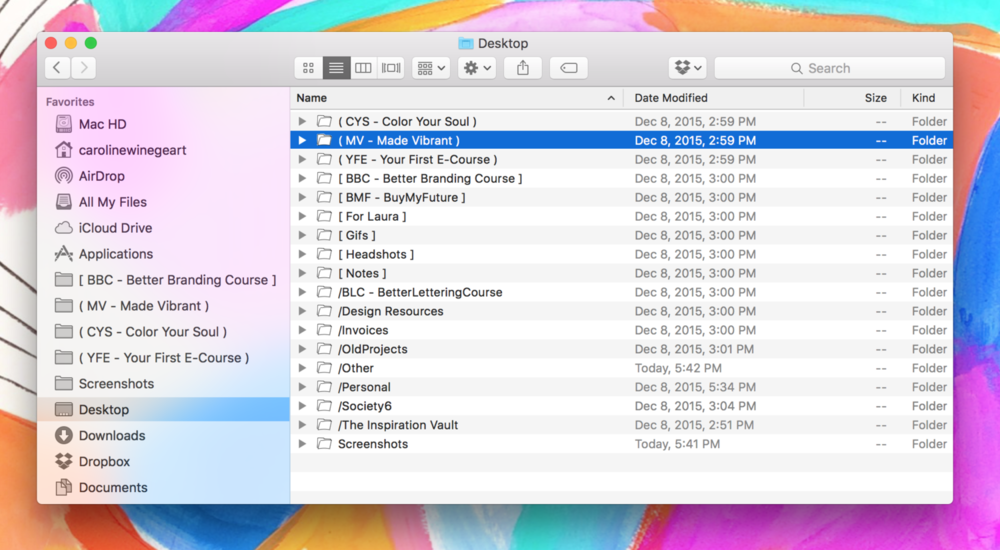
I not only use this to organize my Desktop but I do the same thing within each folder.
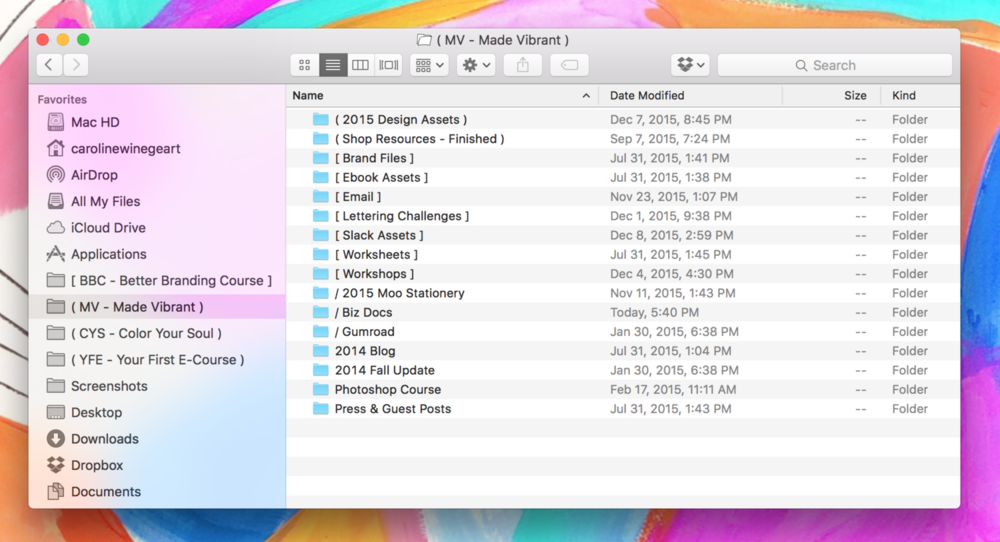
And don’t forget you can drag and drop your most used folders to your Favorites in the sidebar of your Finder window! That comes in handy for me quite a bit!
Regardless of whether you take advantage of the special characters or not, the important part is just that you come up with a system so that when you do create new files, you know where to put them and when you go to look for files, you can navigate to them without frustration.
As you go through your files, I recommend creating one “Master Archive” folder of things that you want to keep on an external hard drive but that you don’t need in your day-to-day business operations.
Which leads me to the next step…
Once your files are organized and you know which ones you don’t need daily moving forward into 2016, I recommend backing up your hard drive onto an external hard drive (if you’re not familiar, think basically a USB drive on steroids!)
I recently invested in a more slim and portable drive via Amazon. My old one weighed several pounds and had to be plugged into the wall! How antiquated! 😉 I’ve been really happy with it so far because I can actually keep it in my tote and keep it on me if needed. If you’re in the market for one, the one I have is the Seagate Backup Plus Slim 2TB Portable External Hard Drive (aff link).
Once you backup to your drive using Time Machine, you can trash the Master Archive folder from your active Desktop because you’ll always be able to access the files within it on your external hard drive if you need to.
If you’re feeling EXTRA zesty and really want to boost the performance of your computer, you can do what I did and you can restore your Mac to its factory settings — after you back up, of course.
I followed the steps in this article, which basically wipes your hard drive, allows you to reinstall OSX and then you can pull over your necessary files from your backup that you intend to use daily.
**Warning: Be careful though! If you choose to do this you’ll have to reinstall any paid applications from the Mac app store and you’ll lose all of your custom preferences/settings. You’ll also have to re-login in to any of your saved accounts like social media, web apps and banking portals. **
Still, for me I was able to free up about 150 GB of available storage by doing this which has definitely sped up the processing speed of things quite a bit. Plus it’s nice to feel like you’re starting the year off with a brand new computer!
Okay, now that you’re hard drive is clean, you want to make sure it stays that way…
This may not apply to everyone, but I’m an absolute nut when it comes to using my ⌘+SHIFT+4 Mac shortcut to save screenshots, and because the default location for screenshots is the Desktop, inevitably I end up with a Finder window that looks like this:
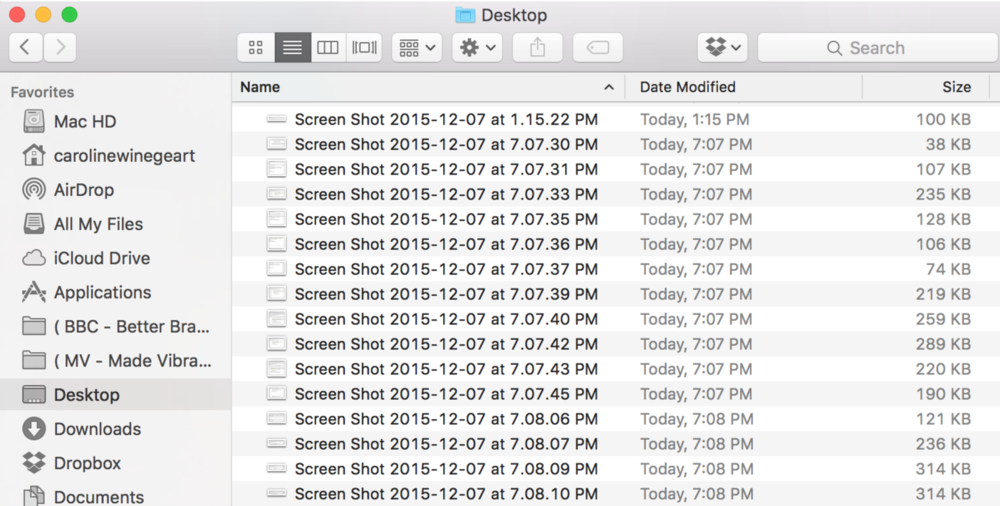
As Jimmy Fallon would say, “EW!!” Not exactly the easiest way to find anything!
A while back I was fed up with all of this gibberish staring at me from my finder window so I searched for a way to send them straight to a folder on my Desktop instead. (At least that way I could sort through them regularly and they wouldn’t clog up my pretty desktop wallpaper!)
That’s when I found this article, How to Change the Screenshot Save Folder on Your Mac, and it worked perfectly! It’s a little scary at first because you have to open the program “Terminal” on your Mac that looks veeerrry technical, but I promise if you just follow the simple instructions you’ll be fine.
And now my laptop background looks like this, with all my screenshots being saved to one “Screenshots” folder:
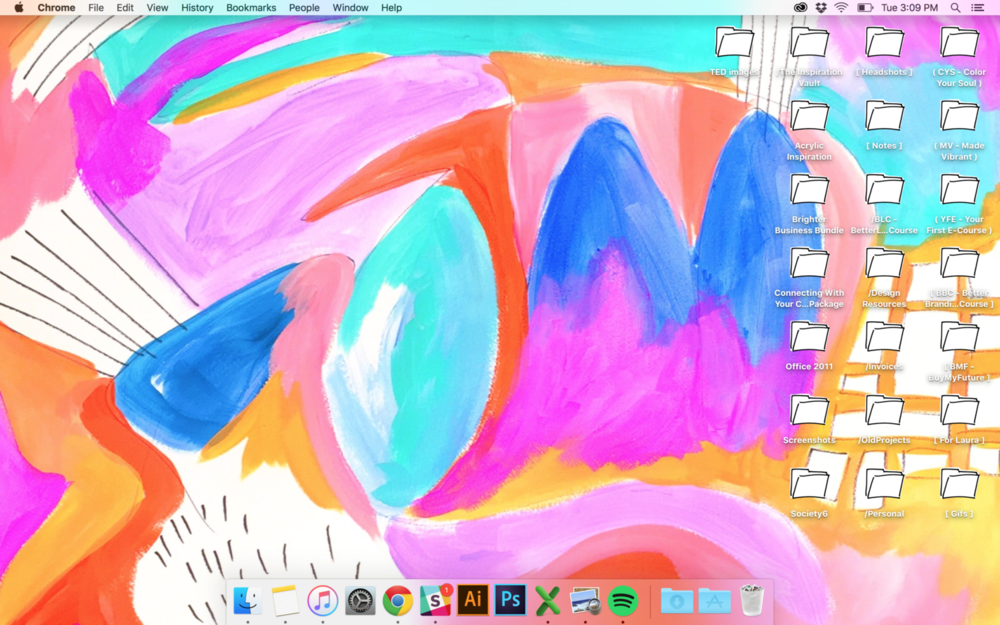
Ahh yes, that’s much better.
Now that the place is all tidied, you can also put a few easy processes in place to make sure it stays that way!
To make sure that your digital home stays this organized all year round, use your calendar or project management software to leave you regular reminders.
Once a week I… clean up my desktop and empty my trash can.
Every two weeks I… empty my downloads folder.
Every month I… reassess my folder prioritization and backup my hard drive.
I use recurring tasks through Asana (or you can use Google Cal) and it only takes me a few seconds but it keeps me sane!
Now that your file structure is streamlined and your machine is hopefully moving at the speed of light, let’s talk about your browser (where I’m guessing you spend most of your time when you’re on your computer). Here are a few items to help you bring your browser into the new year.
I use Chrome because I’m a Google nerd and I love using Chrome extensions, but regardless of what browser you choose, take a few moments to make sure you’re using the latest version of the browser. This will ensure you have the latest design features, functionality and security updates. Chrome updates automatically for me so if that isn’t a default setting for you, now would be a good time to make that change so you don’t have to worry about staying up to date in the future.
Am I the only one that has wildly outdated bookmarks? I mean, I hadn’t updated those puppies for YEARS before just recently. I guess before Evernote or Pocket I pretty much used my bookmarks as a “save for later” app and things apparently got out of hand.
If you’re like me, I recommend going through them, tossing the ones you haven’t had a second thought about since you saved them, and then keeping just your most-visited work-related sites to your bookmarks bar. Right now for me that’s basically just Made Vibrant, Asana and Mailchimp. It’s nice not to have 14 different links staring at me from the top of my browser (especially since I’m a recovering tab-aholic and it’s usually crowded enough up there!)
One thing I want to note: If you do end up restoring your computer to its factory settings like I mentioned above, you can carry over your newly-overhauled Chrome bookmarks by exporting them and re-importing them once your machine is restored to brand new.
To Export, simply click the Chrome menu , select Bookmarks > Bookmark Manager, click the “Organize” menu in the manager, and select Export bookmarks. That will save your bookmarks as an HTML file that you’ll just make sure you carry over with your files to your new Desktop.
To Import the HTML file and restore your bookmarks once you’ve restored your computer, click the Chrome menu , select Bookmarks > Import Bookmarks and Settings. Select the HTML file that contains the bookmarks you’d like to import, click Import and click Done. Then you’re all set!
Pro-tip: try leaving social media sites OUT of your bookmarks bar. The less easy it is to get to them, the less time you risk wasting during the day while trying to be productive.
There are a few Chrome extensions that I love and use (WhatFont?, Eye Dropper) but over the course of a year I tend to accumulate some that are completely worthless and just taking up wasted space. If that’s the case, now’s the time to kick those puppies to the curb! Visit your browser settings and disable or delete those that you aren’t using.
For a few months now, my default home page used to be Panda which was a pretty cool service that would deliver articles and Dribbble shots specifically for designers. It was awesome for a while because it was a constant source of inspiration every time I opened a new web page BUT I found it more distracting than inspiring.
Recently I switched over to a Chrome Extension called Momentum (another great recommendation from my roommates Julia and Clay) which basically sets your home page as a clock, a beautiful photo and one intention that you can set for the day. That way your most important to-do is front and center reminding you to stay on task! Just click the link above to sign up and it will update your settings for you.
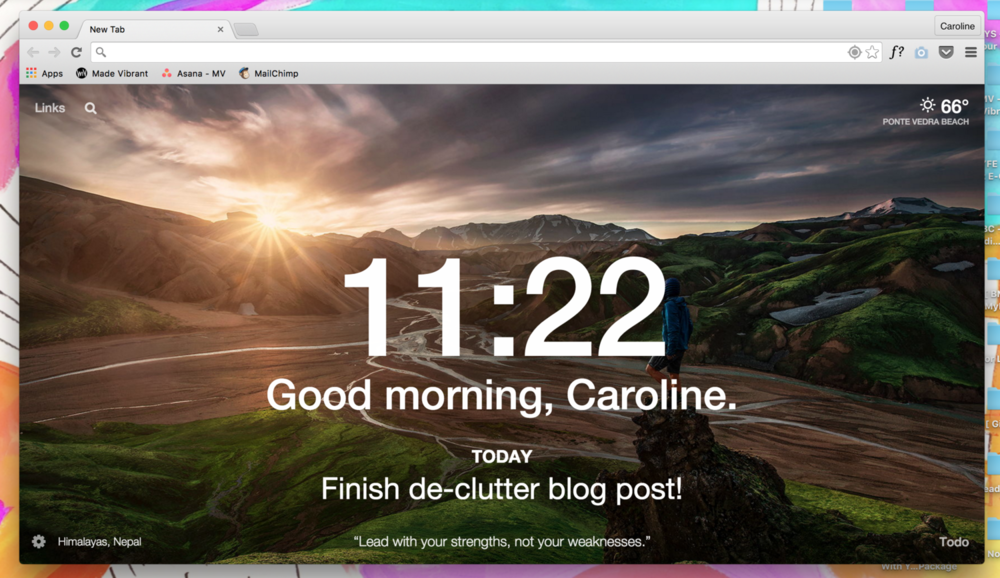
That’s it for your browser! While we’re on the subject of web-based de-cluttering, let’s tackle some of those cloud-based files!
If you’re running an online business, especially one where you’re collaborating with other people, my bet is that you are using one or more cloud-based storage solution like Dropbox or Google Drive. If that’s the case, you’ll want to make sure those file structures are getting some attention just like your desktop files.
One feature of Dropbox that I find especially useful is the ability to drag and drop files using their integration with my finder window. However, did you know that if you sync your Dropbox folder to your desktop that essentially you’re creating copies of those files and storing them on your machine (which pretty much defeats the purpose of housing files on Dropbox anyway!)
To avoid this, there is a way to sync your Dropbox to your machine and then edit your Selective Sync settings so that only certain folders are available to you through finder.
To do this, simply visit your Dropbox settings from the application in your toolbar, click on Account, and select Change Settings… next to Selective Sync (see below).

This will pull up a list of your Dropbox folders and you can simply uncheck the folders you DON’T want to sync to your desktop. This comes in handy if you want to host things like large video files or even design files that you want access to but don’t want them hogging up space on your hard drive.
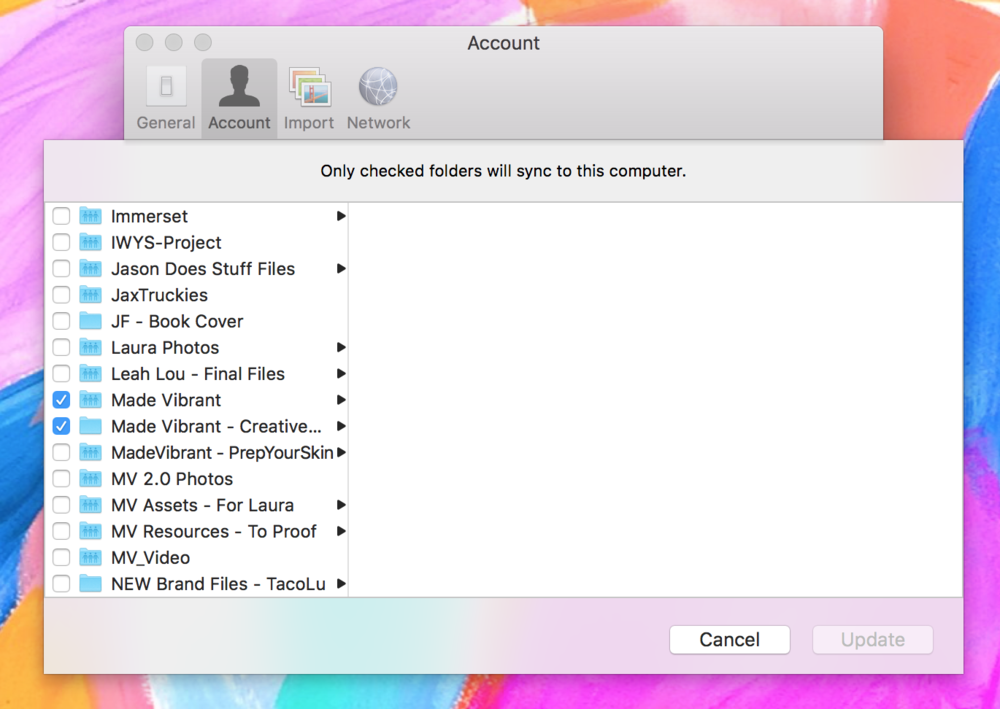
I use Google Drive a TON, not just for collaborative documents with my assistant, Laura, but for brainstorming and project planning as well. Over the course of the year there are blog post drafts that never get completed, spreadsheets that go unused and random shared documents that pile up.
That’s why I go through and consolidate relevant documents into folders, deleting any documents that got started but are no longer useful. I also use the same special character filing system I use for my desktop files to order the files for easy navigation. And of course, utilizing fun bright colors to codify my primary, secondary and tertiary folders is a must!
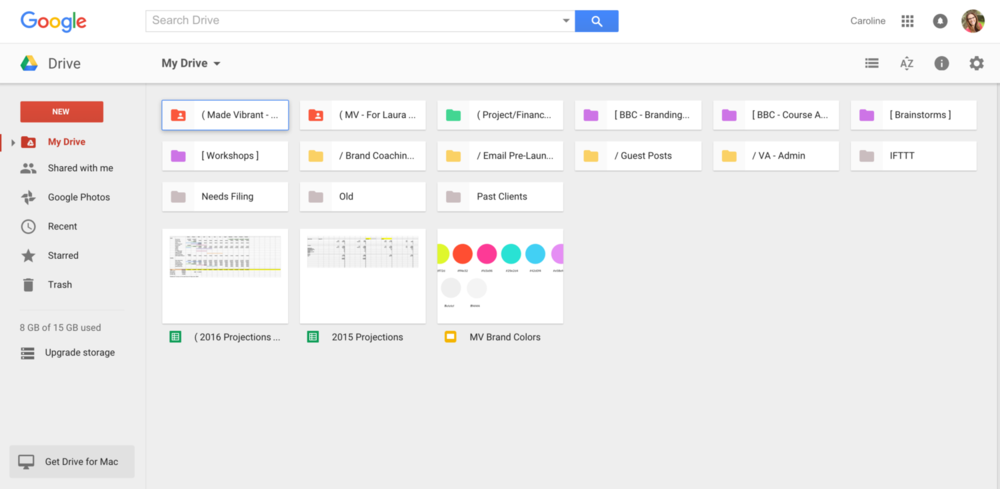
As online business owners, our websites are arguably our most valuable brand asset, so making sure they are up-to-date and reflect the latest, greatest version of whatever’s going on in your business is key!
If you’re like me and you’re creating new products or writing blog posts often, you want to make sure the back-end of your site isn’t causing you all sorts of mental anguish.
Do you have pages of your website you’ve created but never fully finished? Maybe it’s a landing page for a product you never released or a portfolio project you wanted to update but never did?
Well, I’m notorious for this. I have about 35 pages in the back-end of my site and about ⅔ of those are hidden/incomplete/abandoned. (I mean, just take a peek to the right — all the light gray pages are ones that aren’t live.)
So many of them are for ideas that I never brought to life and then I just let them sit there in my Squarespace dashboard collecting dust and cluttering up my brain every time I do update a live page. But not anymore!
Before the beginning of the year, I’ve set aside one day where I plan to go through each one, deleting those that will never see the light of day and fully finishing those I want to push live but I abandoned for lack of time or focus.
I know for a fact there are pages on my site that link to old products or say “new to the shop” for products I released months ago. When it’s just you or a small team, it’s hard to find time to make all those tiny updates along the way. (And, to be honest, you’re looking at your website every single day and you kind of become blind to those glaring out-dated items.)

Umm…. I guess four months after the launch, the Resource Shop is no longer the “NEW” resource shop anymore, right? 🙂 This image is going to get updated STAT!
However, I really want to enter next year with a site that’s completely up to date and that promotes my latest, greatest projects. By going through each page and swapping out more up-to-date images/copy, you can make sure your website feels current and relevant for readers that have been around for years and new ones that arrive to your site each day.
So, for each page of your site ask yourself: Is this easy to navigate? Does it lead someone through the information I want them to know? Are there any calls to action or images that need to be updated?
And then refresh accordingly!
Yes, we’ve arrived at the dreaded inbox! I’ll be honest with you guys, emails can be the bane of my existence. Not because I don’t love getting email — I do! Especially from readers and community members because that’s where I really get to know you guys and connect in a meaningful way.
My biggest problem with email is that, until recently, I had never developed a solid system for managing incoming messages and trying to respond to them. Without any sort of protocol, it’s all too easy to let messages slip right through the cracks and then suddenly they’re piling up on you and you find yourself avoiding your inbox at all costs like you would the dark and crowded attic.
Before we clear out the cobwebs, I’ll give you the basic rundown of how I organize my inbox and mark incoming messages. Everyone’s email tendencies will probably vary, so I recommend structuring your inbox according to what your bad email habits are. Here’s what I mean by that:
My worst email habit used to be opening a message, realizing I didn’t have the time or focus to respond right then, but not doing anything to mark that message for later. Since the message was now “read,” it would just get buried among everything else, never to see the light of day again. Not good.
But now, with my email flagging system, if there’s something I need to respond to but don’t have the time at that moment, I can simply assign a colored flag to it which let’s me know it needs a response and what level of priority it is. Messages that require a timely response OR that contain revenue-dependent opportunities (ie. the chance to make the biz money) get responded to first. Then, every week I have a set time that I try to solely focus on responding to the remaining flagged emails from that week. It’s not a perfect system, but it definitely keeps me sane and I no longer dread opening up my inbox.
To set up your own flag system in Gmail, visit your General Settings and drag which flags you want to use to the “In use” section. Here’s how I set up my flags. Blue is top priority (because the worst feeling is finding a message months old that could have made your business money!); purple is secondary and tells me the response has some sort of time component or time limit on it; and orange is still important, reminding me to respond, but doesn’t necessarily have a time component to it. This system helps me prioritize my time and when I do make time to respond to emails I know exactly what to tackle first.
I also have my inbox customized into sections to keep things sorted. Here’s what that looks like:
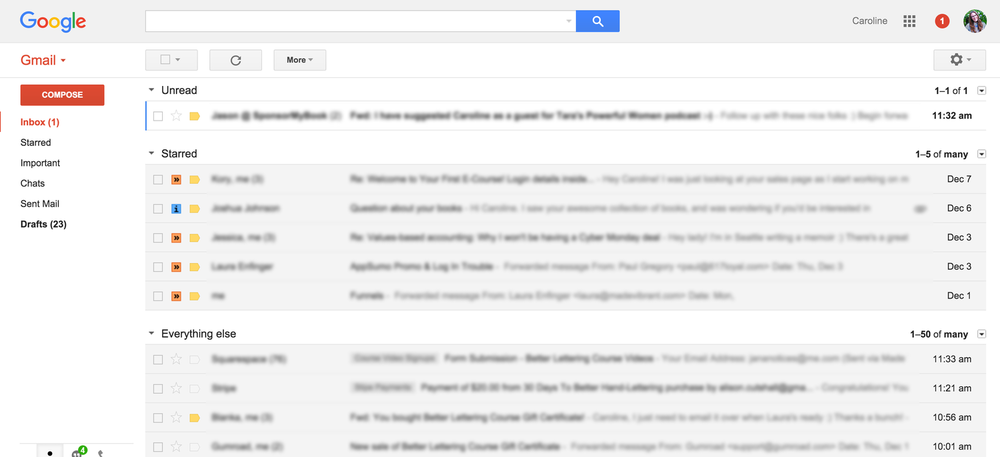
Messages obviously start out in the “unread” section and once I’ve seen them they get three treatments: (1) Archive immediately; (2) Flag for response; (3) Read with no need to respond.
Flagged emails get moved to the “Starred” section which is grouped and visible, keeping it top of mind that I need to respond.
All of this doesn’t guarantee I respond to every message (though I try!) but it does keep my brain from exploding, something that’s super helpful.
Similar to the abandoned pages, you don’t want messages you started but never sent clogging up your sidebar or lingering out there. Even if you consider them “out of sight, out of mind,” I guarantee you’ll feel better knowing you don’t have any of those outstanding. It’ll feel good to start the year off with no task left undone!
You can see above I have 23 lingering drafts which I intend to go through, making sure there aren’t any messages I meant to send that never got out, and then trashing the rest.
While we’re on the subject of email, this seems like a great time to mention one of the most gratifying de-cluttering practices: paring down your email and blog feed subscriptions!
There’s nothing worse than waking up to an inbox that’s already clogged up in the morning, not from eager customers or collaborators or your BFF, Oprah, asking you to be a guest on Super Soul Sunday.
Nope, instead it’s just pointless sales emails from that one place you downloaded something from that ONE TIME and you continue to archive their messages week after week instead of simply just unsubscribing. No more, my friend!
Instead, use a service like Unroll.me, which connects to your email and allows you to easily bulk unsubscribe to those you no longer wish to receive and “roll up” the rest into one handy newsletter email instead of a bajillion individual ones.

My Unroll.me “rollup” where I can see my retail subscriptions at a glance.
*Note: I use this tool for retail subscriptions only. Weekly newsletters from my favorite peeps like BrainPickings.org, Jamie from Spruce Rd., Paul Jarvis, and that handsome fella, Jason Zook, I keep happily in my inbox so I know I won’t miss them.
I would also encourage you to take this time to evaluate which newsletters you open week after week but that actually might be negatively impacting your business.
I went through a phase earlier this year where I wanted to keep an eye on what everyone else was doing with their creative businesses. Without realizing it, all this led me to do was question my own decisions, compare myself to others, and spin my wheels with self-doubt. The best decision I made was to unsubscribe from almost every one of them — not because I didn’t enjoy what they were doing or because I didn’t support them — just because I needed less noise in order to hear my intuition more clearly when it came to running my business. I encourage you to take a hard look at your newsletter subscriptions and do the same!
Speaking of playing the comparison game, that also goes for blog feed subscriptions like Feedly and Bloglovin…
I actually don’t use Feedly or Bloglovin’ anymore for the exact reasons I outlined above. They put me into consumption mode vs. creation mode and I’ve learned that’s not always conducive to my ability to stay true to my voice.
Still, I don’t think there’s anything wrong with following blogs that you love (Hellerrrr, that’s hopefully why you’re here!), I just believe in doing it more intentionally. So maybe instead of those 50 biz blogs you follow, you could pare it down to your top 5 instead and that will allow you to start off the year without drowning in a sea of other people’s content.
Feeling overwhelmed with where to start? Don’t forget there’s a handy dandy checklist you can download at the end of this post to tackle each item one by one!
Now that you’ve cleaned up your inbox, you want to make sure you’re not dirtying up anyone else’s!
Hopefully you already know how important having an email list is to the growth of your online business (if not, start here!), but if you’re a little bit further along in the life of your business, you may be at the point where you’re juggling multiple lists or list segments.
People who signed up for this live workshop or that pre-launch list or downloaded that product, etc. It’s enough to make a person go CRAZY at times. Still, I believe that the engagement of your community relies on how relevant and valuable the information you send them is, so it might be a good time to evaluate who’s on your list, how they go there, and find out what information they’re interested in. Admittedly, this is something I’m still very much working on learning more about. If you have any great resources, please link to them in the comments!
When I see blog posts touting the importance of email lists, more often than not it’s about how to grow the size of your email list. And while I realize that’s important (you want to bring new people into your community, of course), what’s not being talked about enough is how to ensure that your list stays lean and full of high-quality subscribers. After all, if you have over a certain number of subscribers, you’re likely paying a service like Mailchimp or ConvertKit and that means that the person who stays on your list but doesn’t open your emails week after week is actually costing your business money.
That’s why now might be a good time to delete “dormant” subscribers. I recently removed about 400 people from my own list and boosted my average open rate by nearly 5%, which tells me that the people I’m paying for are those actively engaged people that open my emails week after week.
To purge dormant subscribers in Mailchimp, I simply created a segment of subscribers who signed up in 2014 (so, almost over a year old) and haven’t opened the past 20 newsletters. That likely pertains to people who found Made Vibrant early on but have moved on and no longer are engaged. (From your Dashboard, select Lists > choose your list > Manage subscribers > Segments > Create New Segment.)
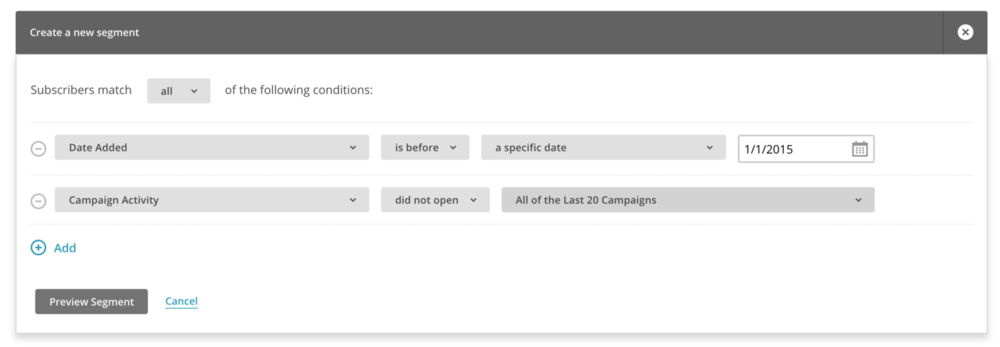
I sent that segment this email asking them to click on a link (which would indicate to me that they’re still interested). Anyone who did not click (or did not open after one week) I deleted from my list. That way I can ensure that everyone who’s signed up for Self-Made Society truly wants to be getting my emails.
Just as it’s easy to forget you’re paying for dormant email subscribers, sometimes it’s easy to forget about all those smaller monthly subscriptions you’ve paid for to run your business.
I’ve just recently put on my big girl pants and hired a bookkeeper to help keep an eye on the business finances, but if it’s just you trying to keep costs down for your online business, taking a look at these recurring payments is a must!
Maybe you don’t need that analytics software you tried out for $9.99/month and can finally cancel. OR maybe you’ve realized that you love using Squarespace and now you can pay for the next year in advance (instead of monthly) to take advantage of the cost savings. Either way, set aside time to make some of these financial decisions so you know you’re operating your business with as little monthly expenditures as possible.
I won’t lie to you, the home screen of my iPhone is typically a HOT MESS. I download new apps to try them out but then forget to delete the ones that don’t make the cut. Once they’re all jumbled up, I just get used to the habit of searching for things and I forget to organize them!
There are a million different ways to organize your home screen and I think everyone’s different (similar to email preferences), but the point is just that you take time to intentionally organize your apps, and remove those that no longer serve you.
I also took the opportunity to finally go into my notification settings and remove badge notifications from all my apps so I no longer get those pesky red numbers staring me in the face. Here’s an article on Mashable with some clever ways to organize your apps on your phone if you’re looking for some suggestions.
Here’s the before and after of my own tidy up! Now I can actually see my wallpaper and I don’t have a heart attack when I open up my phone. Hooray for that!

This also goes for any apps on your computer that you no longer use! Hopefully you’ve already taken care of that with your file clean up earlier in this post!
You never know when inspiration will strike! That’s why I’ve got pages of haphazard notes started on my phone, random text documents saved on my desktop and rogue articles I stumbled across months ago hiding in the catacombs of my Pocket. If any of those “brilliant” ideas have a hope of turning into something, now’s as good a time as any to sort through them.
There are a dizzying number of visual bookmarking tools like Evernote, Pocket, and Stache, just to name a few. The key I think is to pick one you enjoy and to stick with it.
I love Pocket personally and I use the Chrome extension a ton, but I’m TERRIBLE with utilizing tags to keep things organized. I mean, just look, you’ve got Amy Schumer and a Photoshop tutorial in the same breath:

To fully utilize this awesome tool, I’ll be doing a refresh on my tags so I can keep things well organized, and so that when I’m working on a project and need to look for that article or video I saw forever ago, that I’ll know where to look!
It could be a random idea for a blog post or a particular turn of phrase that pops into my head but I’m always writing down “Notes” in my phone. Usually I’m terrified that the idea is going to leave me so I don’t waste time searching for the right place to put it, I just start a new note. The result is a list of things that looks like this ->
What does it all mean?!
I figure it can’t hurt to go through and see if there’s anything worth salvaging here. The rest has got to go!
Similar to what we talked about in the email subscription section, I think it’s important to regularly assess not just who you’re following but how they make you feel.
Are the people in your feeds Negative Nancy’s or are they positive people that share inspiring content? Are you following too many people that share a similar craft and does it lead you to compare yourself to them? Or are you simply following too many people and you can’t get value from those connections because your feeds are so noisy.
Whatever the case may be, try going through each platform you use and think about how your experience might be improved by further curating down the people you follow.
I have to admit, for the first year and a half of owning my business, my idea of “project management” was pretty much a hacked together system of Google Docs and calendar alerts.
It wasn’t until I brought on the amazing, incredible, gift-of-a-human-being, Laura, as my creative assistant back in September that I realized we might need an actual software solution to manage our projects and collaborate on the twelve thousand things going on at once here at Made Vibrant.
After a few months of experimenting with different apps/systems, Laura introduced me to Asana which has been an absolute game-changer for me when it comes to feeling organized.
We now have every piece of Made Vibrant separated into “Projects” within Asana and each project has tasks/subtasks that we can communicate on and work together on accordingly:
Whether you use Asana, seen above, or you use something like Trello or Basecamp, it’s a good idea to go through and retire projects that are complete. Also, you can look to the future and start prioritizing projects for the upcoming year. I always find it really helpful to start a spreadsheet with anticipated projects, general time periods of when I plan to work on them and revenue projections. It helps me feel organized and prepared as I enter the new business year.
Things always shift and move around but I find it immensely helpful to have this “year-at-a-glance” to refer back to. Jason and I share this sheet so we can see any opportunities to collaborate and our general household cashflow for the year.
Once that’s taken care of, you should hopefully be feeling refreshed and digitally organized! I truly believe that with how much time we spend around technology — especially as online business owners — these things have a tangible impact on our anxiety levels and overall happiness. When you know your digital life is intentionally organized, you can focus on creating or traveling or doing whatever makes you feel like the brightest version of yourself.